About video scaling settings, About aspect ratio conversion modes – Grass Valley Turbo iDDR v.2.3 User Manual
Page 36
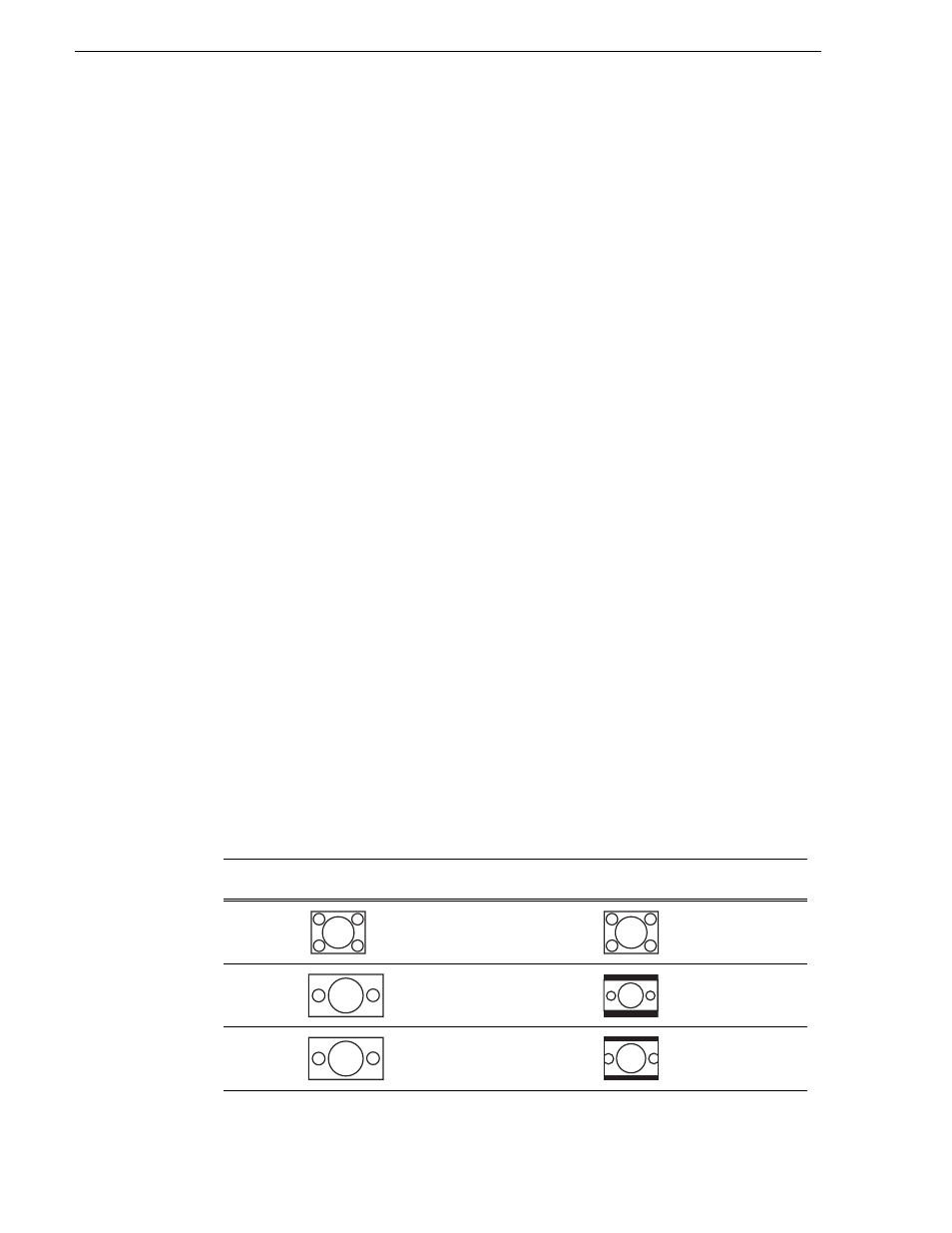
36
Turbo iDDR User Guide
Chapter 2 Configuration: Turbo iDDR
About video scaling settings
The iDDR video scaling feature allows you to play clips with different aspect ratios
and picture resolutions on the same play channel. For example, a play channel
configured to output standard definition (SD) video can play high definition (HD)
clips. The HD clip picture resolution is down-converted to SD and, if needed, the
aspect ratio is converted in the process. Similarly, SD clips are up-converted when
played on a play channel configured to output HD video.
The play channel uses the following information to determine how to scale the video
for playout:
• Clip aspect ratio attribute — During record channel setup, you must specify
whether the record channel is recording standard or widescreen video. This sets the
clip aspect ratio attribute. This attribute is saved as part of the media file and used
when the clip is played to determine video scaling. To set up the record channel,
see
“Modifying recorder channel (R1) settings” on page 39
.
• Play channel video type setting — During play channel setup, you must select the
video output type for each play channel– standard or high definition. This will
determine if the clip picture resolution needs up-conversion or down-conversion.
To set up the play channel video type, see
“Adjusting video output timing” on
NOTE: Some video output connectors become inactive for some video type
selections. See
“Video output connector compatibility” on page 38
• Play channel aspect ratio conversion mode — For each play channel, you must
specify one of three aspect ratio conversion modes to use when the picture image
needs resized. Selections include Bars, Crop, Bars & Crop. For more information,
see the next section
“About aspect ratio conversion modes”
.
About aspect ratio conversion modes
The aspect ratio conversion “mode” or “hint” setting for the play channel determines
how the picture image is resized for playout. The following table shows the results of
selecting different aspect ratio conversion modes for various video input types and
play channel aspect ratio settings. Use the table to determine the settings required for
your media type and display device.
Clip
Clip
Example
Play Channel
Aspect Ratio
Conversion
Mode Setting
Output
Example
Comments
SD
(4:3)
(4:3)
NA
Output same as
clip. No rule
necessary.
HD
(16:9)
(4:3)
Bars
(Letter Box)
No information
lost.
HD
(16:9)
(4:3)
Bars & Crop
(Half Letter
Box)
Some information
lost.
