Guide to using the front panel recorder display, Chapter 3 operation: front panel control – Grass Valley Turbo iDDR v.2.3 User Manual
Page 60
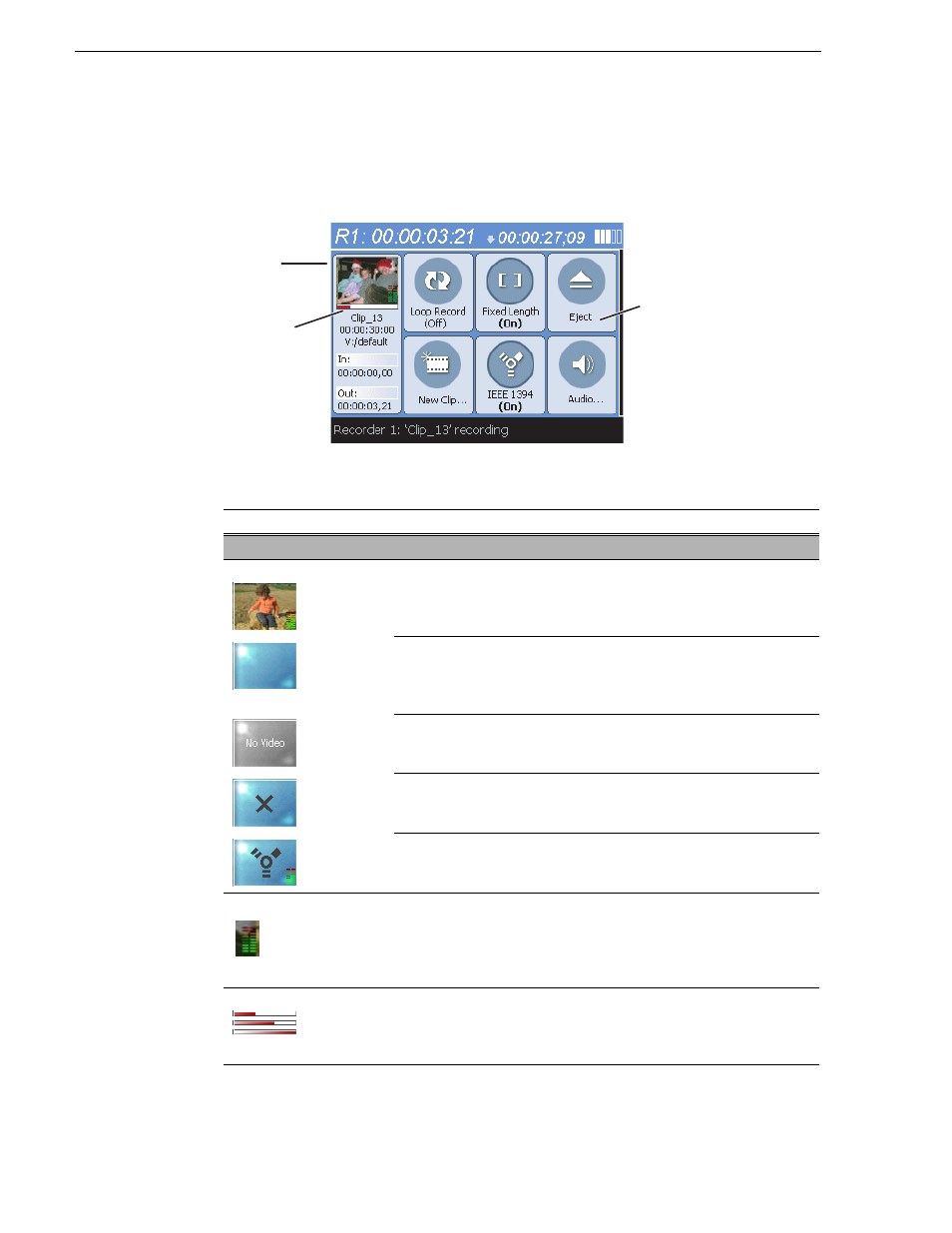
60
Turbo iDDR User Guide
Chapter 3 Operation: Front Panel Control
Guide to using the front panel Recorder display
The Recorder display is shown when the
R1
panel button is pressed. The following
describes the controls in the Recorder display interface.
Control
Description and User Operation
Clip Properties Control
Monitor
A clip thumbnail is displayed for the current clip to visually identify the
clip. The thumbnail is generated from the 16th frame of the clip.
An “empty” monitor is used when no clip is loaded.
Once recording begins, a thumbnail is shown using the 16
th
frame of
video. During a loop record, a new thumbnail is generated every 3 minute
once the loop record length is reached.
A gray image with the text “no video” is shown when the Recorder is not
receiving a video signal.
An empty monitor with a black X is used if a thumbnail cannot be created.
There may be a problem with recording the input video.
When the recorder is in IEEE 1394 record mode, the 1394 symbol is
displayed on the when playback stops.
Audio meters
Small audio meter bars are shown in the lower right corner of the
thumbnail. Due to their size, they are more signal indicators than exact
level indicators.
If the audio source is compressed data (AC3) then the audio meters are
replaced with the Dolby symbol.
Progress bar
In crash or loop records, the progress bar is used to show progress without
any specific units. A pink to red gradient used to animate progress. Since
a fixed length record has a definite end, the progress bar represents the
duration of the record. The bar color in a fixed length record is red.
Tool
Buttons
Progress
Bar
Monitor
(Thumbnail)
