Creating a simple playlist – Grass Valley Turbo iDDR v.2.3 User Manual
Page 90
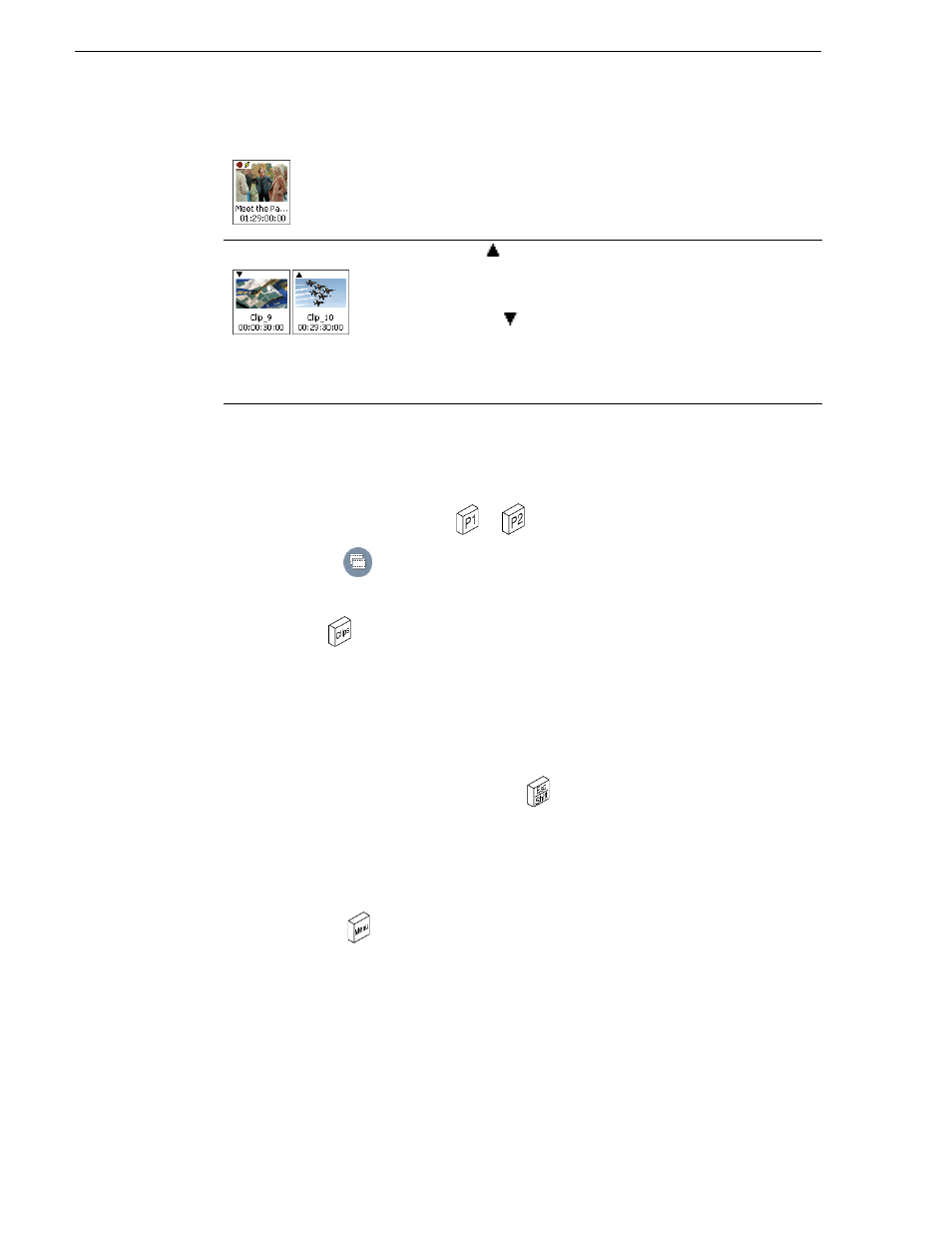
90
Turbo iDDR User Guide
Chapter 3 Operation: Front Panel Control
Creating a simple playlist
A new list contains no events unless a clip is loaded when you enter the Edit List
display. As you start inserting events, they will be played in the order you insert them.
1. Press a play channel button —
or
.
2. Press
Edit List
in the player display.
If a clip was already loaded in the play channel, it appears as a single clip in the list.
3. Press
CLIPS
to open the Clips display.
4. Perform one of the following steps to insert media:
• Double-touch a clip in the Clips display.
- or-
• Rotate the control knob to highlight a clip, then push in the knob.
5. When the playlist is complete, press
ESC
to close the Clips display.
NOTE: You can insert new events between existing ones by using the control knob to
move the insertion point. The insertion point is immediately after the selected event.
6. Save the playlist using the following steps:
a. Press
MENU
,
then
choose
Save List...
using the control knob.
b. Name the list using the onscreen keypad and control knob, or use an external
keyboard.
c. Touch
Done
in the onscreen keyboard, or press
Enter
on the external keyboard.
Related topics:
•
“Playing playlists” on page 83
Event Effects
You can assign effects to events that are in the list.
Pause at end of event - List playout pauses when the end of the event is
reached.
GPI Output trigger - Triggers the selected GPI at beginning or end of
event.
Video Scaling
Up-conversion
- Appears when the event’s resolution does not match
the play channel video output type. This icon indicates that the event is
going to be up-converted. For example a source with a XVGA resolution
will be up-converted to play out a video output set for a 1080i.
Down-conversion
- Appears when the event’s resolution does not
match the play channel video output type. This icon indicates that the event
is going to be down-converted. For example a source with a 1080i
resolution will be down-converted to play out a video output set for a
XVGA.
