To remove pause from all events in a section – Grass Valley Turbo iDDR v.2.3 User Manual
Page 189
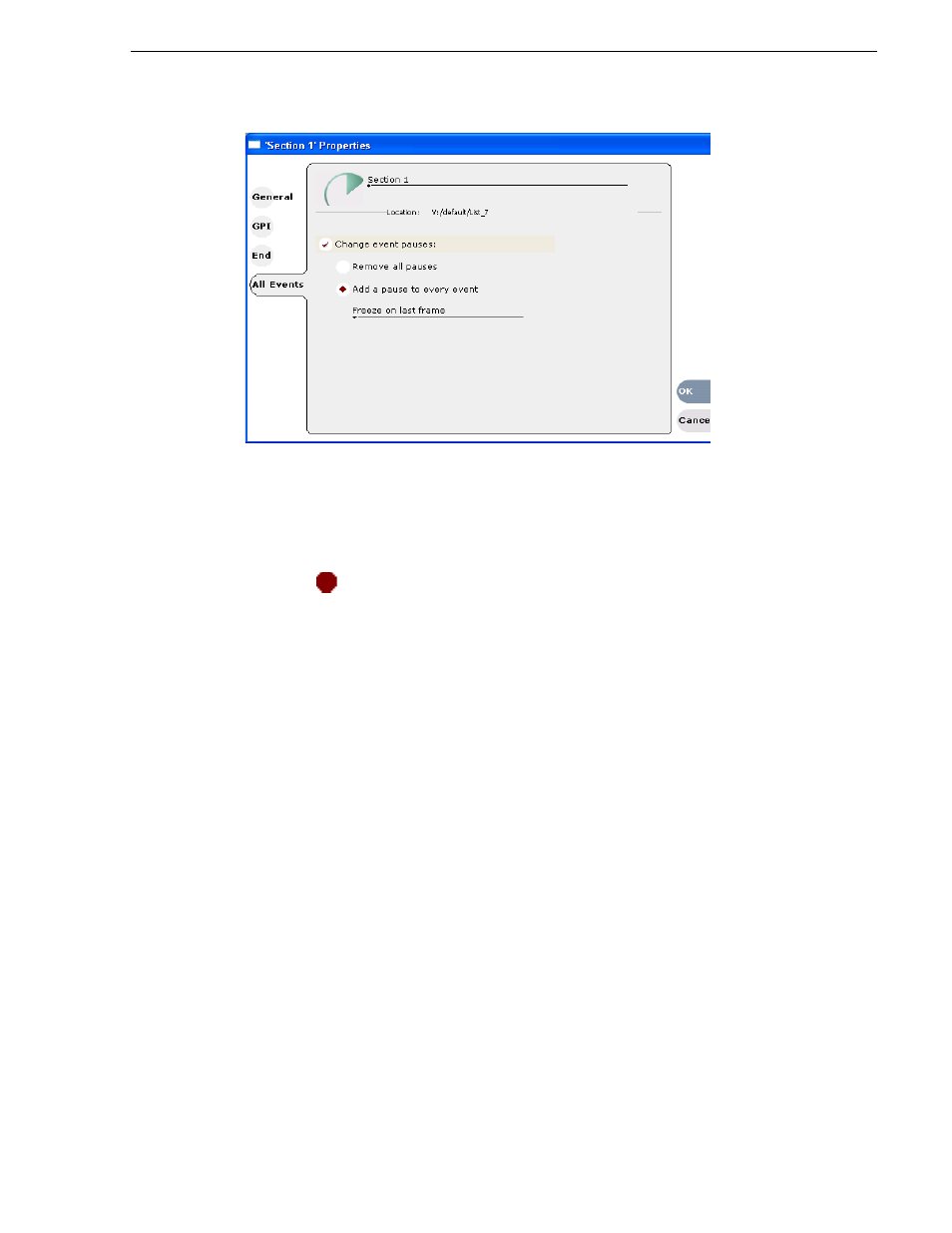
Turbo iDDR User Guide
189
Adding play effects
5. Use the drop-down list to choose whether to
Freeze on last frame, Freeze on next
event, Show black
, or
Show E-to-E
.
6. Click
OK
.
Each event's properties are modified to include the specified pause type. During
playback, each event will remain paused at its end until you intervene. The pause
symbol
appears next to the events in List view.
To remove pause from all events in a section
To remove pauses at the end of all section events:
1. Select the section in the List view.
2. Open the properties dialog box by doing one of the following:
• Select
Playlist | List Properties
.
• Click the
Properties
button.
• Right-click on a section and select
Properties
.
3. Click
All Events
.
This manual is related to the following products:
