Playing a playlist in loop mode, Managing playlists, Save a copy of a playlist – Grass Valley Turbo iDDR v.2.3 User Manual
Page 92: Lock a playlist, View information about a playlist, Rename a playlist, Locate a playlist in the clips pane, Select multiple items in a playlist, Playing a playlist in loop mode managing playlists, Chapter 3 operation: front panel control
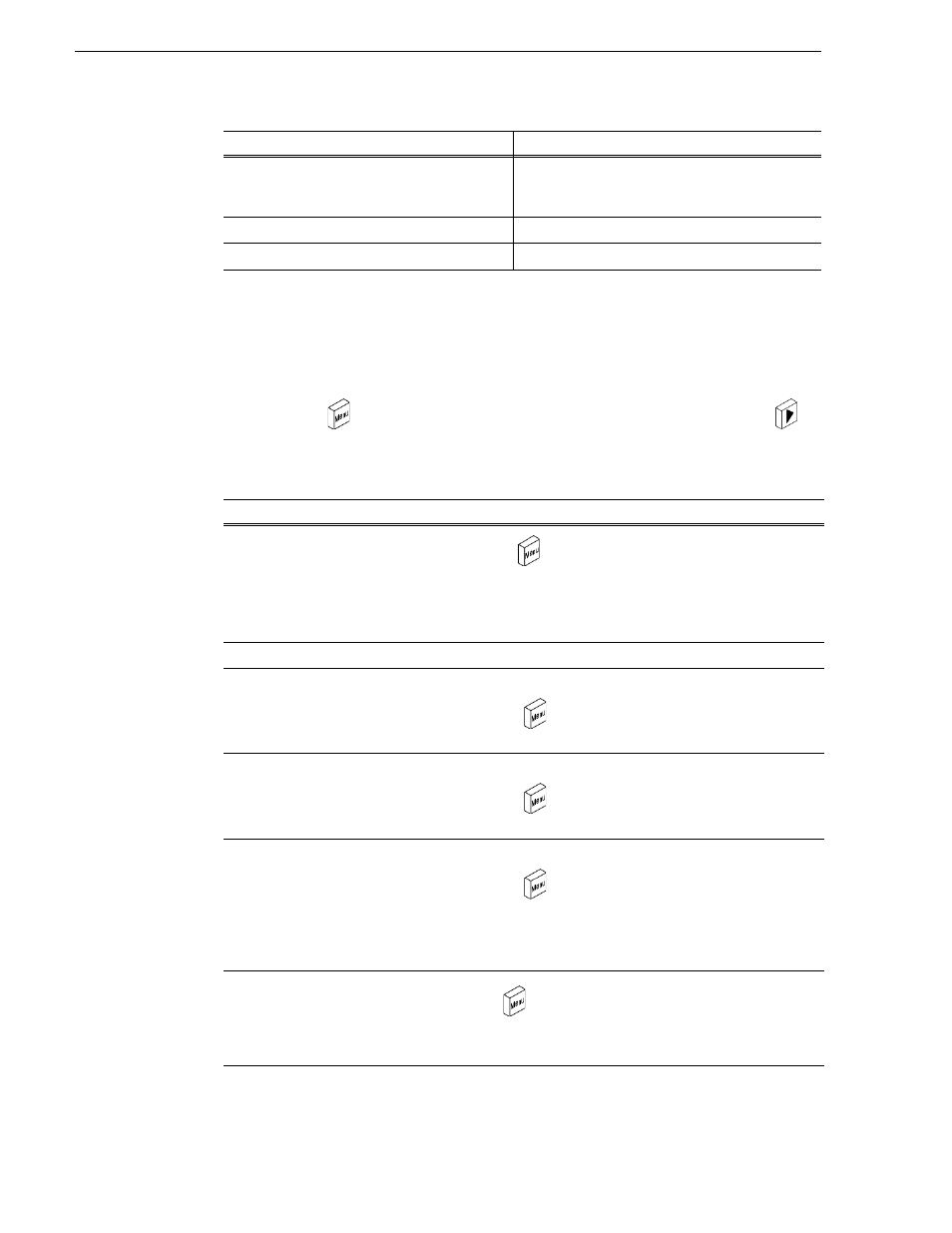
92
Turbo iDDR User Guide
Chapter 3 Operation: Front Panel Control
Playing a playlist in loop mode
Choosing the loop mode allows a playlist to play out continuously until stop is
selected.
To enable loop mode:
• Press
MENU
, then use the control knob to choose
Loop
, and then press
Play
.
Managing playlists
Avoid delays when jumping to a new event or
section
First select the new event or section, then wait until
the diamond or standby icon is filled in before
jumping to the new event or section.
Use keyboard shortcuts to play the playlist
See “Keyboard Shortcuts” on page 281
.
Use GPI input triggers to play the playlist
See “Setting GPI input triggers” on page 43
To
Do this
Save a copy of a playlist
1. Press Menu ,
then
select
Save List... using the control knob.
2. Name the list using the onscreen keypad and control knob or use
an external keyboard.
3. Select Done in the onscreen keyboard ,or press Enter on the
external keyboard.
Lock a playlist
See “Locking the front panel” on page 50
View information about a
playlist
1. Select the playlist button using the control knob.
2. Press MENU ,
then
choose
Properties using the control
knob.
Rename a playlist
1. Select the playlist button using the control knob.
2. Press MENU ,
then
choose
Rename List using the control
knob.
Locate a playlist in the Clips
pane
1. Select the playlist button using the control knob.
2. Press MENU ,
then
choose
Locate using the control knob.
The Clips pane opens to the bin where the playlist is located.
NOTE: Playlist metadata created in Workstation cannot be
viewed in front panel mode.
Select multiple items in a
playlist
Press MENU
, then choose Multiple Selection using the control
knob. This allows you to select several events in the playlist rather
than have each new selection un-select the previous item.
To...
Do this...
