Erasing a clip's unused media – Grass Valley Turbo iDDR v.2.3 User Manual
Page 228
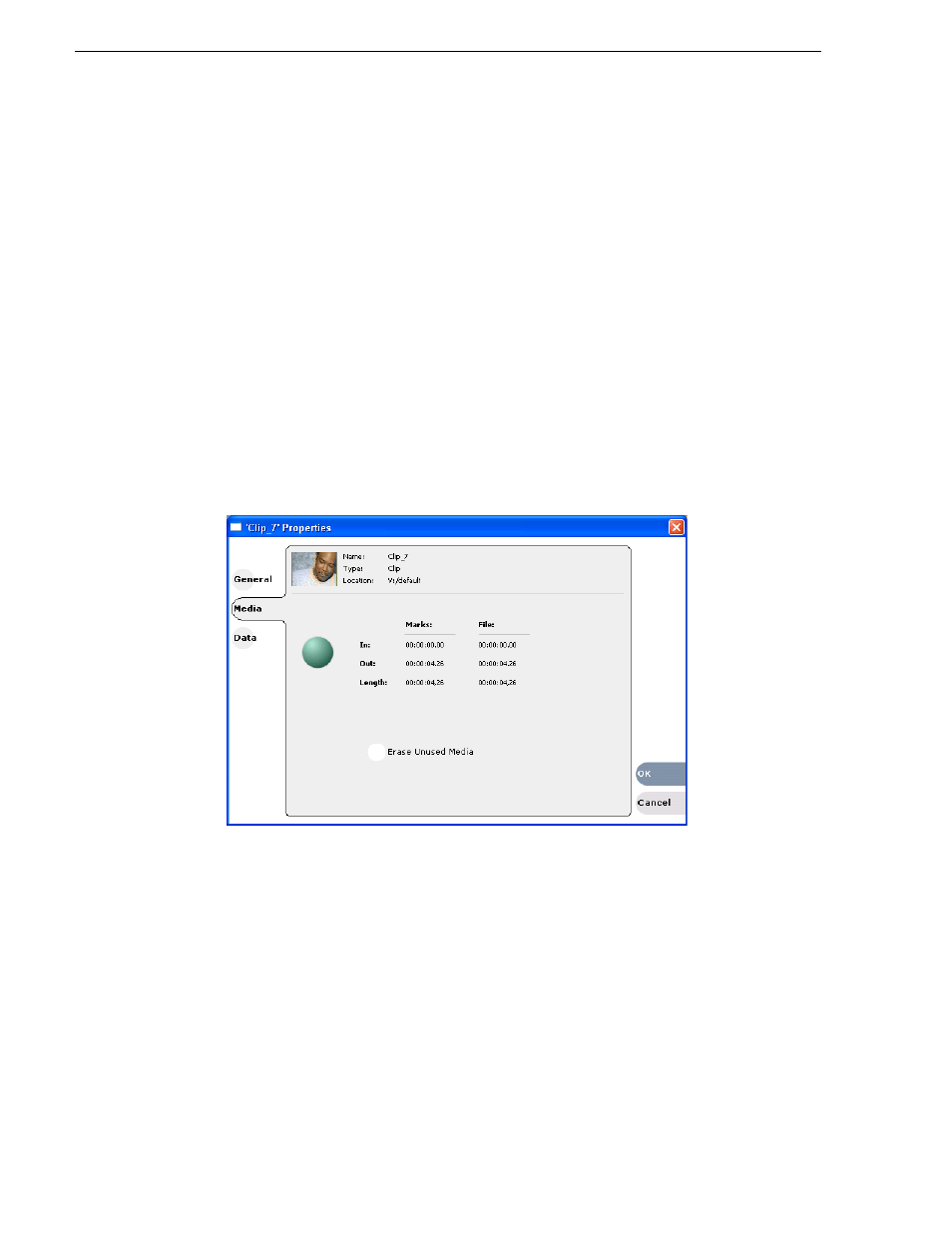
228
Turbo iDDR User Guide
Chapter 4 Operation: AppCenter Workstation
Erasing a clip's unused media
After editing a clip by moving the mark-in/mark-out points, the remaining portion of
media outside the marks can be erased to free media storage space. If the media
outside the clip marks is referenced by a subclip, program, or event from a playlist,
that media is not erased. Subclips and playlist events retain an extra 1 second of media
before and after their mark points to allow some trimming.
To erase unused media:
1. Select the clip in the
asset list
.
2. Open the Clip Properties dialog box using one of the following:
• Select
Clips | Properties
, or
• Select
Properties
in the
asset context menu
, or
• Click the
Properties
button in the Clips Pane.
If the Properties button is not displayed in the Clips Pane, refer to
See “Guide to using the Clips Pane” on page 214
.
The Clip Properties dialog appears.
3. In the Clip Properties dialog box, click
Media
.
4. On the Media page, select the
Erase Unused Media
option.
5. Click
OK
.
Unused media is erased when you click the
OK
button and the Properties dialog box
is closed. After erasing unused media, the following is true:
• Media outside the clip marks is erased except that portion referenced by a
subclip, playlist event, or program.
• All subclips and events generated from the source clip will retain 1 second of
media before the mark-in and after the mark-out.
• Event-in becomes the first video frame of the file
