About recording clips, About loop record mode, About recording clips about loop record mode – Grass Valley Turbo iDDR v.2.3 User Manual
Page 125
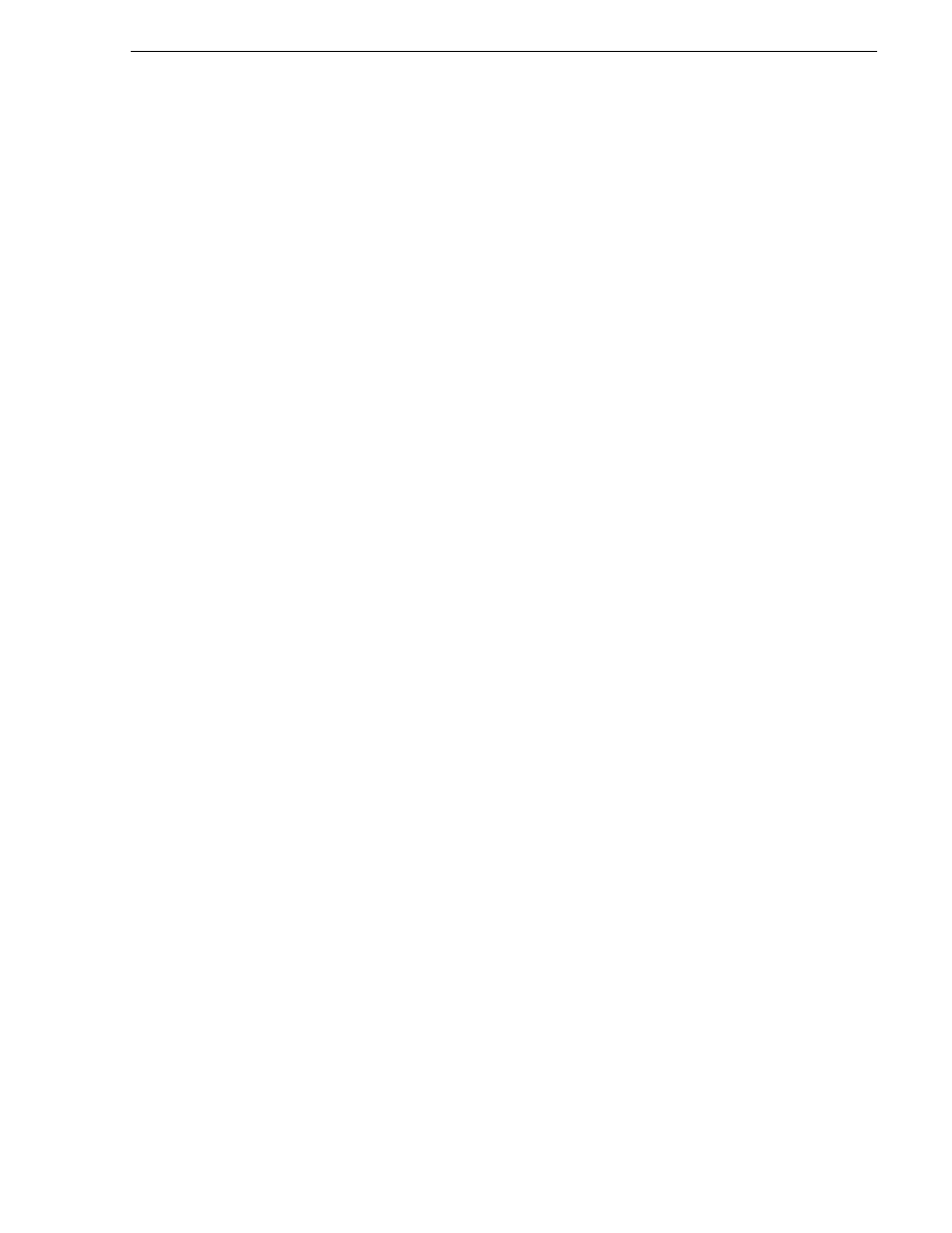
Turbo iDDR User Guide
125
About recording clips
•
“Locating a clip” on page 141
•
“Displaying available storage space” on page 141
About recording clips
Select record channel signal inputs – Before you start recording, you may need to
select video, audio, and timecode inputs. Refer to
“Modifying recorder channel (R1)
settings” on page 39
.
Missing or intermittent LTC timecode - If LTC is the selected timecode source and
the LTC signal is missing, i.e. LTC not connected, the current timecode display shows
XX:XX:XX:XX. Also, clips recorded without timecode will show no mark-in/mark-out
timecode after recording. When LTC is detected, but the signal is intermittent, the last
valid timecode is displayed anytime the LTC signal disappears. Clips with missing or
intermittent timecode will show this behavior during playback in a play channel. If
LTC is intermittent or missing, try one of the following solutions:
• Use the internal timecode generator as the timecode source for recording.
See
“Changing the timecode source” on page 138
.
• Stripe the timecode after the clip is recorded using the Player application.
See
“Striping timecode (replacing the timecode track)” on page 66
.
Using the video input noise reduction filter – The video input noise reduction filter
provides pre-filtering to enhance the picture quality.
Re-recording and appending clips is not supported through the user interface –
You cannot record over a previously recorded clip. To replace the unwanted clip,
delete it and record a new one. Also, appending previously recorded clips is not
supported, that is, once the recording is stopped, you cannot start the recording again
using the same clip. If a clip is currently loaded when record is selected, the clip is
ejected, and a new clip is created before recording begins.
NOTE: Appending previously recorded clips is supported through AMP Serial
Control Protocol. Contact Thomson Grass Valley for more information on control
devices available.
Pre-roll time — Recording begins as soon as record is selected.
About loop record mode
Loop record allows you to specify a fixed length recording that records continuously.
When the fixed length you specify is reached, iDDR begins to erase the oldest media
in 3 minute segments to make room for new media. In this way, new media is
continuously recorded while the recording is kept to a fixed length.
The loop recording is stored in the iDDR as a
The program thumbnail is
displayed in the clips pane immediately after the recording starts. While recording,
you can load the loop record program in Player mode for playout or to create subclips.
The media referenced by the subclips that you create is saved outside the loop record
program and does not subtract from the loop record length. The subclips can be
inserted in Playlist mode as play events.
