Configuring iddr network settings, Configure windows network settings – Grass Valley Turbo iDDR v.2.3 User Manual
Page 274
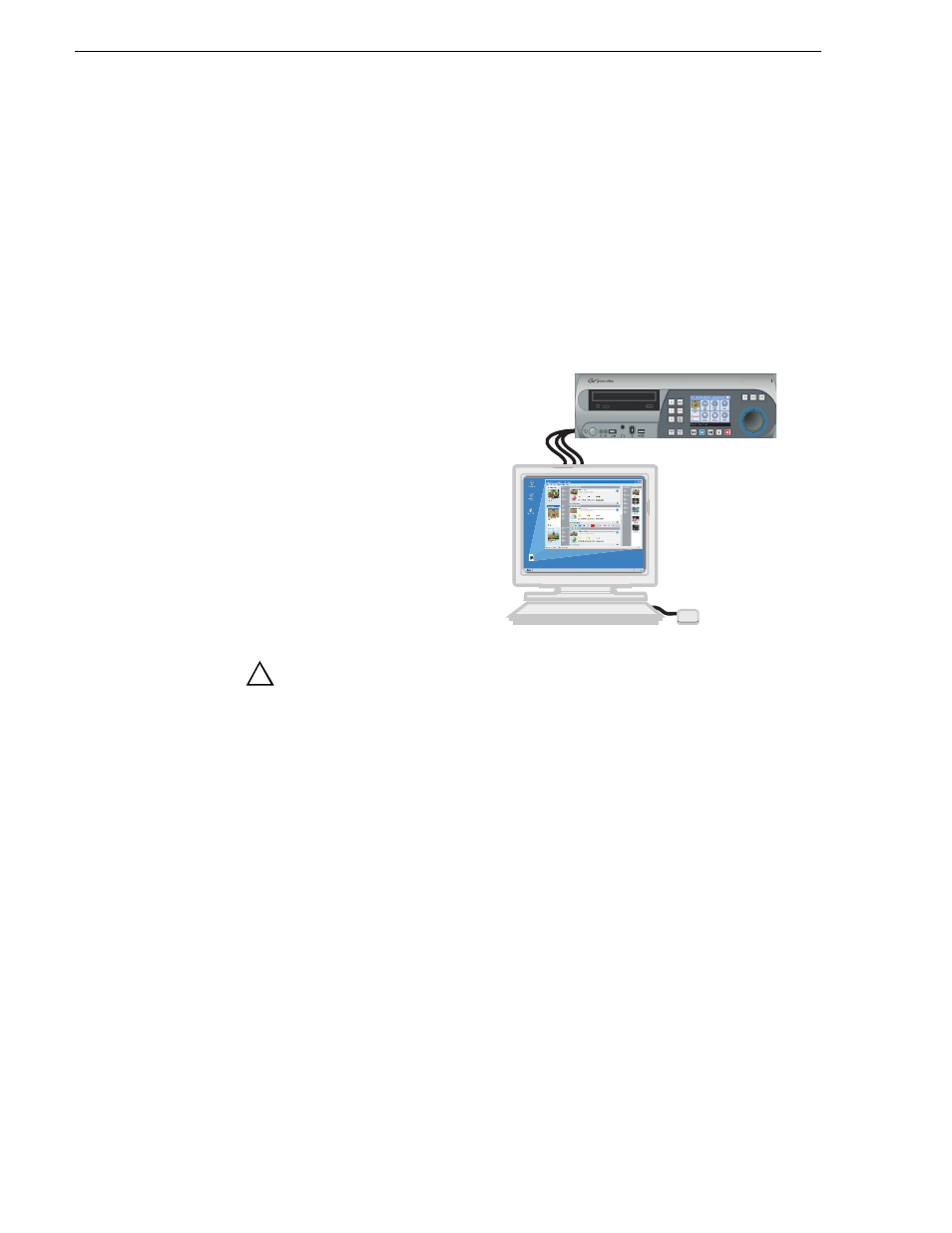
274
Turbo iDDR User Guide
Chapter 6 Using an Ethernet connection
Configuring iDDR network settings
Configure Windows network settings
This procedure guides you to the relevant network settings, but does not instruct you
on the specific settings required for your network. It is assumed that you understand
Ethernet networks in general and your particular network needs and that you can
apply that understanding to make the required settings using standard Windows
procedures. If you need help with these procedures, contact your network
administrator.
To configure the network settings:
1. If you normally operate your Turbo
iDDR in front panel mode, you
should connect a keyboard, mouse,
and VGA monitor before
proceeding. These are required for
accessing the Windows network
configuration tools. You may need
to restart Windows after making
connections to make the mouse and
keyboard operational.
CAUTION: The Turbo iDDR is not a general purpose Windows
workstation. The Windows configuration on the iDDR has been
specifically set for use as a real time device. The Turbo iDDR is
configured for automatic logon allowing unattended booting. To avoid
partial or total system failure, do not modify any operating system
settings unless approved by Grass Valley Support. This includes but is
not limited to the following:
— Do not use the User Manager
— Do not use the Disk Administrator
— Do not load any third party software
— Do not install any Windows updates (these are distributed by
Thomson Grass Valley).
2. In the Windows taskbar, select
Start | Control Panel | Network and Internet
Connections
and continue with standard Windows procedures to configure the
TCP/IP protocol properties on each Turbo iDDR on the network. You can setup the
network using DHCP, DNS, WINS, or other standard networking mechanisms.
NOTE: For a small network, without a DHCP server or domain name server (DNS),
you can set up a static IP address and create a Host file on each iDDR. The Host file
specifies a device name for each IP address used on the network. Refer to the
Windows documentation or your network administrator for more information.
Connect keyboard,
mouse, and monitor
!
