Guide to using the clips display – Grass Valley Turbo iDDR v.2.3 User Manual
Page 103
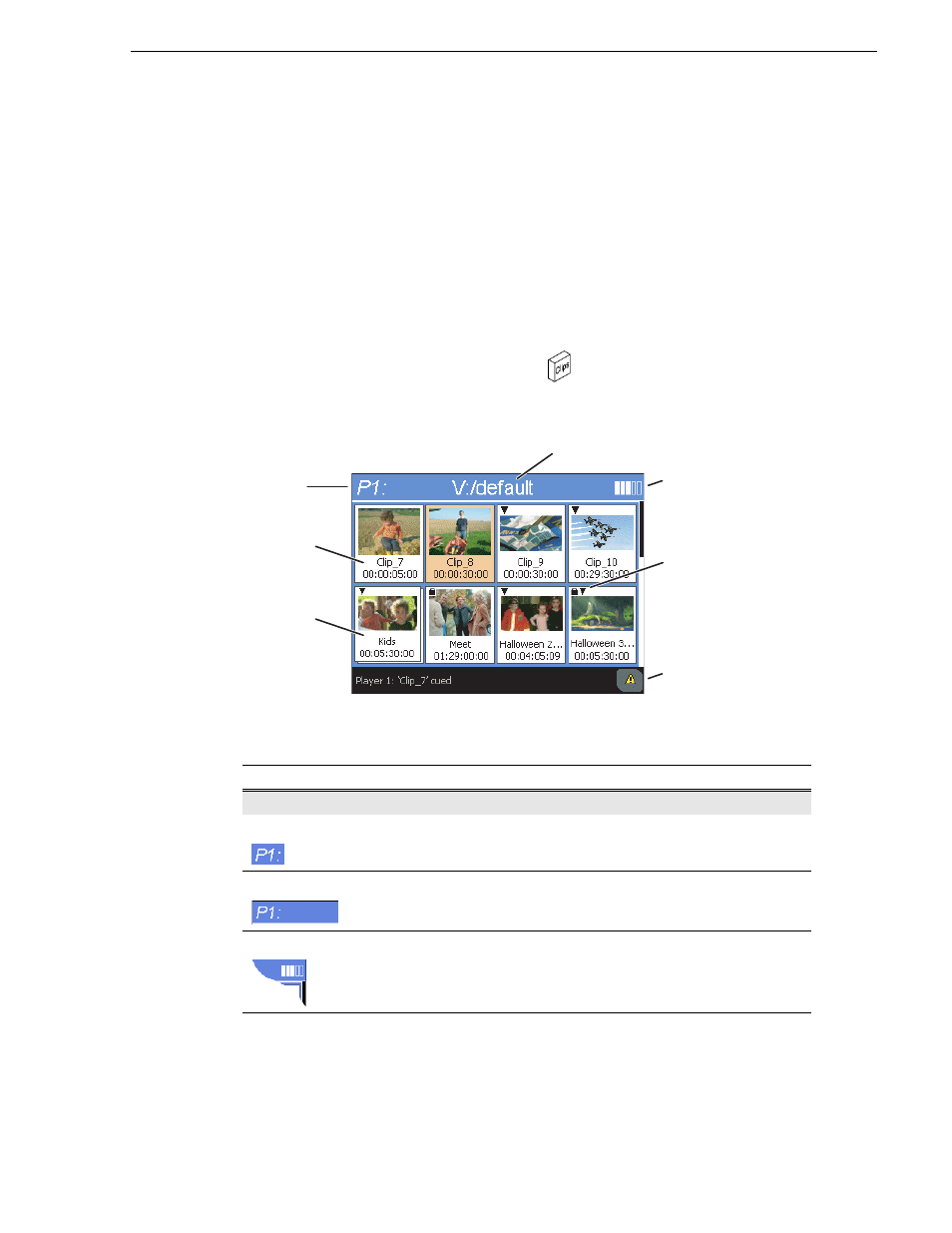
Turbo iDDR User Guide
103
Guide to using the Clips display
Guide to using the Clips display
The Clips display is use to manage assets stored on the iDDR internal disk drives.
Assets include
, and
, and
. In addition to the typical file
management tasks such as browse, copy, move, delete, and managing the directory
structure, you’ll also use the clips pane to transfer files to other devices, and to import
or export assets using standard file formats (
See “Importing and exporting media” on
and
“Transferring media between Turbo iDDRs” on page 204
NOTE: Even though you are in front panel operation mode, you can still manage
assets and monitor channel status using the AppCenter Workstation Clips pane.
• To show the clips display, press the
Clips
button.
The following table describes the Clips display.
Control
Description and User Operation
Channel Information
Selected Channel
Displays the active channel number. The channel label appears in the
upper left corner of every front panel display and menu.
Current Bin
Shows the name of the current bin being displayed. To change the current
bin, see
“Changing the current bin” on page 105
.
Storage Indicator
Graphically represents the remaining disk storage space.
Current
Bin
Storage
Indicator
Clip
Button
Playlist
Button
Channel
Information
Status
Bar
Property
Icons
