Sorting assets in the asset list, Using basic search – Grass Valley Turbo iDDR v.2.3 User Manual
Page 231
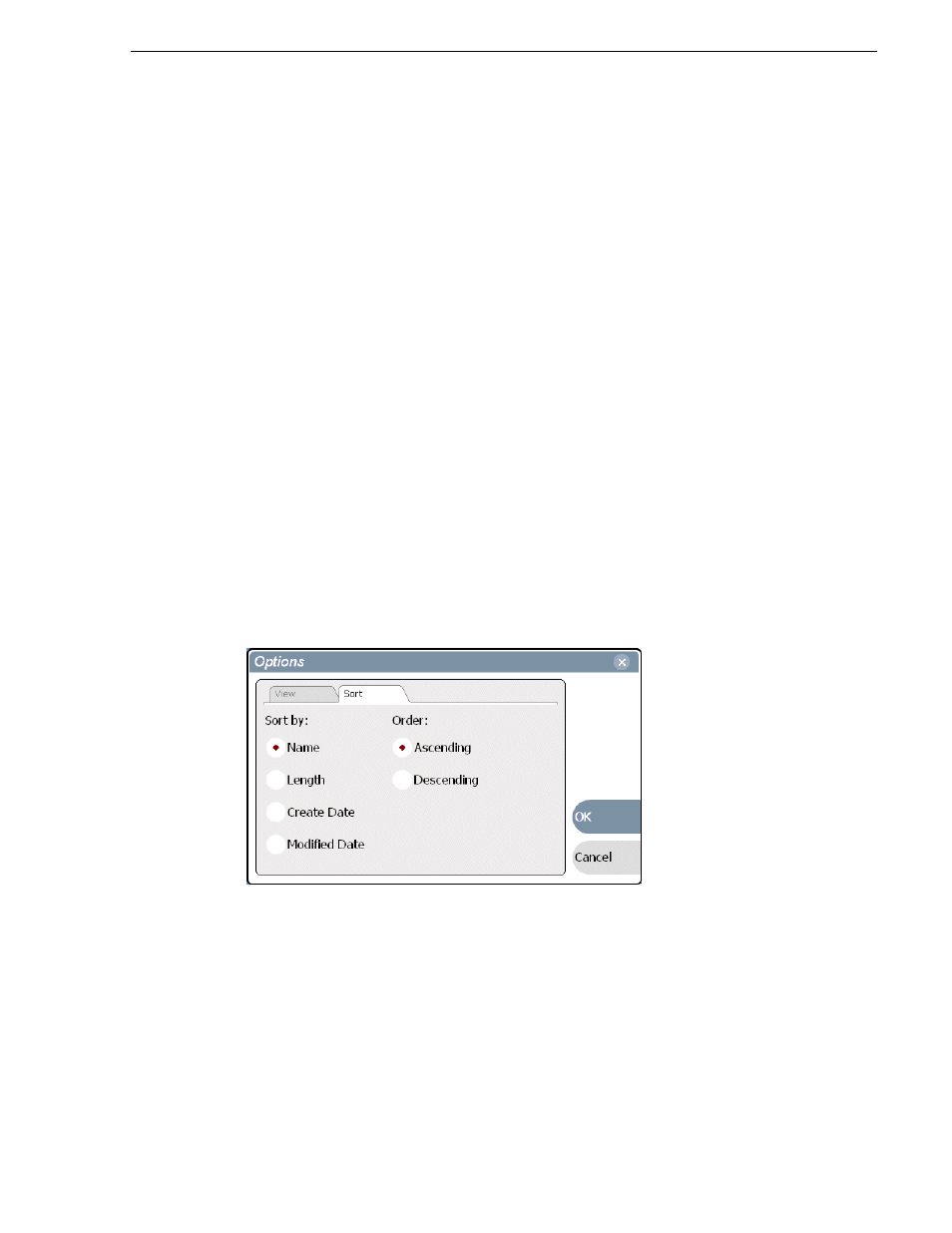
Turbo iDDR User Guide
231
Locating assets
Topics in this section include:
•
“Sorting assets in the Asset List” on page 231
•
“Using Basic search” on page 231
•
“Viewing recent search results” on page 234
•
“Using Advanced Search” on page 234
•
“Advanced Search Criteria” on page 236
•
“Finding linked assets” on page 236
Sorting assets in the Asset List
You can sort assets by file attributes such as date, name, length, and create date using
the Options dialog box.
To change how assets are sorted:
1. Open the Options dialog box using one of the following methods:
• Select
Clips | Options
, or
• Right-click an asset, then select
Options
in the
asset context menu
, or
• Click the
Options
button in the Clips Pane.
If the Options button is not displayed in the Clips Pane, refer to
in
“Guide to using the Clips Pane” on page 214
.
2. Click the
Sort
tab in the Options dialog box.
3. Choose the desired sorting attribute and order, then click
OK
.
The Asset List sorts in the order specified.
NOTE: When assets are added or renamed, assets may not remain listed according
to the selected sort order. To re-sort the assets, repeat this procedure, or press F5 to
refresh the Asset List.
Using Basic search
The Search dialog box provides the basic search mode for locating assets anywhere
in the iDDR media storage.
