About auto subclip mode, Creating subclips in cue view – Grass Valley Turbo iDDR v.2.3 User Manual
Page 160
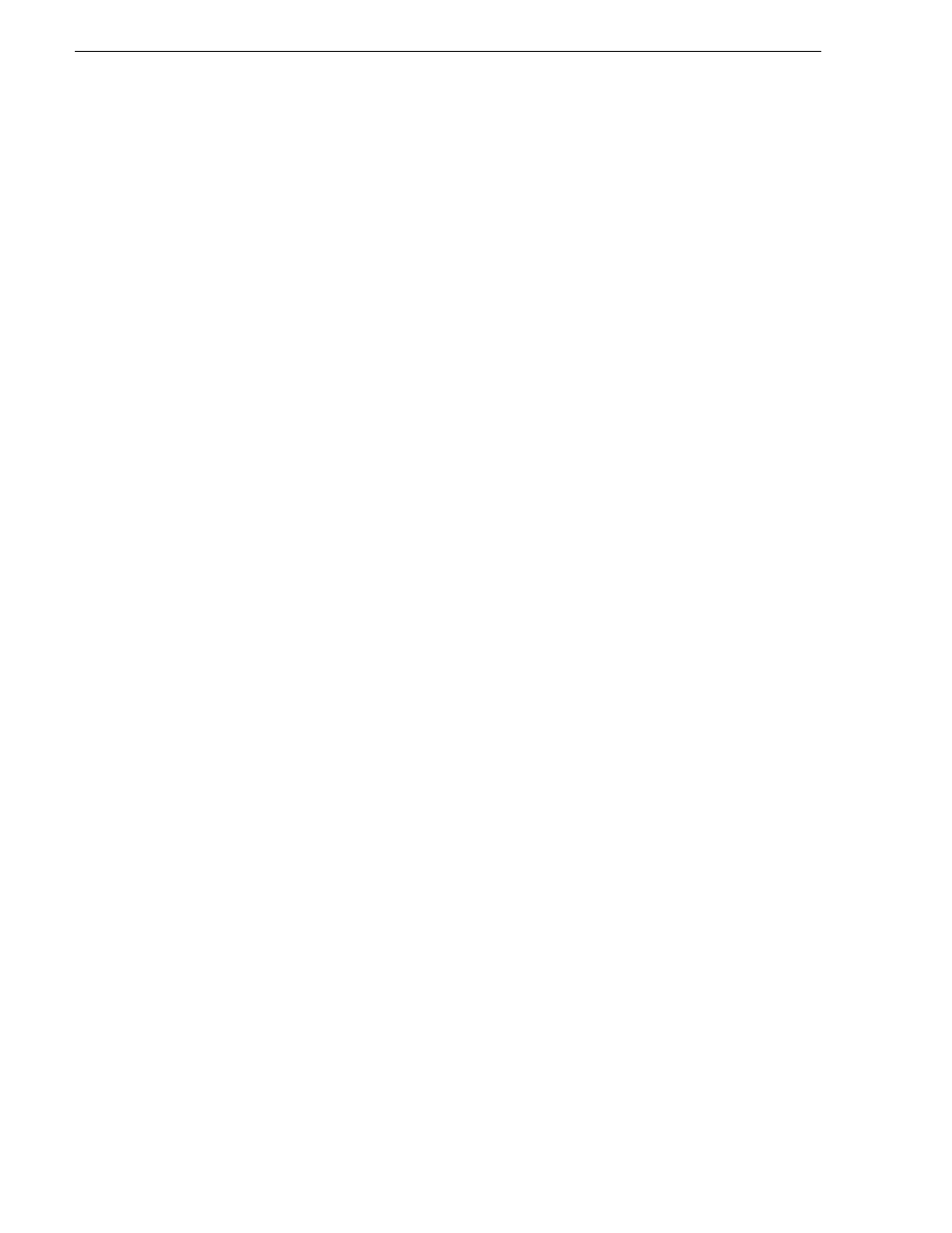
160
Turbo iDDR User Guide
Chapter 4 Operation: AppCenter Workstation
About Auto Subclip mode
The Auto-Subclip feature changes the way that the subclip mode behaves. Auto
Subclip mode eliminates the “Accept” step in the subclip procedure. In Auto-Subclip
mode, you simply set mark-in, then set mark-out. On setting mark-out, the subclip is
automatically generated and ejected, and a new subclip name is loaded in the Subclip
display.
Auto Subclip mode is useful when you want to create subclips while a source clip is
playing. You simply load a clip, press play, then create subclips by selecting In, Out,
In, Out, etc.
To enable Auto Subclip mode:
• In the
, click
Player | Auto Subclips
.
Creating subclips in Cue view
In Cue view, you can automatically create a subclip from the selected cue point. The
selected cue point becomes the mark-in point, while the mark-out point is the same as
the source clip. If more than one cue point is selected, a subclip is created using the
first and last cue points. This feature allows you to manage the media of interest as a
separate clip rather than media between cue points in a clip. For example, once you’ve
made a subclip, it can be added to a playlist.
By default, subclips generated from the cue list are given names of the format
“cue_1” in a clip named “MyClip” is named “MyClip-cue_1”. If a clip already exists
with this name, you are prompted to enter a unique name.
To create a subclip from media between two selected cue points:
1. Select two cue points in the cue point list.
2. Click
Player | Create Clip
.
To create a subclip using a selected cue point as mark-in:
1. Select the cue point to use as the mark-in for the new clip.
2. Click
Player | Create Clip
.
The subclip is terminated by the source clip mark-out point.
To create a subclip for all cue points:
• Click
Player | Create All
.
In some cases, a progress dialog is displayed as the clips are generated.
Each subclip is terminated using the mark-out of the source clip.
