Before you record: recorder settings checklist – Grass Valley Turbo iDDR v.2.3 User Manual
Page 62
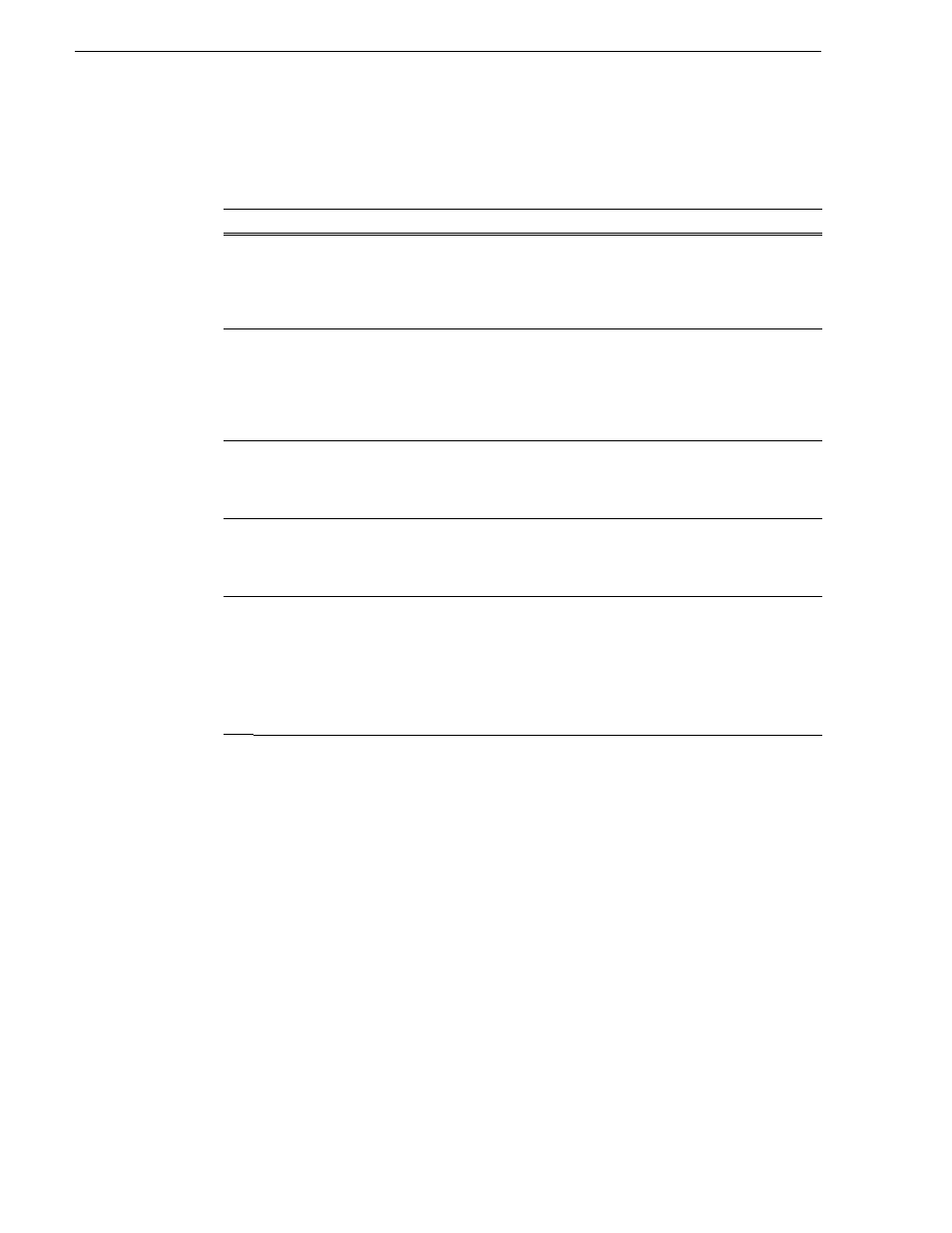
62
Turbo iDDR User Guide
Chapter 3 Operation: Front Panel Control
Before you record: Recorder settings checklist
Before recording, check the following recorder channel settings.
Record Channel Setting
Procedure
"
Verify video and audio input selection
In the monitor pane, check the thumbnail
and its audio level indicators to verify the
correct record channel inputs are seleccted.
If there is a problem, correct the settings.
See “Modifying recorder channel (R1) settings” on
page 39
.
#
Verify video compression data rate
You can manage storage capacity and
video quality by adjusting the record
channel compression data rate. Generally
set as high as possible to obtain the storage
capacity needed.
See “Modifying recorder channel (R1) settings” on
page 39
.
$
Verify digital audio compression setting
If the digital audio source uses AC3
encoding, you must select AC3 mode,
otherwise, select PCM encoding.
See “Modifying recorder channel (R1) settings” on
page 39
.
%
Verify the timecode source
Make sure to select a valid timecode
source. You can use the internal timecode
generator or LTC.
See “Modifying recorder channel (R1) settings” on
page 39
.
&
Verify widescreen mode setting
If the video source is in widescreen format,
you must select widescreen mode for the
recorder. This attribute is saved with the
clip and is used to control video scaling
when the clip is played.
See “Video scaling
considerations” on page 37
.
1. Press MENU , then choose Widescreen to toggle
the setting.
2. Press R1 to return to the Recorder display.
NOTE: The clip aspect ratio cannot be changed
once the clip is recorded. If you want to change
the clip’s aspect ration attribute you must
re-record the clip.
