Grass Valley Turbo iDDR v.2.3 User Manual
Page 180
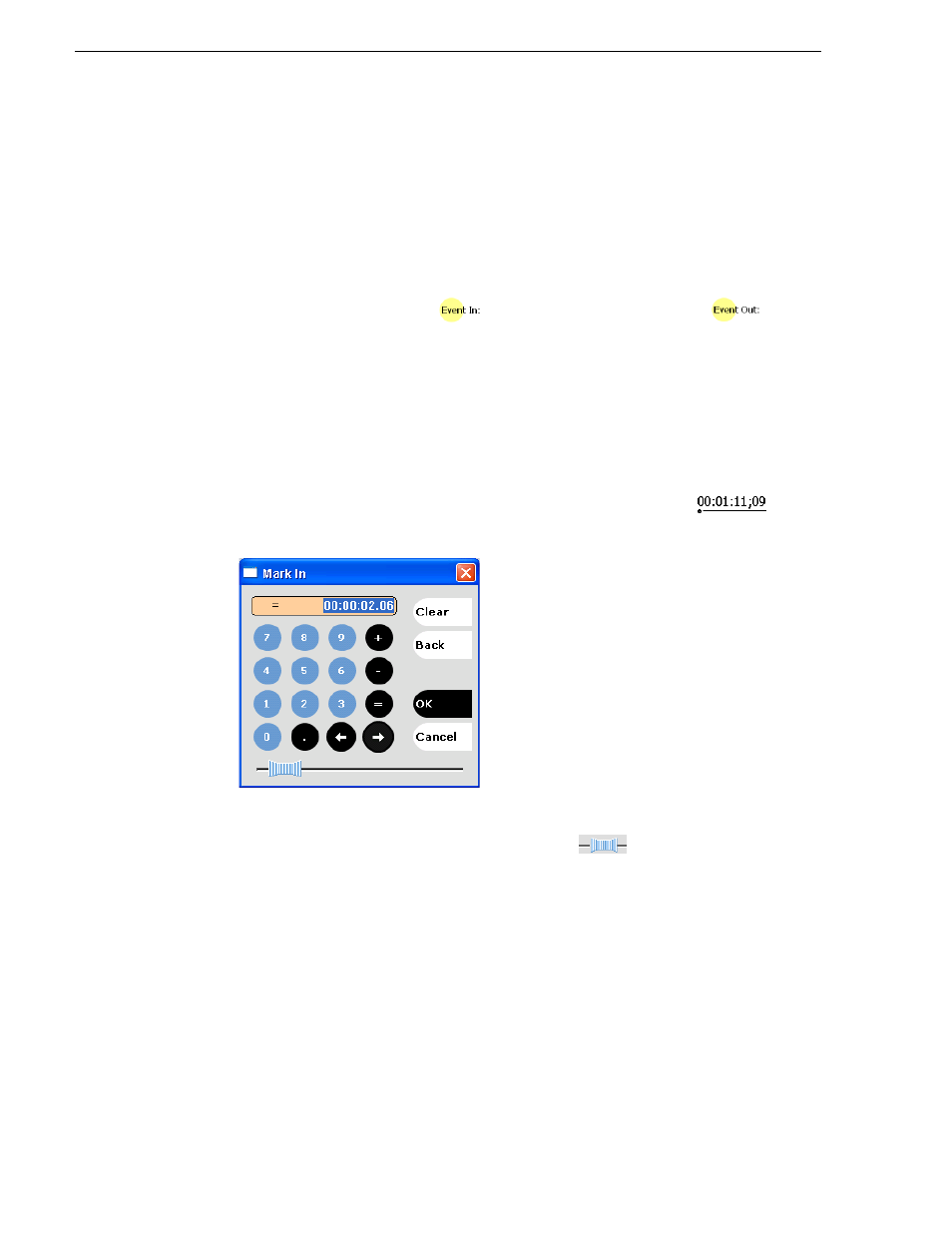
180
Turbo iDDR User Guide
Chapter 4 Operation: AppCenter Workstation
Using the Event In/Out buttons
To move clip marks:
1. Use the transport controls to locate the desired frame.
NOTE: If the List view is playing a list, you cannot monitor video and audio of an
event when you switch to the Event view. The channel resources— video and audio
outputs, are being used by the List view. However, you can still edit an event in
Event view by using the event in/out timecode controls to enter timecodes values.
2. In Event view, click
Event In
to set mark-in point, or
Event Out
to set
mark-out point.
3. Do one of the following:
• For an existing event, click
Accept
to propagate the change to the event in the
list.
• For a new event, click
Insert
to add the event to the list.
Using the timecode entry controls
1. In Event view, select the Event-In or Event-Out
to
open the timecode entry dialog box.
2. Enter a timecode value then click
OK
or press
Enter
.
Alternatively: Use the current position scrub bar
in the timecode entry
dialog box to locate the desired frame, then click
OK
.
3. Do one of the following:
• For an existing event, click
Accept
to propagate the change to the event in the
list.
• For a new event, click
Insert
to add the event to the list.
Using the event length control
Entering a new event length moves the Event-out point.
1. Select the
Length
2. Enter a new event length and click
OK
to close the Length dialog box.
