Renaming a clip in player mode, Creating subclips, To create subclips – Grass Valley Turbo iDDR v.2.3 User Manual
Page 158
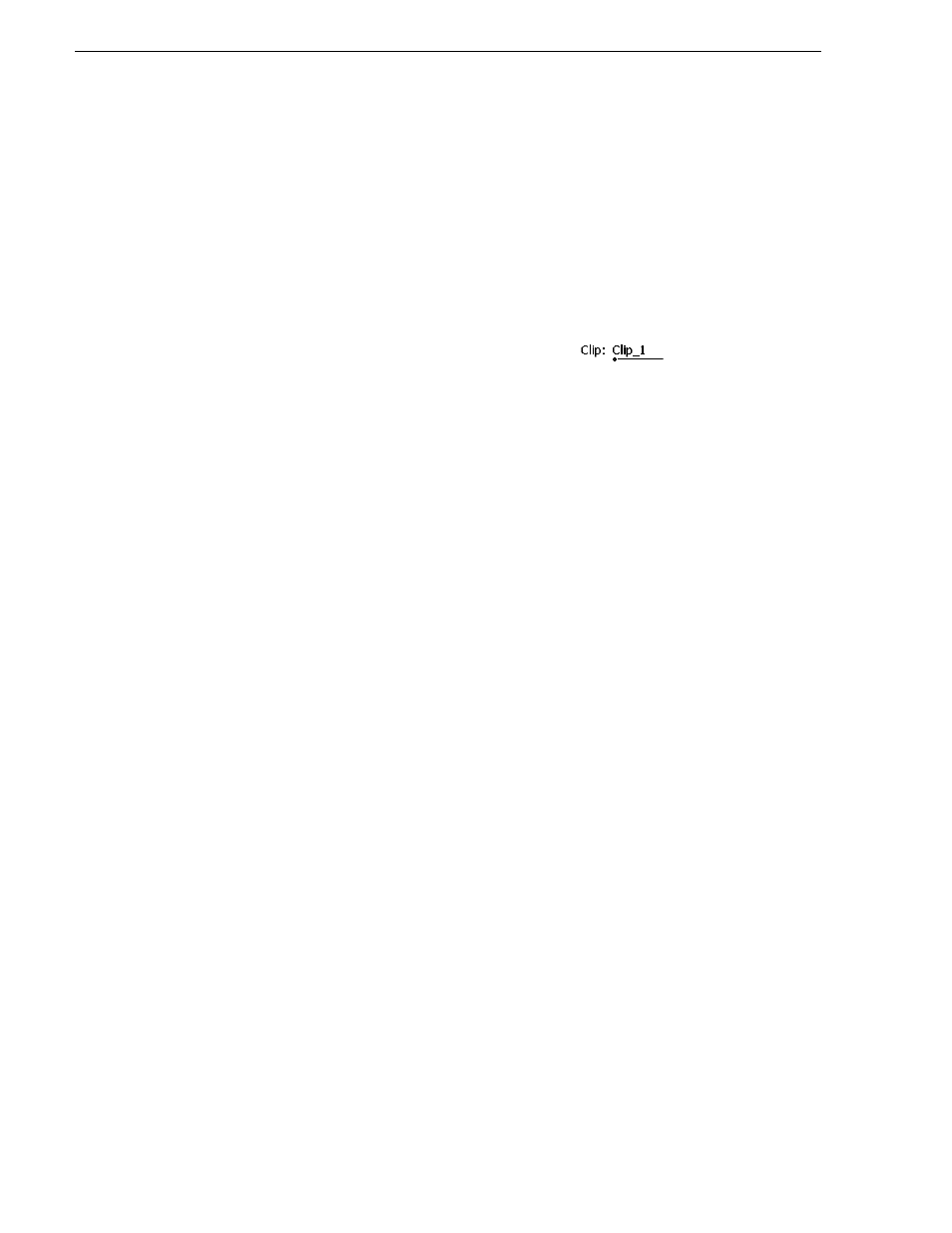
158
Turbo iDDR User Guide
Chapter 4 Operation: AppCenter Workstation
of the clip.
Fixed Time
– After choosing this option, select the
, and enter
a start timecode value. The new timecode track will contain continuous values
ranging from the specified starting value to the starting value plus the length of the
clip.
Drop frame
– The drop frame option is available when system timing is set to 525
line standard. Drop frame allows the timecode track to indicate the actual running
time of the clip.
Renaming a clip in player mode
1. In the Control view, select the
.
2. Enter the new clip name.
3. Click
OK
, or press
Enter
.
Creating Subclips
A subclip is a clip created by referencing a portion of media from another clip. For
example, if you recorded a two hour clip, you could create several short subclips to
use as previews or advertisements. Each subclip refers to a small portion of the
original clip and is listed along with all other clips in the clips pane. When working
with subclips, the original clip is sometimes called the source clip. After creating
subclips, you can delete the source clip.
Subclips created from a clip that is still recording can only have a mark-out equal to
the last frame that has been recorded when the subclip is created. You cannot create
a subclip longer than what has been recorded with the assumption the media will “fill
in”. You can create subclips from a clip being recorded in loop record mode. In loop
record mode, media referenced by the subclips is retained while unreferenced media
is discarded.
You can load subclips in the Control view and edit the mark-in/mark-out points the
same as a clip, provided the unreferenced source media has not been erased. If the
source media has been erased, the subclip retains 1 second of media on each side of
the mark-in and mark-out points.
See “Moving clip mark-in/mark-out points” on
page 154
.
The following sections describe how to create subclips:
•
“Creating Subclips” on page 158
•
“About Auto Subclip mode” on page 160
•
“Creating subclips in Cue view” on page 160
To create subclips
1. Load a clip in the player.
2. In the
Player Control view
, click the
Subclip
button.
