Chapter 3 operation: front panel control – Grass Valley Turbo iDDR v.2.3 User Manual
Page 104
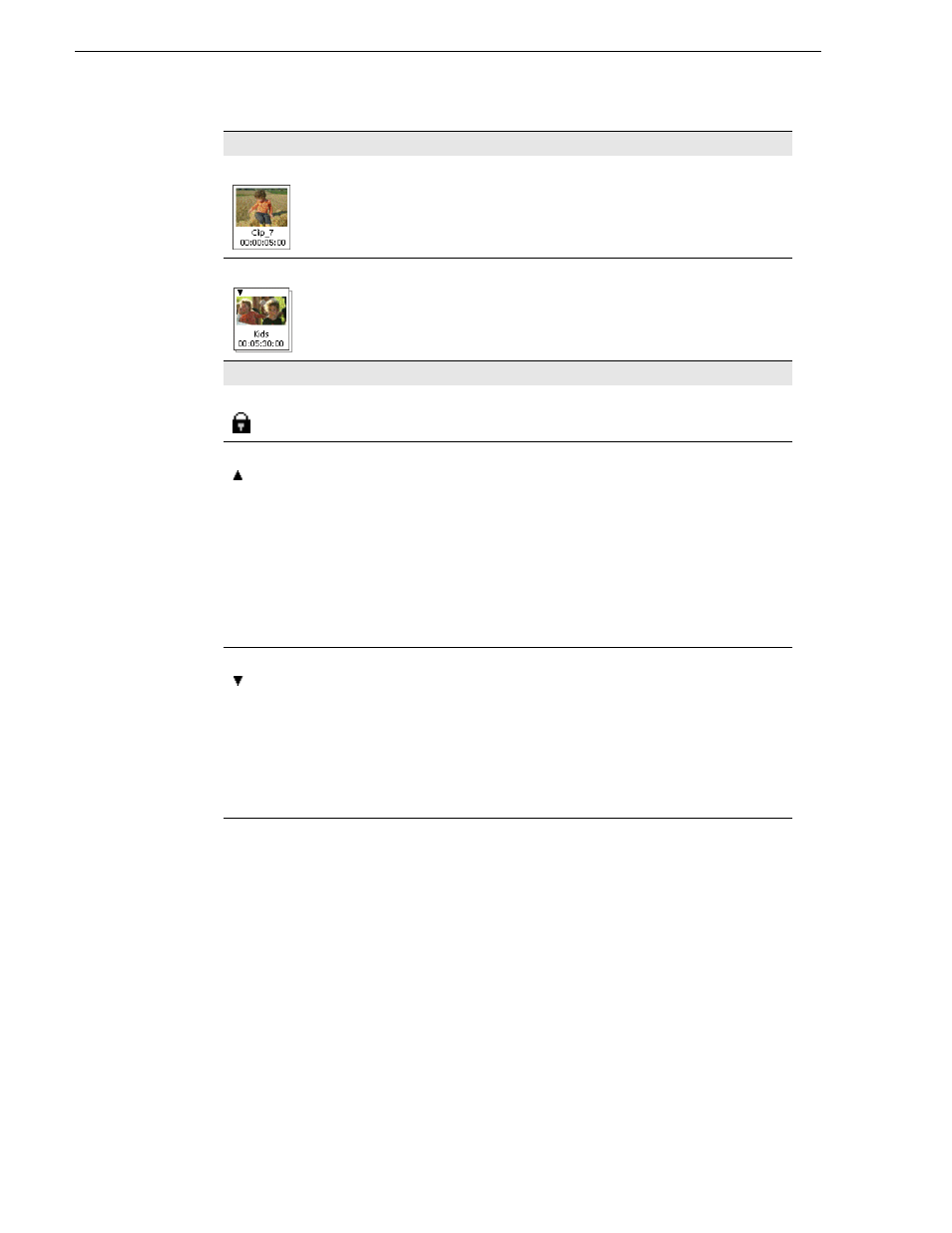
104
Turbo iDDR User Guide
Chapter 3 Operation: Front Panel Control
Asset Buttons
Clip
Clips are shown with a thumbnail, the clip name, and length.
List
List buttons are similar to clip buttons, but show an extra “layer” to
suggest multiple media references.
Property Icons
Locked
Appears when the asset has been locked. Locked assets cannot be deleted.
Up-converted
Appears when the clip’s aspect ratio does not match the play channel
video output type. This icon indicates that the clip will be up-converted.
For example a clip with a 4:3 aspect ratio will be up-converted to play out
a video output set for a 16x9 (widescreen) aspect ratio.
Note that the same clip may have different conversion icons with different
play channels. The conversion icon follows the active channel. When the
recorder is active, then the conversion icon is determined by play channel
P1 video output setting.
NOTE: If a list contains at least one event that needs to be
up-converted, then the list asset will be shown with the up-conversion
icon.
Down-converted
Appears when the clip’s aspect ratio does not match the play channel
video output type. This icon indicates that the clip is going to be
down-converted. Note that the same clip may have different conversion
icons with different play channels. The conversion icon follows the active
channel. When the recorder is active, then the conversion icon is
determined by P1’s video output format.
NOTE: If a list contains at least one event that needs to be
up-converted, then the list asset will be shown with the up-conversion
icon.
