Chapter 4 operation: appcenter workstation – Grass Valley Turbo iDDR v.2.3 User Manual
Page 146
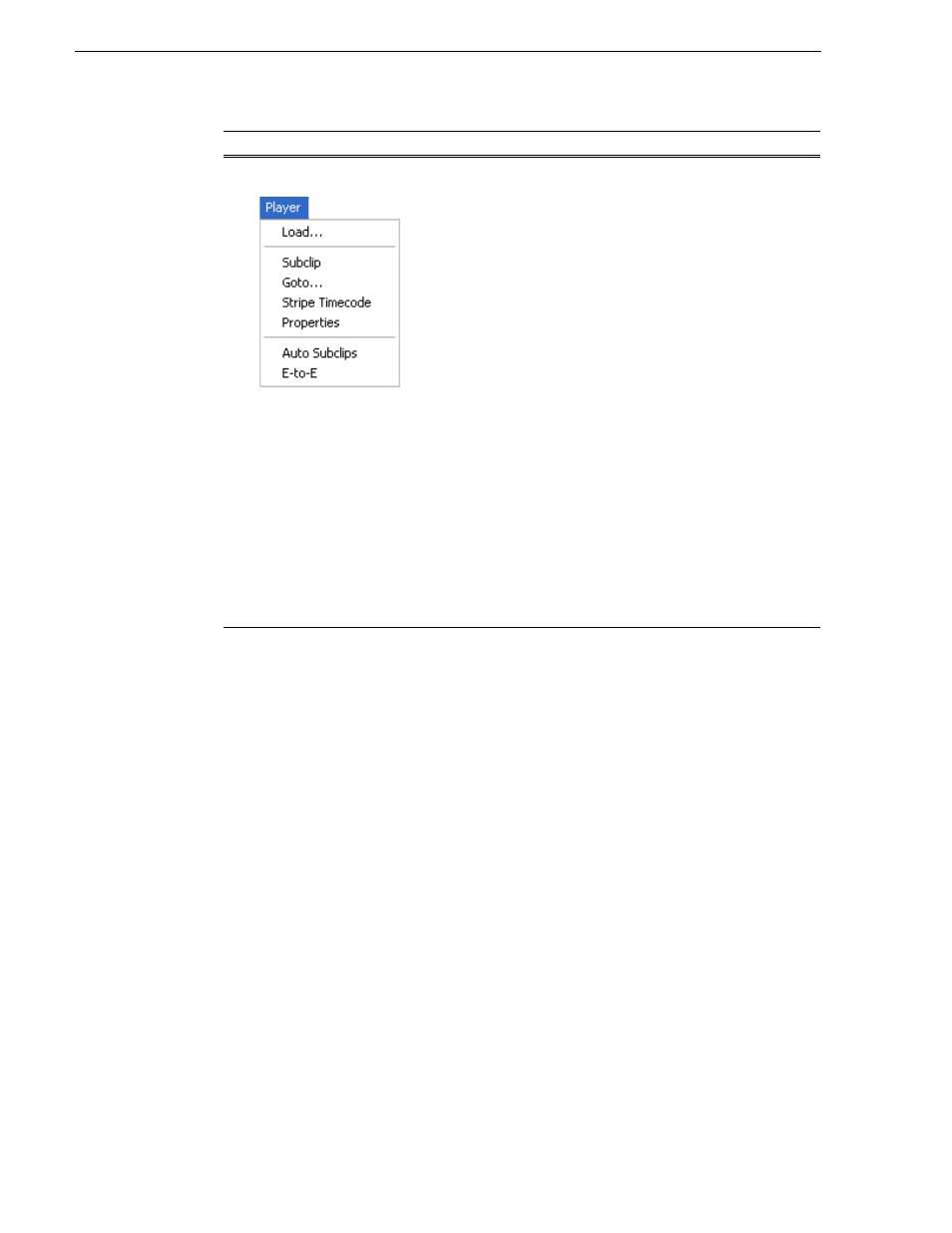
146
Turbo iDDR User Guide
Chapter 4 Operation: AppCenter Workstation
Player Menu - Control
View
Load – Select to open the Load Clip dialog which displays the
contents of the current bin. Select a clip, then choose OK to load.
See “Loading media for playout” on page 149
.
Subclip – Opens the Subclip mode which allows you to create
subclips from the currently loaded clip. A subclip is an entirely new
clip that references media in another clip.
See “Creating Subclips”
on page 158
.
Goto – Used to jump to a specific timecode. Select Goto, to open
the Goto dialog, then enter a timecode value or use the scrub bar to
go to the desired position.
See “Jumping to a specific timecode” on
page 151
.
Stripe Timecode– Opens the Stripe Timecode dialog which allows
you to replace the existing timecode track for the loaded clip. You
can replace with time of day, or a specific start timecode.
See
“Striping timecode (replacing the timecode track)” on page 157
.
Properties – Opens the Properties dialog for the currently loaded
clip.
See “Viewing clip properties” on page 161
.
Auto Subclips– The auto subclip check box changes the way that
the subclip mode behaves. When it is NOT checked, clips have to
be accepted manually. When it is checked, a subclip will be created
as soon as the user sets a mark out.
See “About Auto Subclip mode”
on page 160
.
E-to-E – When E-to-E mode is enabled the output video and audio
switches to the record channel input when the play channel is
stopped or when no clip is loaded,. If E-to-E is disabled, the output
freezes on the last frame of video.
See “Selecting E-to-E mode” on
page 150
.
Control
Description and User Operation
