Grass Valley Turbo iDDR v.2.3 User Manual
Page 133
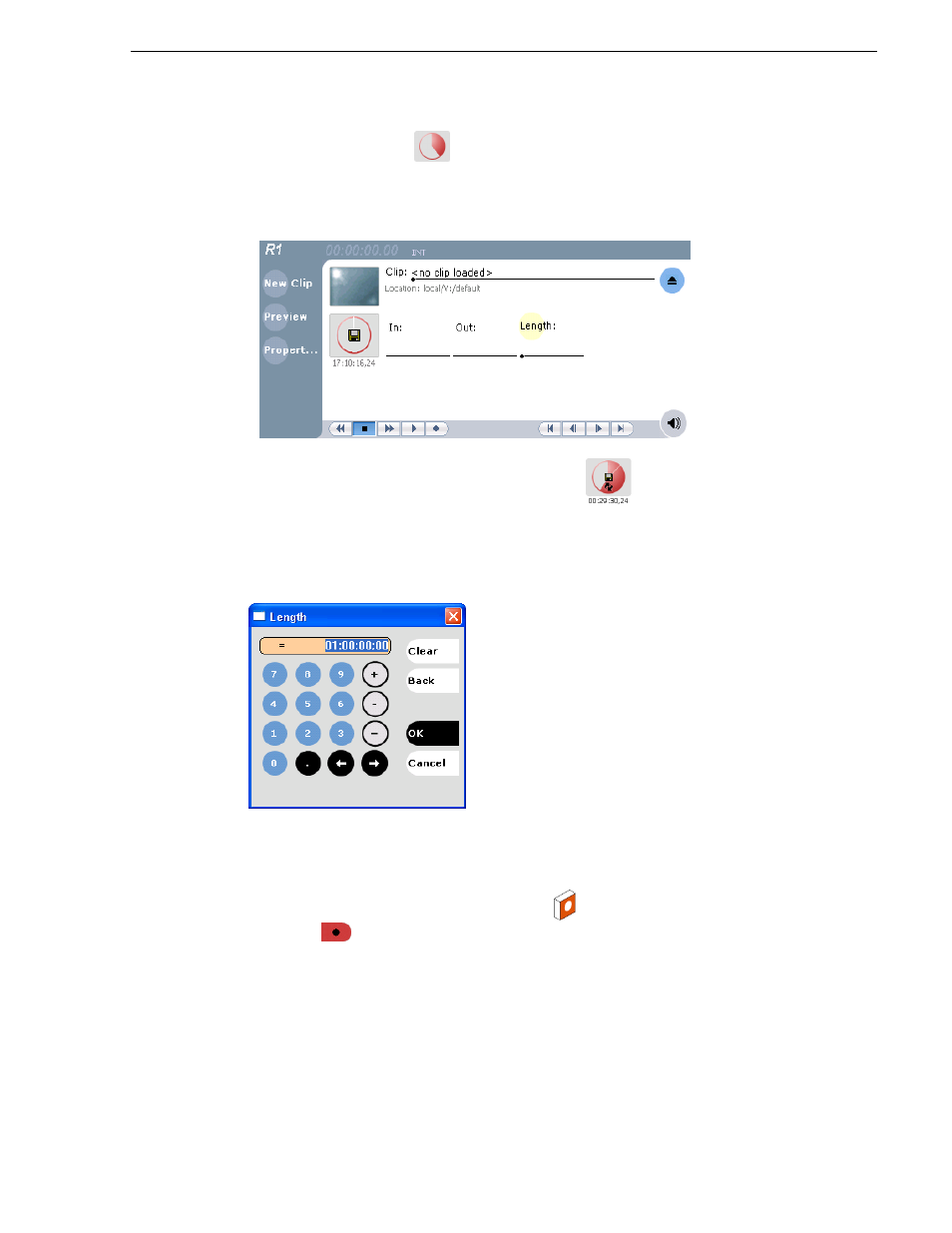
Turbo iDDR User Guide
133
To record a clip
1. Click the Time Dome
.
The Time Dome pop-up menu appears.
2. Choose
Continuous Record
in the pop-up menu.
The Time Dome changes to display loop record
. Default loop record length
is 1 hour, or the last record length used.
3. To change loop record length, click
Length
.
The Length dialog box appears.
4. Enter the clip length by typing only numbers, colons are added automatically.
5. Click
OK
in the dialog box, or press
Enter
.
6. Select the record button on the front panel
, or use the onscreen transport
controls .
Recording continues until
Stop
is selected. While recording, the mark in and mark
out update with the current status of the clip. The Time Dome gives a visual
indication record progress.
7. Load and play the clip in Player mode using one of the following steps:
• In Recorder, click the
Preview
button, or
• Drag and drop from the Recorder monitor pane to the Player monitor pane.
