Playing a list, Opening a playlist, Playing a playlist – Grass Valley Turbo iDDR v.2.3 User Manual
Page 177
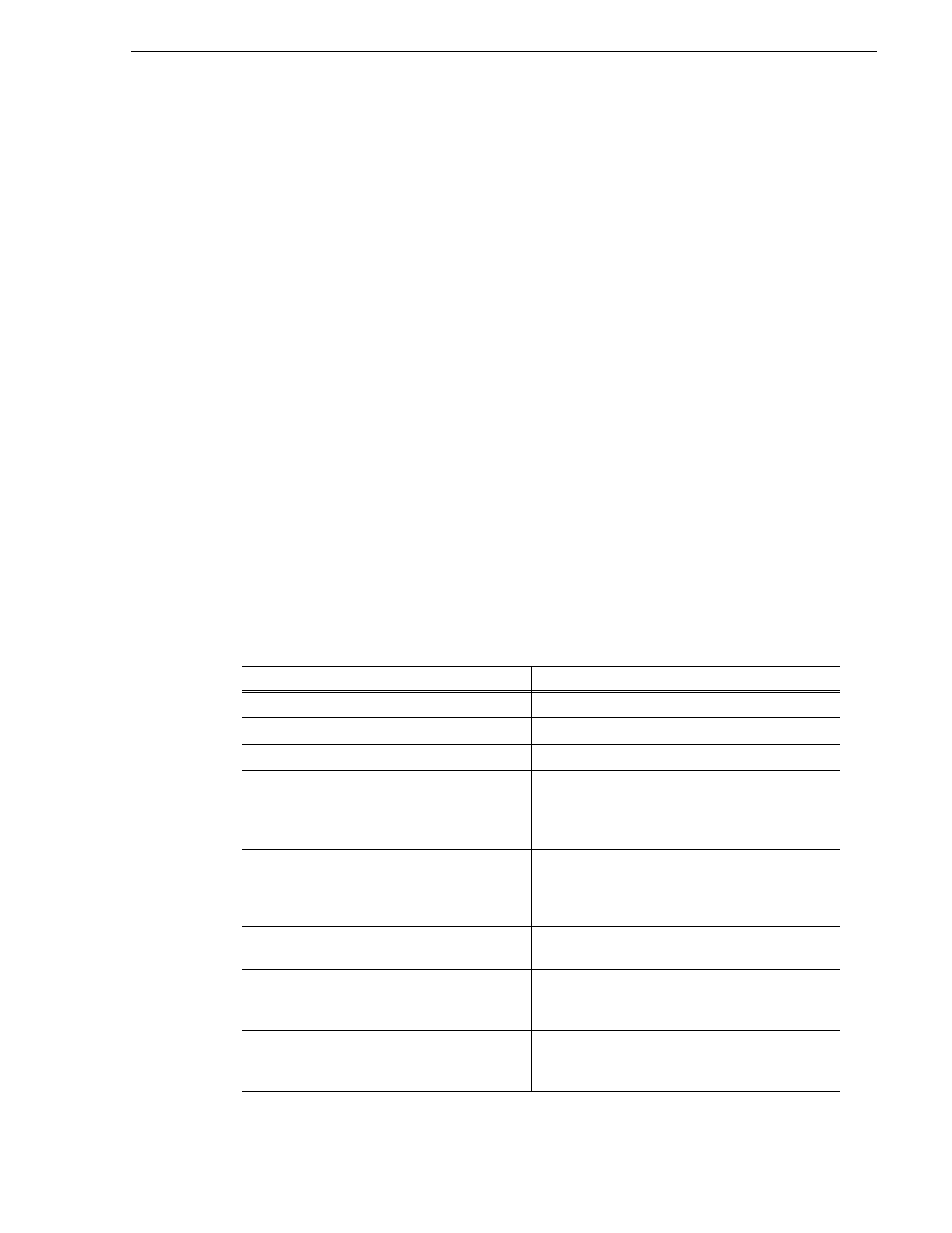
Turbo iDDR User Guide
177
Playing a list
Related Topics
•
“Introducing AppCenter” on page 114
•
“Keyboard Shortcuts” on page 281
•
“Selecting multiple assets” on page 224
Playing a list
Once the list is complete, you can open it and play it, as described in the following
sections.
Opening a playlist
To open a list, do the following:
1. Select
Playlist | Open List
, or drag a playlist from te clips pane into the channel.
The Open List dialog box appears.
2. Locate and select the list you want to open, then click
Open
.
Before the list is opened, the currently loaded list is closed. In Playlist mode there
is no eject button, so you can open an existing list or create a new list without
manually closing the currently loaded list.
Playing a playlist
You can perform the following operations to play a playlist using the front panel
transport controls and AppCenter user interface. You can also use the keyboard
shortcuts for all transport controls.
See “Keyboard Shortcuts” on page 281
.
To...
Do this...
Begin playing at the top of the list
Open the list, then press Play.
Begin playing at an event in the list
Select an event in the list, then press Play.
Continue playout after a pause in the list
Press the Play button.
Play the next event
Press the Play and FF buttons.
-or-
Select Goto, and then choose Next Event in the
Goto pop-up menu.
Play the next section
Press the Play button and hold the FF button down.
-or-
Select Goto, and then choose Next Section in the
Goto pop-up menu.
Skip playback to any event or section in the list
First, press and hold the Play button, then select the
event or section using the touch screen.
Select an event or section to playback
First, select the event or section, then click Goto,
and choose Selection in the Goto pop-up menu.
Then press Play.
Avoid delays when jumping to a new event or
section
First select the new event or section, then wait until
the diamond or standby icon is filled in before
jumping to the new event or section.
