Changing the clip thumbnail image, Striping timecode (replacing the timecode track) – Grass Valley Turbo iDDR v.2.3 User Manual
Page 79
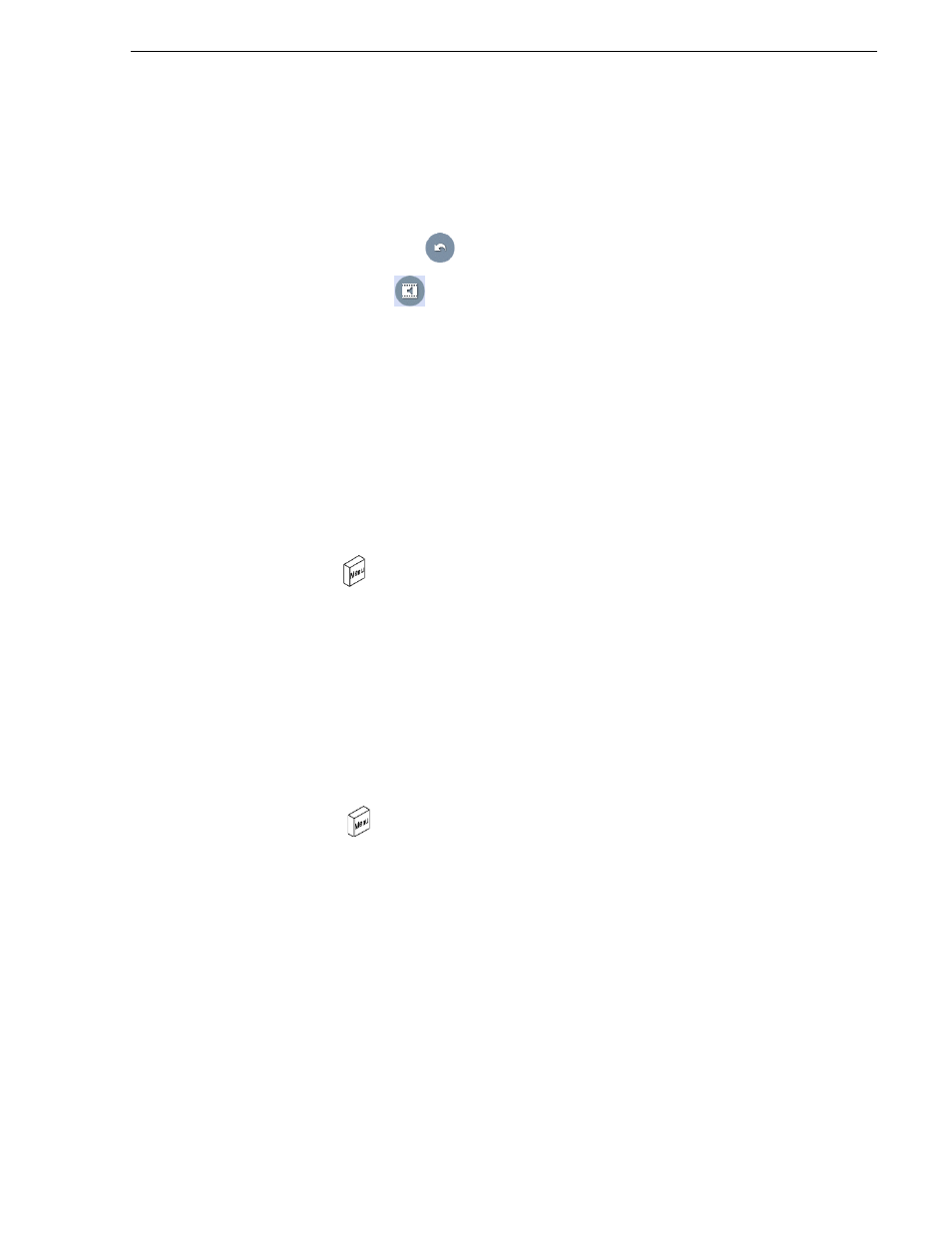
Turbo iDDR User Guide
79
Editing a clip
• Use the touch screen or control knob to adjust graphical faders.
Only the selected faders are adjusted. Pushing on the knob cycles selection
between both, left, or right channels.
- or -
• Touch
Restore Unity
to return the audio to the recorded level.
3. Touch
Save Levels
to save the audio level changes for the clip.
Saved audio levels are used every time the clip is loaded and played. Unsaved
changes are lost when the clip is ejected.
4. Press the
ESC/SHIFT
button to return to the player display.
Changing the clip thumbnail image
The clip thumbnail is displayed in AppCenter for visual identification of the clip. By
default, the 16th frame is used to generate the thumbnail image.
To change the clip thumbnail:
1. While monitoring the play channel output, use the transport controls to position the
clip to the desired video frame.
2. Press
Menu
, then use the control knob to choose
Change Thumbnail
.
NOTE: If clip marks are edited so that the video frame used to generate the thumbnail
is outside the new clip marks, the thumbnail is reset to a position near the mark-in of
the modified clip.
Striping timecode (replacing the timecode track)
The stripe timecode dialog allows you to overwrite the existing timecode track for the
loaded clip. You can replace the recorded timecode with time of day, or a specific start
timecode value.
1. Load the clip into a play channel.
2. Press
MENU
, then the control knob to choose
Stripe Timecode
.
3. Specify the replacement timecode:
Time of Day
– The new timecode track will start with the current time of day and
will contain continuous values ranging from the current time of day plus the length
of the clip.
Fixed Time
– After choosing this option, select the
, and enter
a start timecode value. The new timecode track will contain continuous values
ranging from the specified starting value to the starting value plus the length of the
clip.
Drop frame
– The drop frame option is available when system timing is set to 525
line standard. Drop frame allows the timecode track to indicate the actual running
time of the clip.
