Previewing a clip that is recording – Grass Valley Turbo iDDR v.2.3 User Manual
Page 67
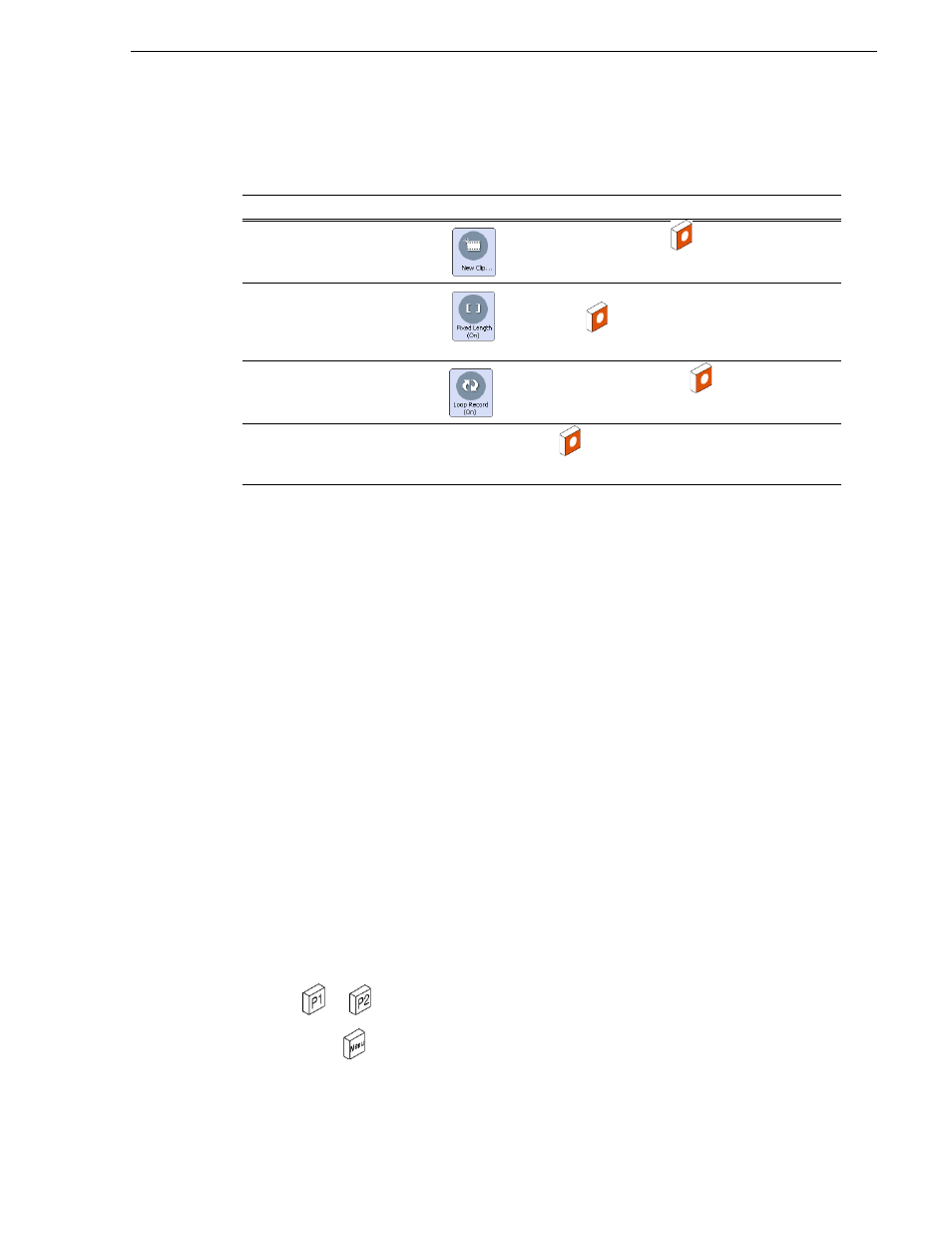
Turbo iDDR User Guide
67
Previewing a clip that is recording
5. After positioning the cue point on the IEEE 1394 device, use one of the following
methods to start recording:
6. Record continues until
Stop
is pressed.
Additional information about IEEE 1394 devices:
• When you start the recording, the iDDR pre-rolls the 1394 device several seconds,
then starts play back prior to capturing media. This ensures the video frame cued
in the channel monitor is recorded.
• There is no audio monitoring facility on the Turbo iDDR for 1394 devices. To
monitor audio, use the audio monitoring features on the DV device.
• The timecode from the 1394 device is not recorded. Rather, the Turbo iDDR starts
striping timecode for the clip starting at zero.
• You can play the clip while it is still recording. See
“Previewing a clip that is
recording” on page 67
.
• Depending on the device’s native format, media captured via IEEE 1394 may
require transcoding. If transcoding is required, media may not be captured in
real-time.
Previewing a clip that is recording
Preview loads the currently recording clip into a play channel. The play channel
becomes the selected channel, and the clip is cued and ready for play.
To preview a clip:
1. Start the record process.
2. Press
or
on the iDDR front panel.
3. Press
Menu
, then use the control knob choose
Now Recording
.
The current clip is loaded and cued in the play channel and is ready to play.
To
Press
Then do this
Name a clip, then start
recording
Name the clip, then press
.
Specify the clip length before
starting record
Enter clip length using on-screen or external keyboard,
then press
.
NOTE: Record stops when clip length is reached.
Use Loop record mode
Enter loop length, then press
.
(
See “About loop record mode” on page 58
.)
Start recording immediately
(crash record), and then rename
the clip later
N/A
Press
