Jump to the next cue point, Renaming a cue point, Editing a clip – Grass Valley Turbo iDDR v.2.3 User Manual
Page 154: Moving clip mark-in/mark-out points
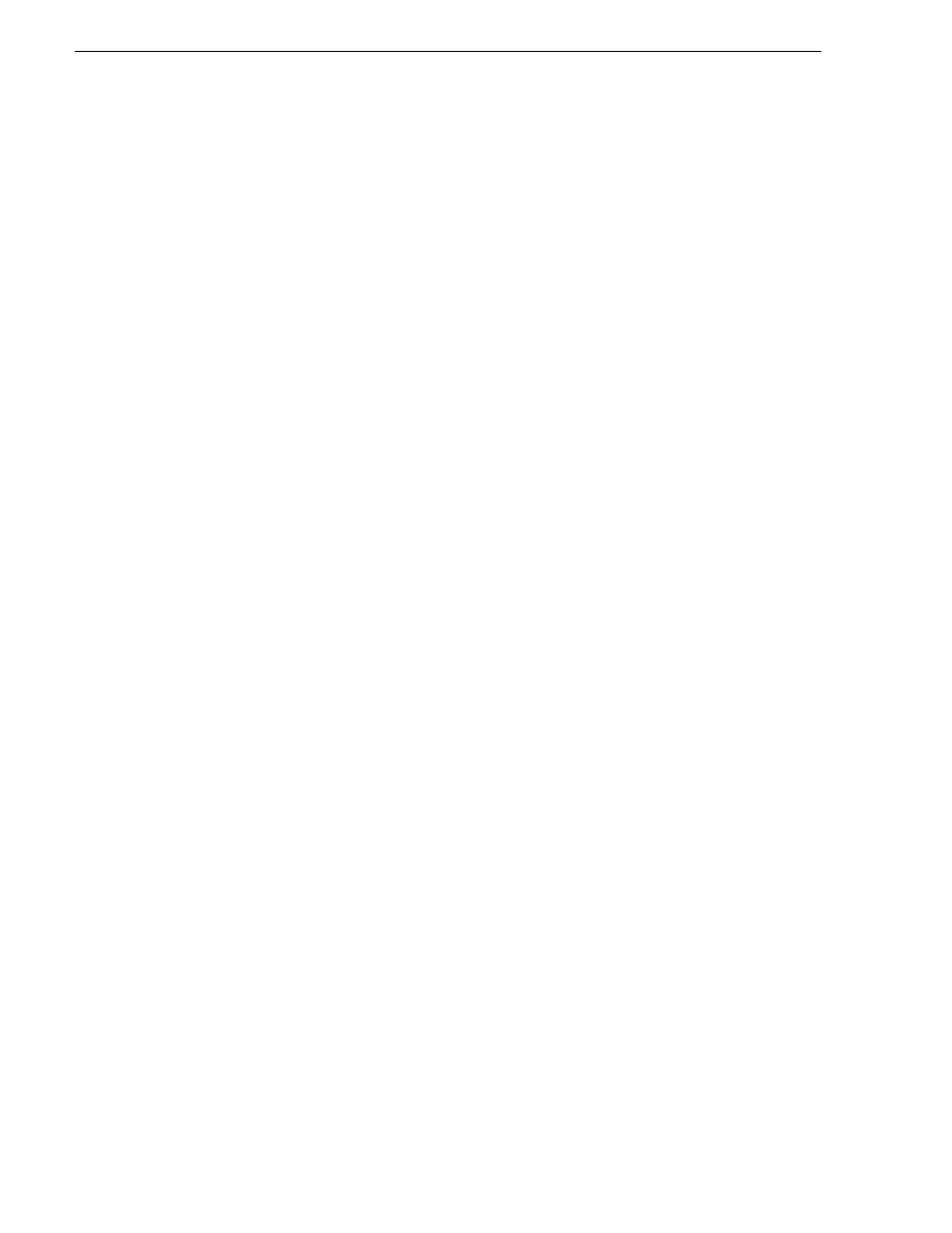
154
Turbo iDDR User Guide
Chapter 4 Operation: AppCenter Workstation
• Click the
Goto
button, then select
Selection
.
3. Press the
Play
button on the front panel or use the onscreen transport controls
Playout starts from the cued frame.
Jump to the next cue point
Use the following steps to jump to the next cue point. Depending on the current
play position, the clip will cue to the next cue point in the clip.
1. In Cue view, do one of the following:
• Click the
Next Cue
button, or
• Click the
Goto
button, then select
Next Cue
.
2. Press the
Play
button on the front panel or use the onscreen transport controls.
Playout starts from the cued frame.
Renaming a cue point
1. In Cue view, select a cue point in the list.
2. Select
Player | Rename.
3. Use the text entry dialog to enter a new cue name, then click
OK
or press
Enter
.
Editing a clip
Topics in this section are as follows:
•
“Moving clip mark-in/mark-out points” on page 154
•
“Clearing mark-in/mark-out points” on page 156
•
“Adjusting clip audio level” on page 156
•
“Changing the clip thumbnail image” on page 157
•
“Striping timecode (replacing the timecode track)” on page 157
•
“Renaming a clip in player mode” on page 158
Moving clip mark-in/mark-out points
Every clip has a mark-in point and a mark-out point which refer to the first and last
frames displayed when the clip is played. When first recorded, clip marks are set to
the beginning and end of available media. You can edit the clip marks in order to
reference only the desired media. When clip marks are moved, the unused media is
not deleted. Clearing the marks resets the them to the first and last frames of the
recorded clip. (See also
“Clearing mark-in/mark-out points” on page 156
.)
The following restrictions apply when editing clip marks:
• Mark-in must precede the mark-out
• Marks cannot be set outside the recorded media
• Marks cannot be changed on a clip that is still being recorded.
