Printing keyboard shortcuts – Adobe Premiere Pro CC v.7.xx User Manual
Page 85
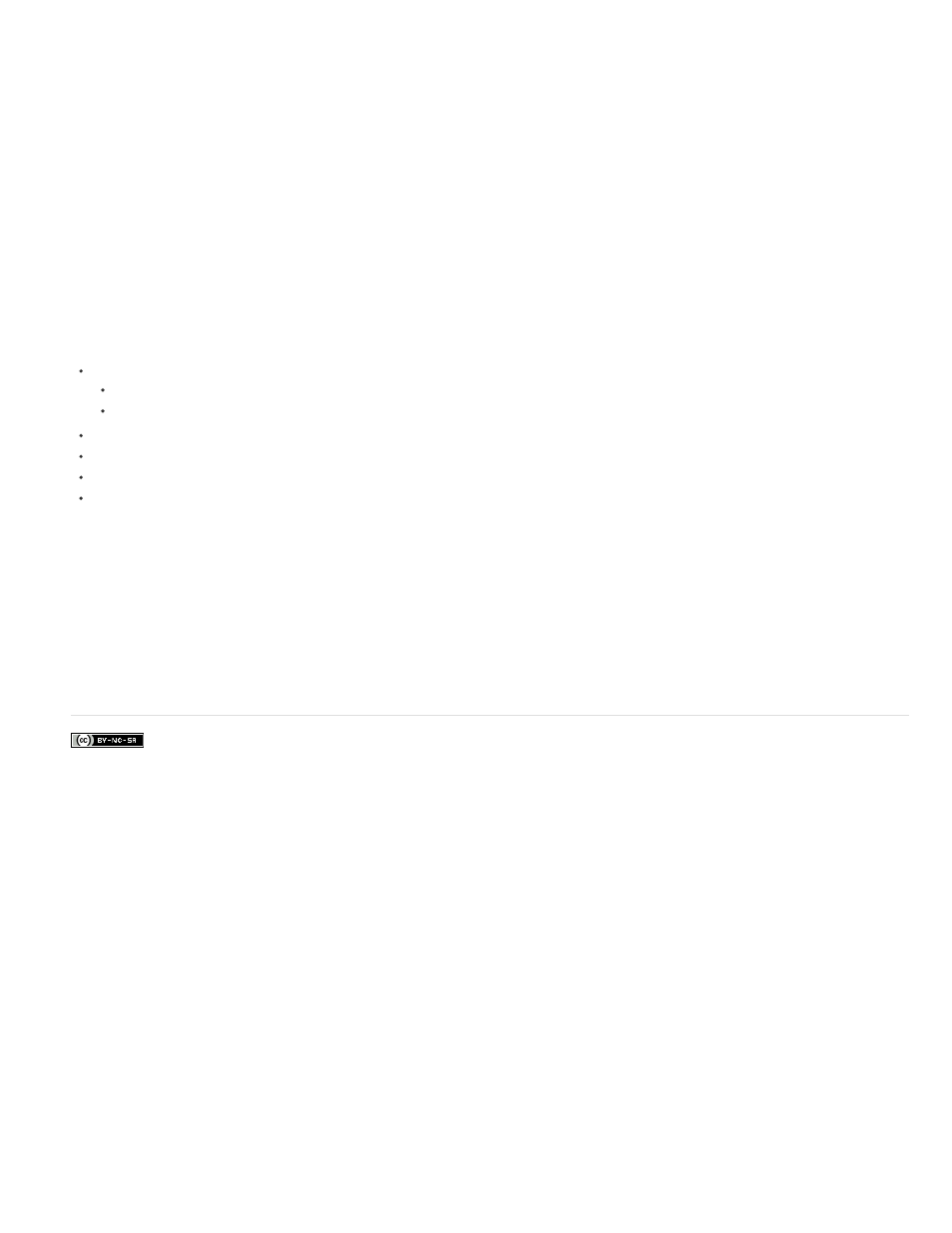
Facebook posts are not covered under the terms of Creative Commons.
Printing keyboard shortcuts
Many editors like to have a keyboard shortcuts document they can search and refer to. Premiere Pro offers a way to copy and paste keyboard
shortcuts into a document, and then print. There are also pages in Help documentation that you can print, or save as a PDF.
Whether you are copy and pasting into a document, printing a PDF, or inspecting the Keyboard Shortcuts dialog box, it is important to note the
available commands that are mappable to the keyboard. You can engage in a much more keyboard driven workflow by adding new keyboard
shortcuts.
Print a spreadsheet of the keyboard shortcuts
You can paste the lists of keyboard shortcuts from the Keyboard Customization dialog box into a text document, like a spreadsheet, from which
you can print. The advantage of the copy and pasting method is that you can view your customized keyboard shortcuts, as well. If you select Final
Cut Pro, Avid Media Composer, or Custom keyboard shortcuts, then those keyboard shortcuts are the ones that are printed.
Do one of the following:
Press Ctrl+Shift, and then choose Edit > Keyboard Shortcuts (Windows).
Press Command+Shift, and then choose Premiere Pro > Keyboard Shortcuts (Mac OS).
Click the Clipboard button.
Start a new document in a text editor, or spreadsheet program.
Paste the contents of the clipboard into the document.
Save the document and then print it out.
Print a PDF of the keyboard shortcuts
You can print out a PDF of the existing keyboard shortcuts in the following Help articles:
Premiere Pro CC (Windows)
Premiere Pro CC (Mac)
Open the keyboard shortcuts article in a web browser and print it out.
88
