Adobe Premiere Pro CC v.7.xx User Manual
Page 167
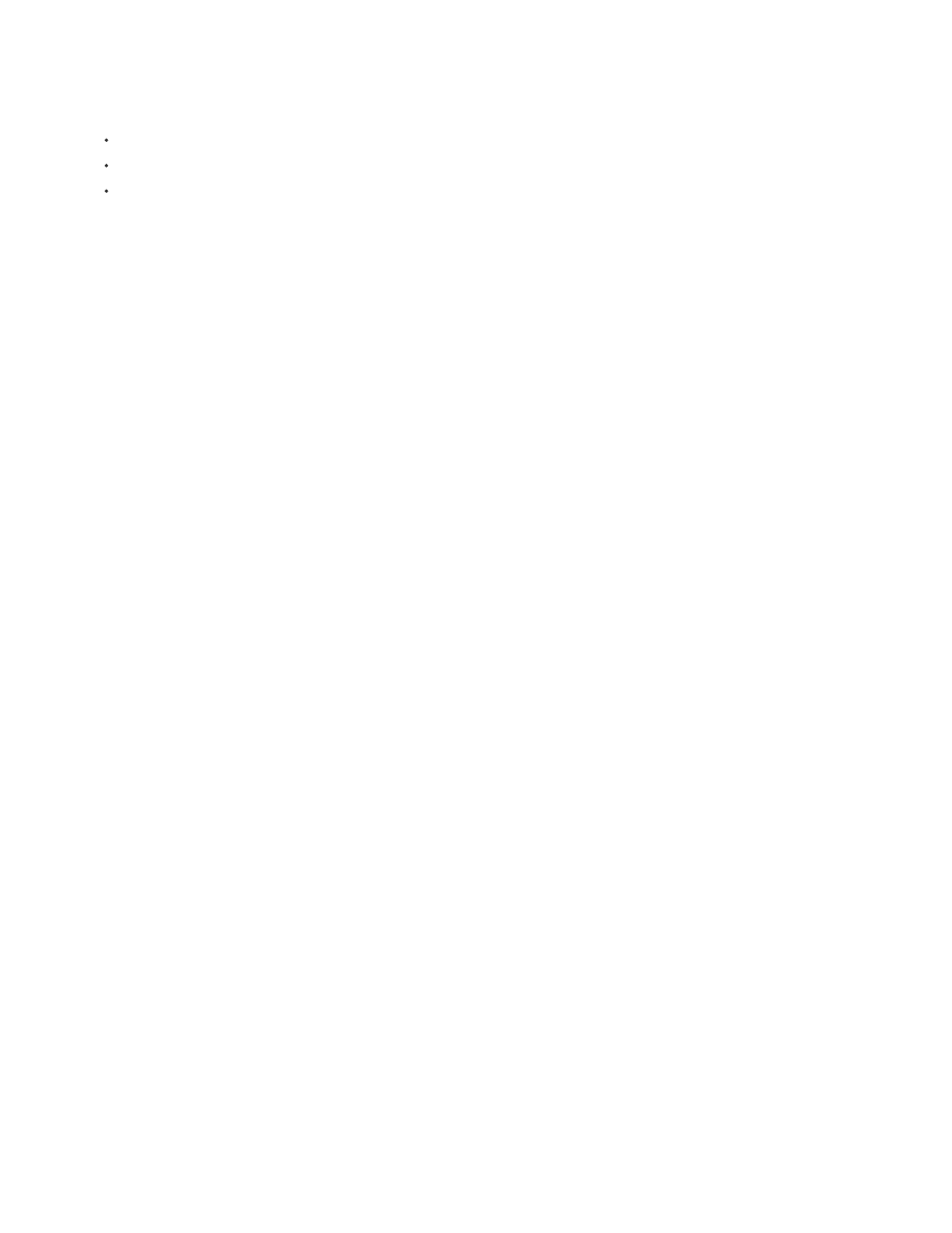
Offline
Detected
Online
Preroll Time
Timecode Offset
4. (Optional) If you are connecting a DV or HDV device, make your selections from the Video Standard, Device Brand, Device Type, and
Timecode Format menus. In the Device Type menu, if your particular model is not listed, do one of the following:
select a model from the same family (if known),
leave at Standard,
click Go Online For Device Info.
5. If you are connecting a serial device, make your selections from the Protocol, Port, Time Source, and Time Base menus. Check either or
both checkbox selections available for the Protocol you choose.
6. (DV/HDV Device Control only) Click Check Status. Premiere Pro displays one of the following statuses:
Premiere Pro does not see your device. Check all your connections and settings.
Premiere Pro sees your device but cannot control the tape (possibly because there is no tape inserted).
Premiere Pro sees your device and can control the tape.
7. Click OK.
8. In the Device Control section of the Settings tab, specify the following options as needed:
Indicates how much before the In point Premiere Pro starts playing the tape before capture. The appropriate value varies
depending on the device you are using.
Indicates the number of frames to adjust the timecode embedded in the captured video. Set the offset so that the
timecode corresponds with the timecode number of the same frame on the source tape.
Calibrate an RS-422 or RS-232 device (third-party only)
1. Select File > Export > Export To Tape.
2. Click Options.
3. Enter the number of offset frames, as appropriate for your device, to the Delay Movie Start, Manual Edit Timing, and Preroll boxes.
Control an RS-422 or RS-232 device (third-party only)
1. Select Edit > Preferences > Device Control.
2. From the Devices menu, select Serial Device Control.
3. Click Options.
4. In the VTR And Port Control section, select a protocol and port for your device.
170
