Adobe Premiere Pro CC v.7.xx User Manual
Page 300
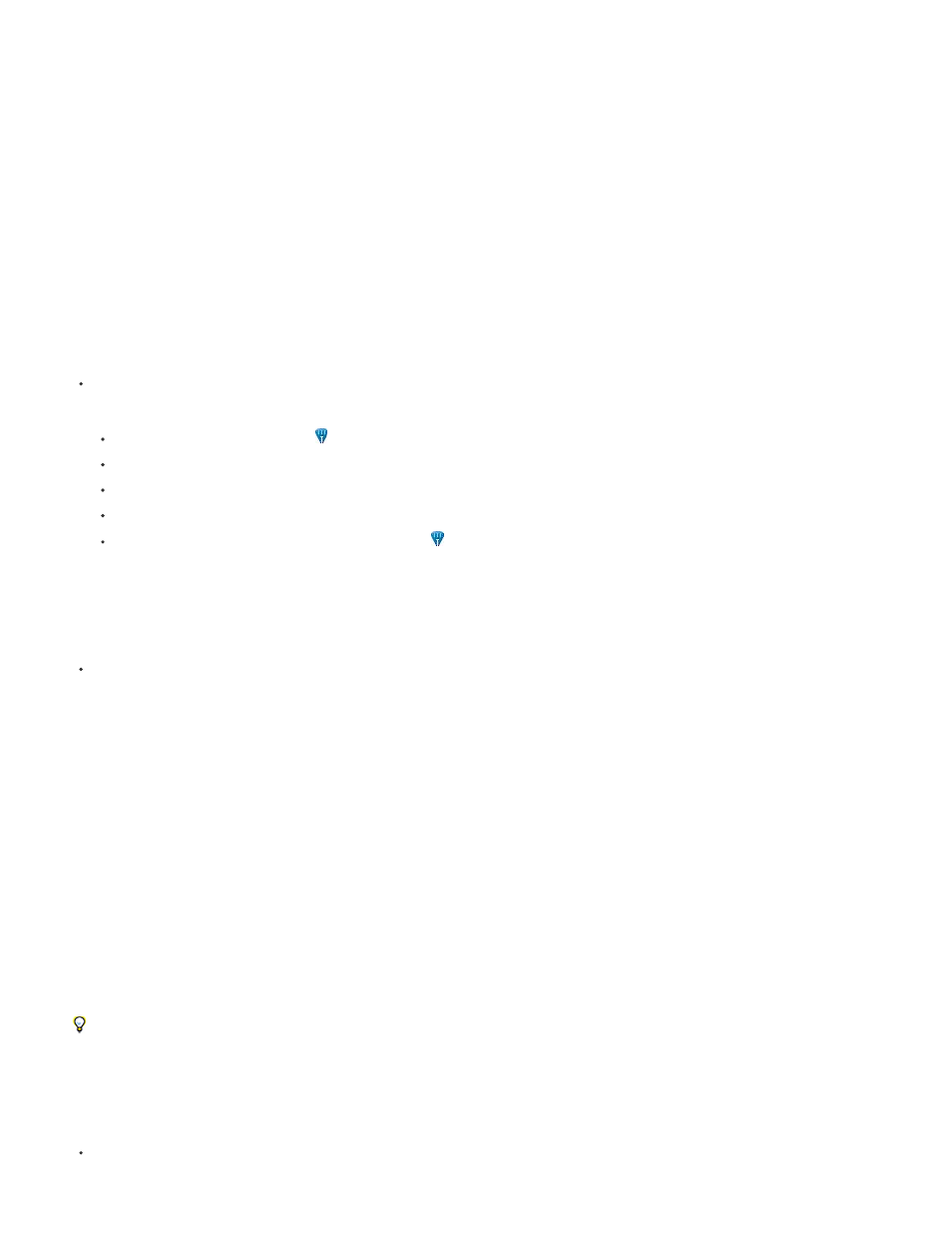
Omit leading zeros
Omit semicolons (NTSC) or colons (PAL)
Enter values that exceed the normal values
Include a plus sign (+) or minus sign (–)
Add a period
The work area bar is not visible by default. To return the work area bar to the Timeline, enable it from the panel menu by selecting Work Area Bar.
When the work area bar is enabled, commands for Render Effects in Work Area, and Render Entire Work Area are available in the Sequence
menu. You can now use In and Out points for most things the Work Area does, so you can keep it hidden and use In and Out points for rendering
an area of the Timeline, or for marking an area to export for encoding.
Zoom controls
Change the scale of the time ruler to increase or decrease the number of frames visible within the current viewing area. The zoom controls are
located at the bottom left of a Timeline panel.
Source track indicator
Represents a video or audio track of the clip in the Source Monitor. Place into the head of the Timeline track where you want to insert or overwrite
the source clip track.
the Creative Cow web site, Richard Harrington gives some quick tips on how to navigate the timeline quickly while
controlling your video clips like a pro.
Position the playhead in a Timeline panel
Do any of the following:
In the time ruler, drag the playhead
or click where you want to position the playhead.
Drag in the current time display.
Click in the current time display, type a valid time, and press Enter (Windows) or Return (Mac OS).
Use any playback control in the Program Monitor.
Press the Left or Right Arrow key to move the playhead
in the direction you want. Press Shift while pressing the arrow keys to move in
increments of five frames.
Move the playhead using timecode
Click the timecode value, type a new time, and press Enter (Windows) or Return (Mac OS). Do not use the number pad on Mac OS. You can
use any of the following shortcuts when entering timecode:
For example, 0;0;12;3 becomes 00;00;12;03.
For example, 1213 becomes 00;00;12;13 for NTSC projects, and 00:00:12:13 for PAL projects.
For example, with 30 fps timecode, if the playhead is at 00;00;12;23, and you want to move
10 frames ahead, you can change the frame number to 00;00;12;33. The playhead moves to 00;00;13;03.
A plus sign or minus sign before a number moves the playhead ahead or back a specified
number of frames. For example, +55 moves the playhead ahead 55 frames.
A period before a number specifies an exact frame number, rather than its timecode value. For example, .1213 moves the
playhead to 00;00;40;13 in an NTSC project, and to 00:00:48:13 in a PAL project.
You can also position the Selection tool over the timecode value and drag to the left or right. The farther you drag, the more quickly the
timecode changes.
Snap to clip edges and markers
Shift-drag the playhead in a Timeline panel.
303
