Panning and balancing – Adobe Premiere Pro CC v.7.xx User Manual
Page 381
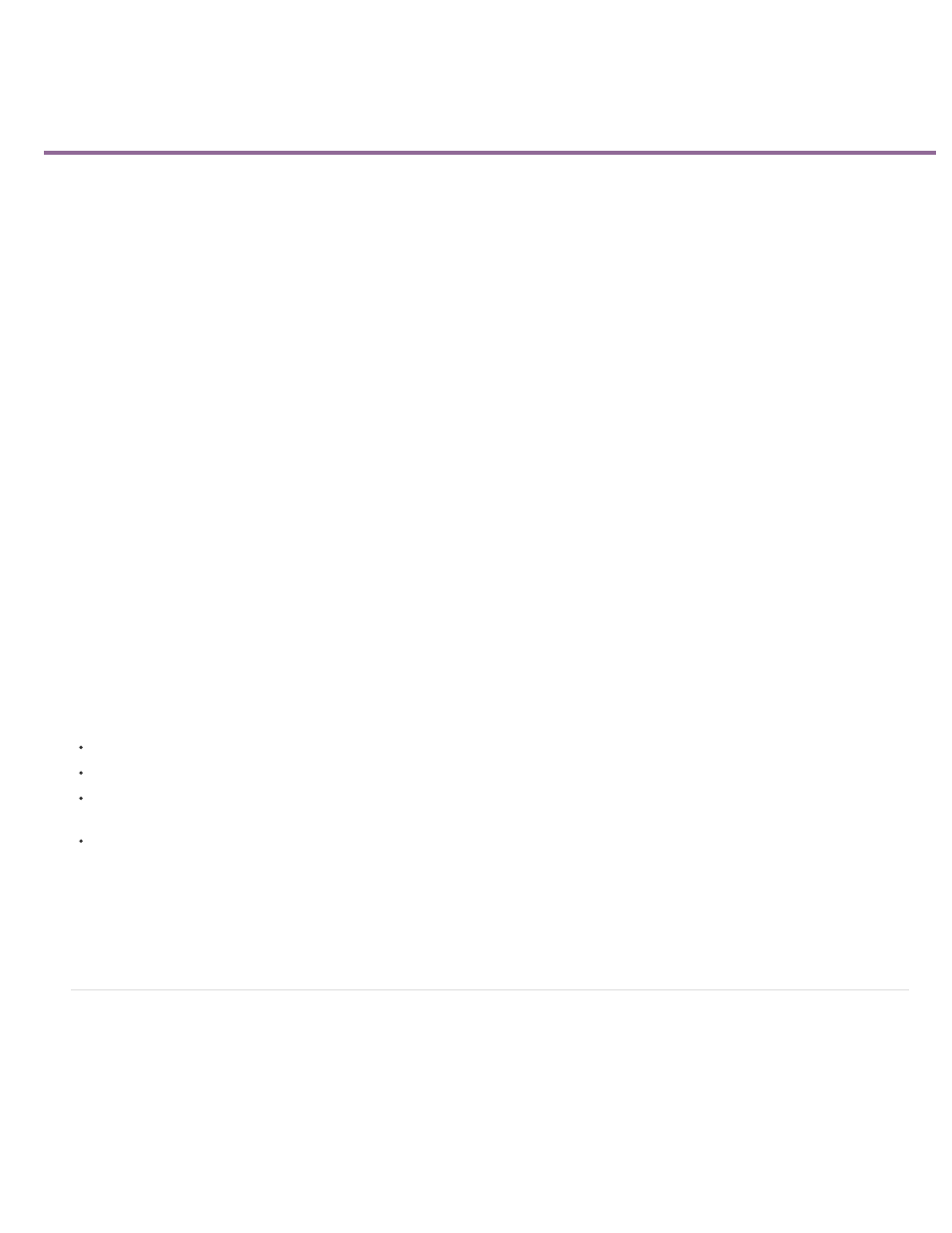
Panning and balancing
Note:
Panning and balancing in the Audio Track Mixer
Pan or balance a stereo track
Pan or balance a 5.1 surround track
Pan or balance a 16-channel track
Pan or balance a track in a Timeline panel
By default, all audio tracks output to the sequence master audio track. However, you can also create submix tracks. You can output audio from
any track to a submix track. You can then out put audio from a submix track to a Master Track. You can use an audio track as an input for a
submix track or for the Master Track. You can use a submix track as an output for an audio track and as an input for a Master Track. Different
tracks in the same sequence can have different numbers of channels. For example, you can send the output from a monaural audio track to a
stereo submix track, and then send the output from the stereo submix track to a 5.1-channel Master Track.
If the number of channels differs between an input track and its output track, you determine how much each of the channels in the input track
feeds each of the channels in its output track. For example, you can send 80 percent of the signal from a monaural audio track to the left channel
of a stereo submix track, and 20 percent to the right channel. This is balancing. You balance the audio to a stereo output track with Left/Right Pan
dials in the Audio Track Mixer. You balance the audio to a 5.1 output track with 5.1 Panner controls in the Audio Track Mixer.
In the Audio Track Mixer, a Left/Right Pan dial appears in a track only when you select a stereo track as the output for the track. A 5.1 Panner
control appears in a track only when you select a 5.1-channel track as the output for the track. The relation between the number of channels in an
audio track and the number of channels in the output track (often the master track) determines whether the pan and balance options are available
for an audio track.
Panning is the moving of audio from one output channel to another, over time. For example, if a car drives from the right side of a video frame to
the left, you can pan the channel containing the car audio so that it begins on the right side of the screen and ends on the left.
If necessary, you can balance a clip by applying the Balance audio effect. Do so only after you determine that track balancing isn’t
sufficient.
In the Audio Track Mixer, the number of level meters in a track indicates the number of channels for that track. The output track is displayed in the
Track Output Assignment menu at the bottom of each track. The following rules determine whether a track’s audio can be panned or balanced in
its output track:
When you output a mono track to a stereo or 5.1 surround track, you can pan it.
When you output a stereo track to a stereo or 5.1 surround track, you can balance it.
When the output track contains fewer channels than in the other audio tracks, Premiere Pro downmixes the audio to the number of channels
in the output track.
When an audio track and the output track are mono or when both tracks are 5.1 surround, panning and balancing aren’t available. The
channels of both tracks correspond directly.
While the master audio track is the default output track, a sequence can also include submix tracks. Submix tracks can be both an output
destination of other audio tracks and an audio source to the master track (or other submix tracks). Therefore, the number of channels in a
submix track affects the pan or balance controls available in tracks that output to it, and the number of channels in the submix output track
affect whether panning or balancing is available for that submix track.
Panning and balancing in the Audio Track Mixer
The Audio Track Mixer provides controls for panning and balancing. A round knob appears when a mono or stereo track outputs to a stereo track.
You rotate the knob to pan or balance audio between the left and right output track channels. A square tray appears when a mono or stereo track
outputs to a 5.1 surround track. The tray depicts the two-dimensional audio field created by 5.1 surround audio. You slide a puck within the tray to
pan or balance audio among the five speakers, which are represented by pockets around the edge of the tray. The tray also includes controls for
adjusting a 5.1 surround audio track’s center channel percentage and subwoofer volume. No pan control appears if a track outputs to a submix or
master track that contains the same number of channels or fewer; therefore, a pan or balance control is never available for a 5.1 surround track. A
master track doesn’t contain a pan or balance control because it’s never routed to another track. However, panning or balancing an entire
384
