Copy and paste a transition – Adobe Premiere Pro CC v.7.xx User Manual
Page 443
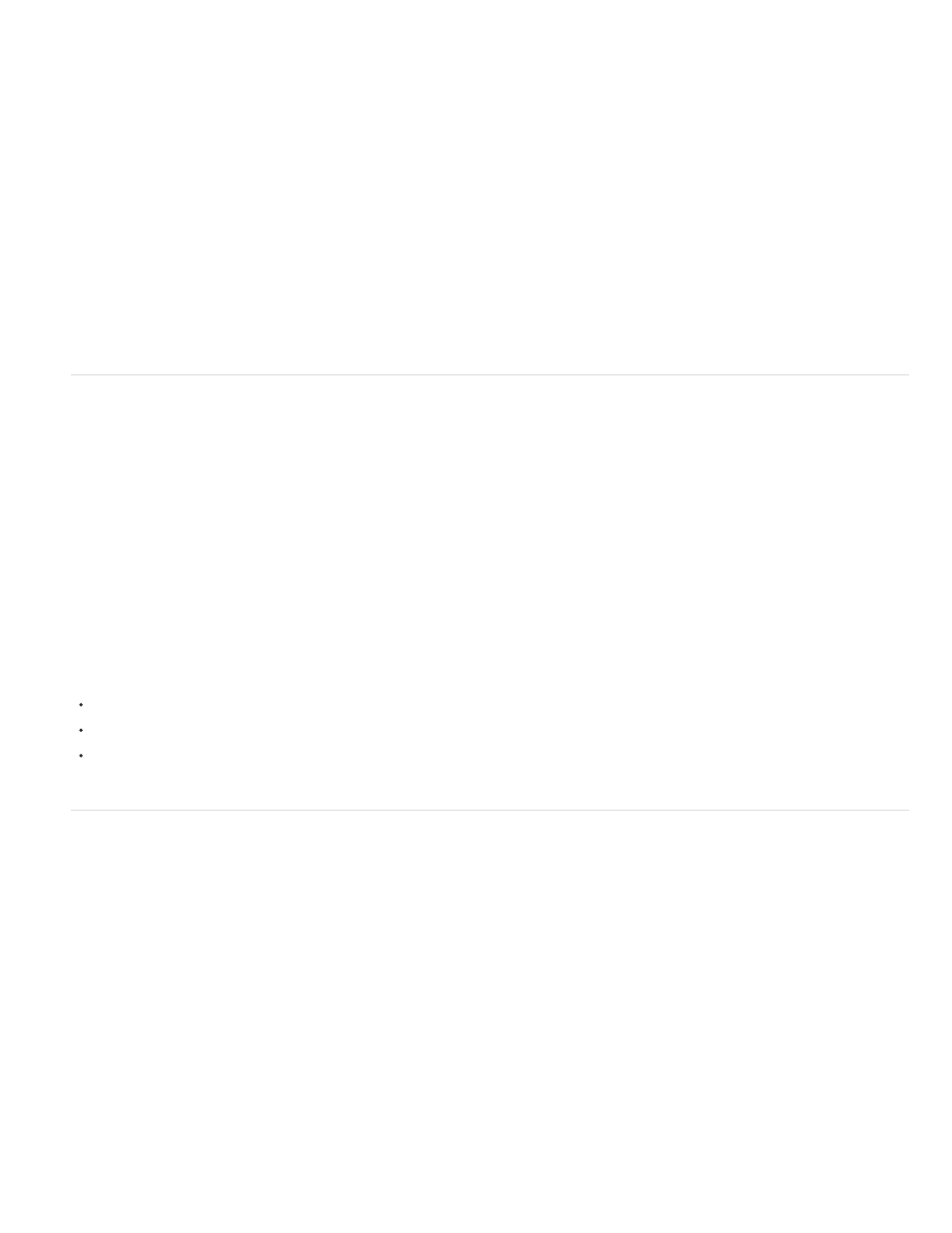
Note:
You can add the default video transition between clips in a video track by pressing Ctrl+D (Windows) or Command+D (Mac OS). You
can add the default audio transition between two clips in an audio track by pressing Ctrl+Shift+D (Windows) or Command+Shift+D (Mac
OS).
Apply default transitions between selected clips
You can apply the default video and audio transitions to any selection of two or more clips. The default transitions are applied to every edit point
where two selected clips touch. The placement does not depend upon the position of the current-time indicator or on whether the clips lie on
targeted tracks. The default transitions are not applied where a selected clip touches a non-selected clip or no clip at all.
1. In the Timeline, select two or more clips. Shift-click clips, or draw a marquee over them, to select them.
2. Select Sequence > Apply Default Transitions To Selection.
Copy and paste a transition
You can copy any transition in a sequence, and paste it to any other cut line on a track of the same type: video transitions to video tracks, and
audio transitions to audio tracks.
1. Select a transition in a sequence.
2. Select Edit > Copy.
3. Move the current-time indicator to the cut line where you want to paste the transition.
4. Select Edit > Paste.
When you paste a double-sided transition to a double-sided location, the transition remains double-sided.
When you paste a double-sided transition to a single-sided location, the transition becomes single-sided.
When you paste a single-sided transition to a double-sided location, the transition becomes double-sided.
Copy and paste a transition to multiple edit points
You can add a transition quickly to several edit points within your sequence by copying and pasting the transition. This feature is helpful if you've
changed a transition's default settings and want to use the modified transition again.
1. Select a transition in the Timeline.
2. Select Edit > Copy, or use the keyboard shortcut Ctrl+C (Win) or Cmd+C (Mac).
3. Select multiple edit points in the sequence by dragging a marquee around the edit points, or by using the Shift key with any trim tool.
4. Select Edit > Paste, or use the keyboard shortcut Ctrl+V (Win) or Cmd+V (Mac).
Some important points:
446
