Mute input during recording – Adobe Premiere Pro CC v.7.xx User Manual
Page 377
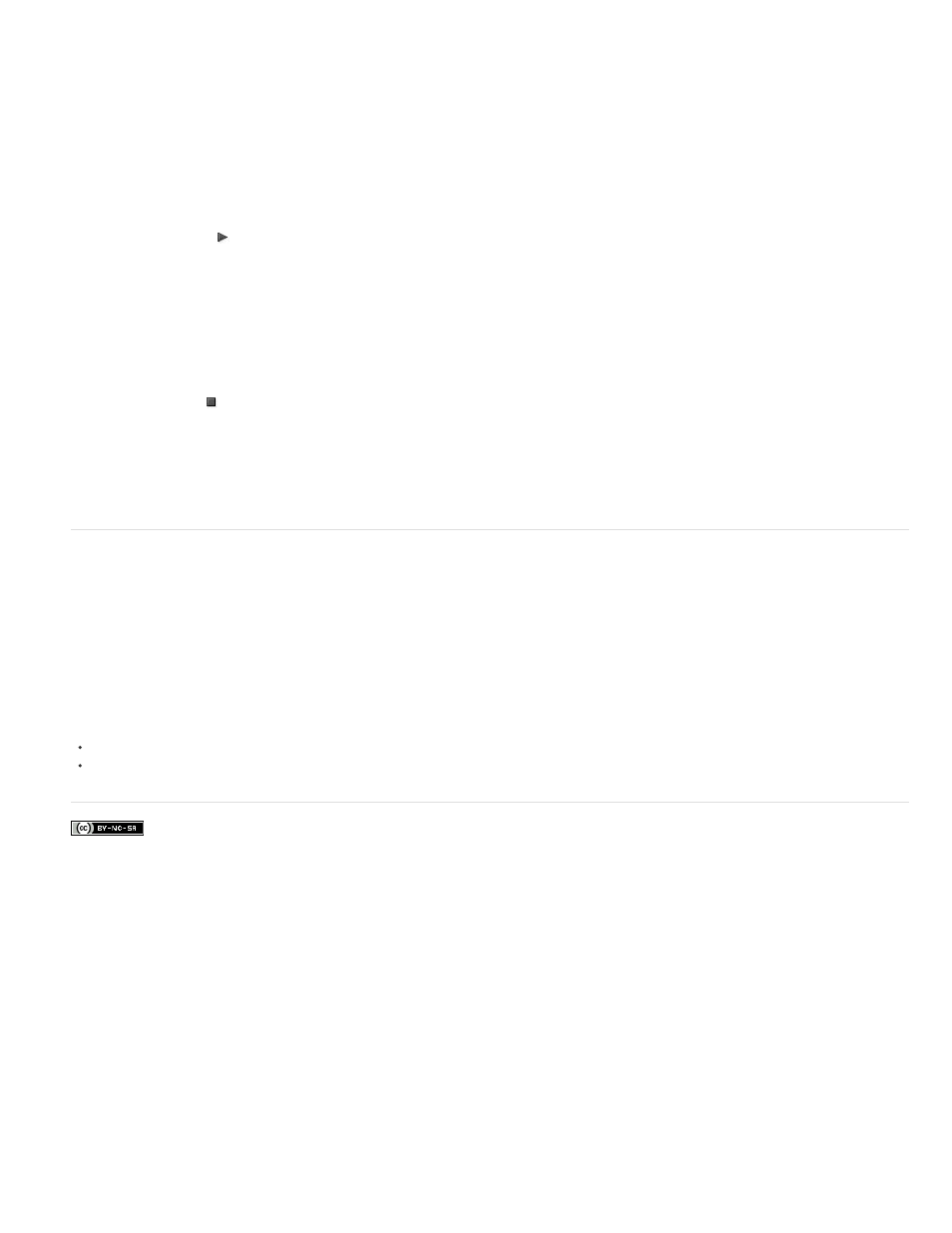
Facebook posts are not covered under the terms of Creative Commons.
A. Record Enable button for track B. Record button for Audio Track Mixer
13. Test the input levels by playing a selection from the analog source, or by having the narrator speak into the microphone. Watch the Audio
Track Mixer level meters to ensure that the input levels for record-enabled tracks are high but not clipping.
14. (Optional) When you finish testing, deselect Meter Input(s) Only in the Audio Track Mixer panel menu to meter the project’s audio tracks
also.
15. Click the Play button to start recording.
16. If necessary, adjust the track volume slider up (louder) or down (quieter) as you record to maintain the monitor level you want.
The red indicators at the top of the VU meters light up if the audio is clipped. Make sure that the audio level isn’t loud enough to cause
clipping. Generally, loud audio registers near 0 dB, and quiet audio registers around -18 dB.
17. Click the Stop icon to stop recording.
The recorded audio appears as a clip in the audio track and as a master clip in the Project panel. You can always select the clip in the
Project panel and rename or delete it.
Mute input during recording
Muting input can prevent feedback or echo when the computer is connected to speakers.
1. Choose Edit > Preferences > Audio (Windows) or Premiere Pro > Preferences > Audio (Mac OS).
2. Select Mute Input During Timeline Recording.
Adobe also recommends
Overview of audio and the Audio Track Mixer
380
