Finding clips with face detection – Adobe Premiere Pro CC v.7.xx User Manual
Page 194
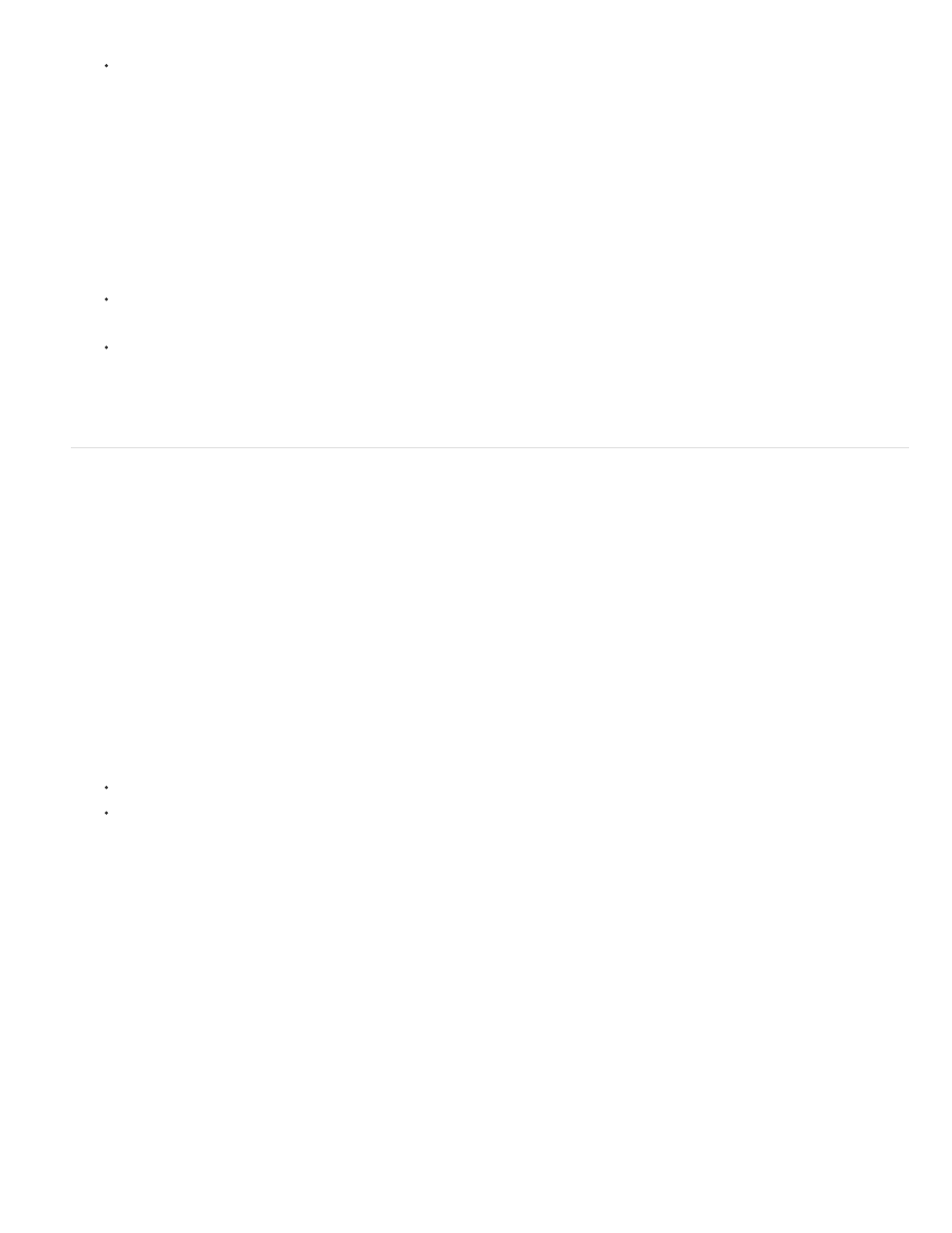
Note:
Select the Project panel, and press Ctrl + F (Windows), or Command + F (Mac OS).
2. In the Find dialog box, select the name of the columns to search from the menus under Column.
3. Select the appropriate operators from the menus under Operator.
4. Type in the characters you want to find in the specified columns in their respective Find What fields.
5. If you’re searching for two criteria simultaneously, do one of the following:
To find assets that match both criteria, select All from the Match menu.
To find assets that match either criteria, select Any from the Match menu.
6. Click Find.
Finding clips with Face Detection
You can find clips containing faces if you first use Face Detection to identify them.
Identify clips containing faces
Identify clips that contain faces, so that you can later filter the Project panel for clips containing faces.
Content analysis works on all supported media types, including still images. Face detection is enabled for merged clips if at least one of the
component clips contains video.
1. To select one or more clips for face detection, do one of the following:
Select a clip in the Project panel. Choose Clip > Analyze Content.
In the Project panel, right-click a selected clip and choose Analyze Content.
The Analyze Content dialog box appears.
2. Check Face Detection. Choose from High, Medium, or Low quality (High gives the best results, while Low is fastest), and then click OK.
Adobe Media Encoder opens with the selected clips in its encoding queue, and analyzes the selected clips. A green checkmark appears in
the Status column for each clip that has been analyzed.
3. Close the Adobe Media Encoder window.
Find clips containing faces
You can filter the Project panel to show only clips containing faces. First identify the clips that contain faces using Face Detection.
197
