Adobe Premiere Pro CC v.7.xx User Manual
Page 362
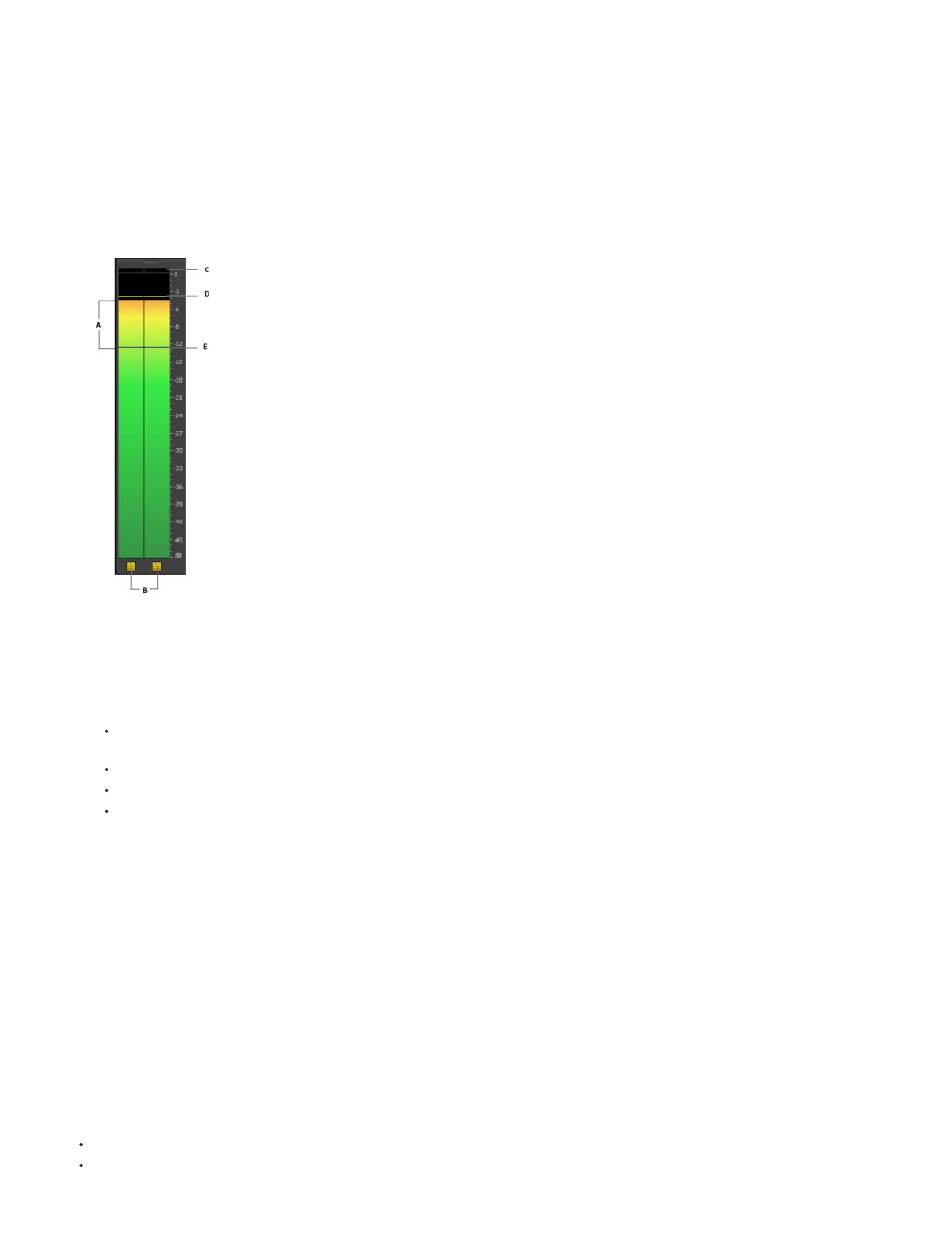
Note:
Note:
Solo in Place
Monitor Mono Channels
Only the tracks with the Solo Track button enabled are monitored during playback.
You can also silence a track using the Mute Track button.
Audio Meters panel
1. Select Window > Audio Meters.
Audio Meter panel
A. LED Meter (gradients in the meter panel) B. Solo channels C. Clipping indicator D. Peak indicator E. Valley indicator
2. Right-click the panel and use the options to do the following:
View peaks as static peaks or dynamic peaks. For dynamic peaks, the peak indicator is updated constantly with a three-second
threshold. For static peaks, the peak indicator displays the loudest peak until the indicator is reset or playback is restarted.
View valley indicators at low amplitude points.
View LED Meters (meter appears with color segments)
Set a decibel range from the available options
The audio meters provide information about both the Source and Program monitors.
Set monitoring options for the Audio Meters panel
Right-click the Audio Meters panel, and choose a desired option from the menu.
Solo one or more channels without changing their speaker assignment. For example, soloing the right-surround in 5.1, you hear
only this channel out of the right-surround speaker. This option is available for all clips played in the Source monitor and for all sequences played
in the Timeline panel.
Allows you to listen to one specific channel out of both your stereo monitoring speakers, regardless of its assignment.
For example, monitoring an 8-channel adaptive clip in the Source monitor allows you to listen to channel 4 out of both the left and right speakers.
This option is available for the following:
Adaptive clips played in the Source monitor
Sequences with multi-channel masters played in either the Source monitor or the Timeline panel
365
