Quickly remove a color cast – Adobe Premiere Pro CC v.7.xx User Manual
Page 486
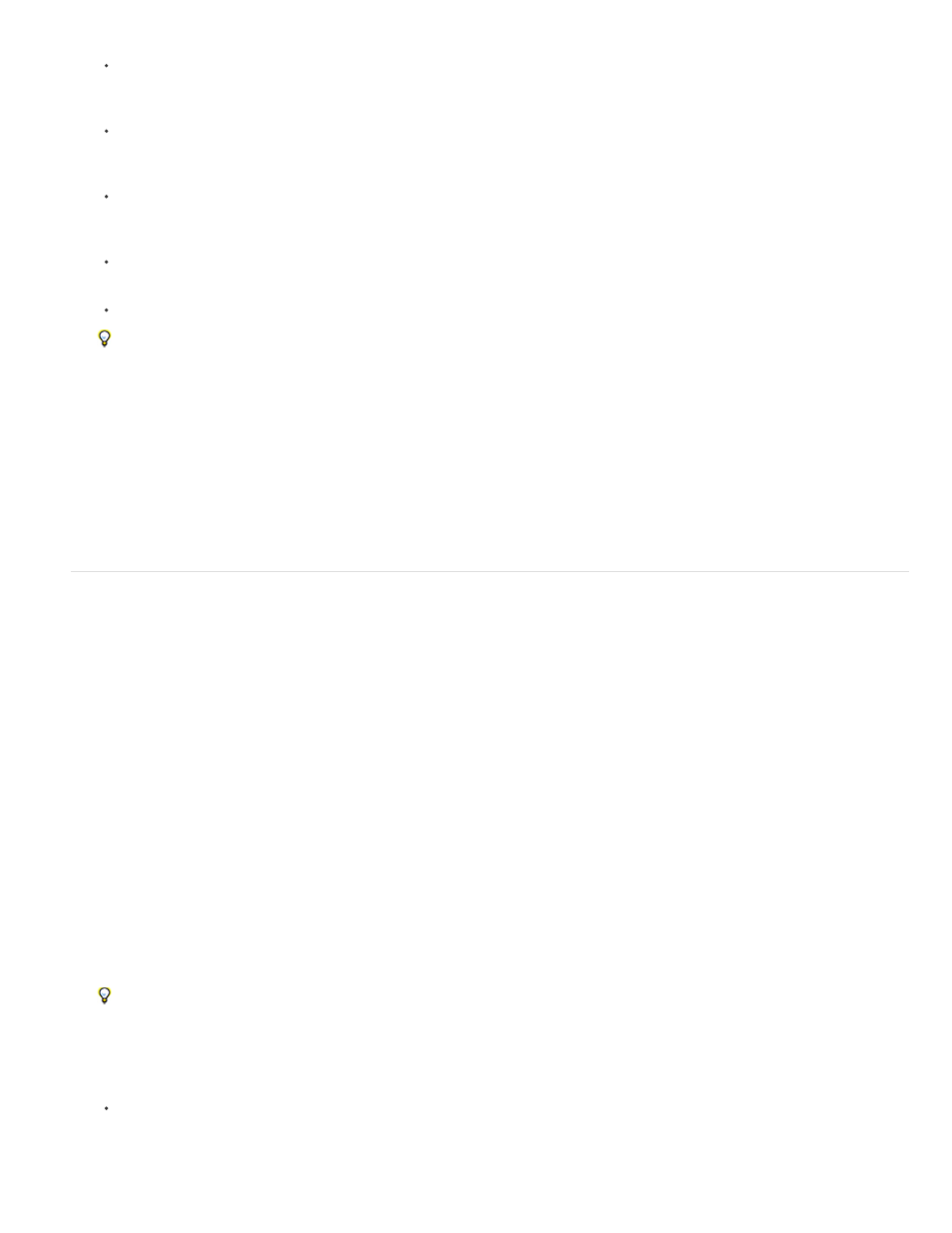
To adjust color balance and saturation using color wheels, adjust the Hue Balance and Angle wheels or numeric controls in the Fast
Color Corrector or Three-Way Color Corrector effect. See also
Color balance, angle, and saturation controls
To adjust luminance or color using a curve control, use the curve adjustments in the Luma Curve or RGB Curves effect. See also
color and luminance using curves
.
To adjust luminance by setting the black, gray, and white levels, use the levels controls in the Fast Color Corrector or the Three-Way
Color Corrector effect. See also
See
.
To adjust luminance or color using numeric controls, use the controls in the Luma Corrector or RGB Color Corrector effect.
Use keyframing to animate your color correction adjustment. This is especially useful when the lighting changes in a clip. See also
9. (Optional) Apply the Video Limiter effect after you’ve made your color corrections to make the video signal conform to broadcast standards
while preserving as much of the image quality as possible. It’s recommended to use the YC Waveform scope to make sure that the video
signal is within the 7.5 to 100 IRE levels.
See
.
For more information, search for “Video Limiter effect” in Premiere Pro Help.
Quickly remove a color cast
The Fast Color Corrector and the Three-Way Color Corrector effects have controls to quickly balance colors so the white, grays, and black are
neutral. The adjustment that neutralizes the color cast in a sampled area is applied to the entire image. This can remove the color cast in all
colors. For example, if an image has an undesirable bluish cast, when you sample an area that should be white, the White Balance control adds
yellow to neutralize the bluish cast. This yellow adjustment is added to all the colors in the scene, which should remove the color cast in the entire
scene.
1. Select the clip in a Timeline panel and apply either the Fast Color Corrector or the Three-Way Color Corrector effect. See also
2. In the Effect Controls panel, click the triangle to expand the Fast Color Corrector or the Three-Way Color Corrector controls.
3. (Optional) Select the Show Split View option if you want to view a before and after comparison of your adjustment in the Program Monitor.
You can specify whether the split view is horizontal or vertical by choosing from the Layout menu. You can also adjust the relative proportion
of the before and after views.
4. Select the White Balance eyedropper and click to sample an area in the Program Monitor. It’s best to sample an area that is supposed to be
white.
If you only want to affect one color or a specific range of colors in the clip, use the Secondary Color Correction controls in the Three-Way
Color Corrector.
5. (Optional for the Three-Way Color Corrector only) Do any of the following:
To color balance by neutralizing a medium-gray area of the image, select the Gray Balance eyedropper and click an area that’s
supposed to be a medium gray.
489
