Digitizing analog video – Adobe Premiere Pro CC v.7.xx User Manual
Page 158
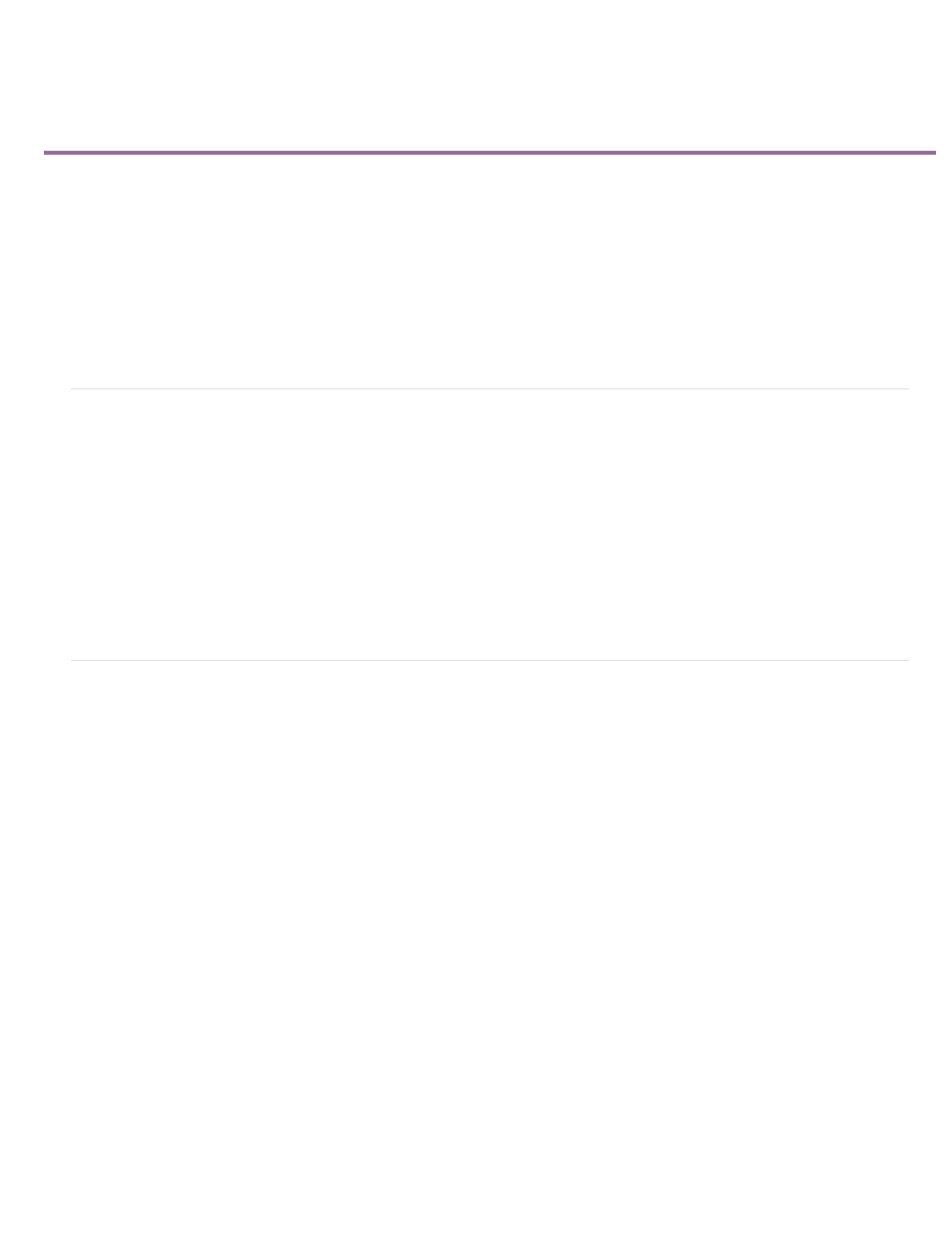
Digitizing analog video
About capture card settings
Digitize analog video
In order to edit video shot in an analog format, you must first digitize it. You can digitize it by routing the video signal through either a digital
camcorder that can digitize on the fly or a digitizing device installed in your computer. Alternatively, you can dub the analog footage to a digital
format, and then capture the video from a digital device through a capture card as any other digital source. Depending on your equipment, you
may be able to digitize analog video from any of several signal types, including component video, composite video, and S-Video. Some third-party
digitizers provide device control. They connect to your source device through RS-232 or RS-422 ports, enabling you to control the device through
Premiere Pro’s Capture panel and to perform batch capturing. Refer to the instructions included with your camcorder and digitizer/capture card.
About capture card settings
Some of the capture settings you see in Premiere Pro may be from the plug-in software that came with your digitizer/capture card. Because of the
differences among brands of cards, specific options and supported formats can vary. This complex relationship between video capture cards and
Premiere Pro can make it difficult to identify which part of the system is responsible for a particular option or problem. Adobe, as well as most
capture card manufacturers, provides troubleshooting documents online that can help you determine whether an option or problem is related to the
video capture card and its software or to Premiere Pro. Check the Premiere Pro website and the capture card manufacturer’s website for
troubleshooting resources.
Most of the supported capture cards install a settings file (preset) that you can select in the Premiere Pro New Project dialog box, in the Load
Preset pane. This preset automatically sets all capture settings for optimal support of your capture card. For best results, use your capture card’s
preset, if provided, and don’t change the capture settings in the Custom Settings pane.
Digitize analog video
1. Exit from Premiere Pro.
2. Connect the analog device’s video and audio outputs to the digital device’s (digitizer, digital camcorder or digital deck) analog inputs.
3. If the digital device is an external digitizer, deck, or camcorder, connect its FireWire or SDI port to the computer’s.
4. If the third-party digital device is a digitizer with device controls (and has device drivers for Premiere Pro), connect its device control port
(RS-232 or RS-422) with the same type port on the analog device.
5. Turn on the analog source and the digitizing device.
6. If the digitizing device is a camcorder, put it into VTR, VCR, or Play (not Camera) mode.
7. Set the input selection control on the digitizing device to the correct analog input.
8. Start Premiere Pro.
9. When the Welcome screen appears, do one of the following:
161
