Jump to an asset in the project panel, Find assets in the project panel, Find assets matching criteria – Adobe Premiere Pro CC v.7.xx User Manual
Page 193
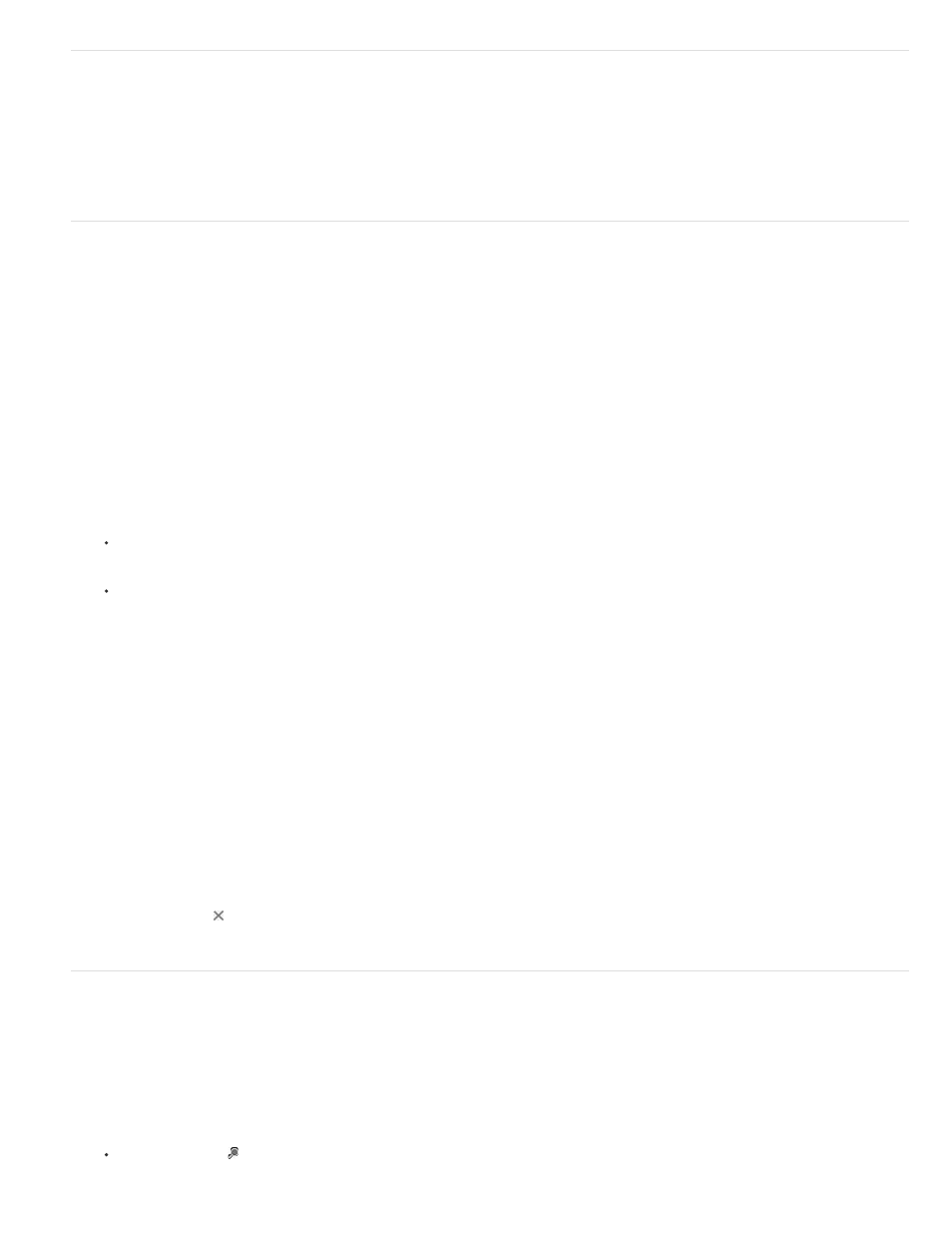
All
Visible
Text Transcript
Jump to an asset in the Project panel
1. Select the Project panel.
2. Type the first letter of the name of the desired clip.
Find assets in the Project panel
1. In the Project panel, select one of these options from the In menu:
Searches all metadata.
Searches only the metadata fields visible in the Project panel.
Searches only the Speech To Text metadata field.
2. Do one of the following:
Place the cursor in the Find box in the Project panel.
Select the Project panel, and press Shift+F.
3. (Optional) Click the magnifying glass icon in the Find box to see a menu listing the most recently searched terms.
4. Type the term for which you want to search.
The Project panel shows only assets that match the search criteria. The magnifying glass menu suggests search terms. The suggestions
include any misspellings present in clip metadata. This feature allows you to find errors and correct them.
The menu updates dynamically as you type each new letter.
When you open a bin while a search term is in the Find box, Premiere Pro copies this search term into the new Find box. The filtering
persists for the opened bin.
5. (Optional) Click a suggestion to initiate a search for that term.
6. Click the Close icon to end the search and show all assets.
Find assets matching criteria
For more detailed searches, you can locate any assets in your project that meet criteria you specify. For example, you can search for a video clip
that has a certain word in its Name column and a phrase in its Comment column.
1. Do one of the following:
Click the Find icon at the bottom of the Project panel.
196
