Adobe Premiere Pro CC v.7.xx User Manual
Page 199
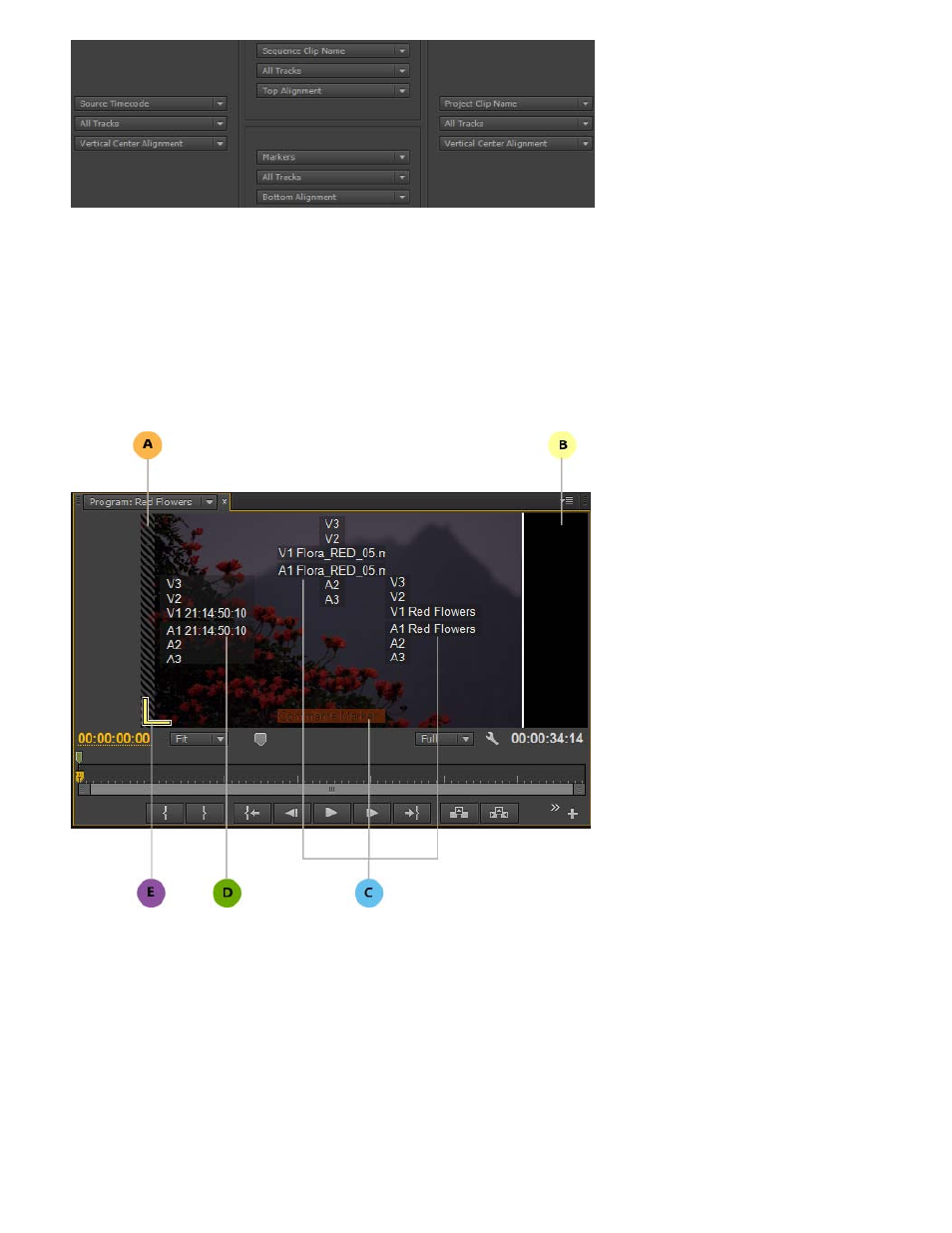
Source Timecode
Media Limit Indicators
Alignment of the selected metadata fields matches the overlays placement on the monitor
The overlays are displayed in the following four quadrants on the monitors: Left, Right, Top Middle and Bottom Middle. The quadrants scale with
the sizing of the monitor. While the quadrants can change in absolute size, their placement and relative size is constant.
In the default layout preset, the overlays are displayed to visually match the correct clip in a stack of clips in the sequence. For example, Source
Timecodes overlays for clips in the sequence are displayed in a persistent vertical stack, matching the clips displayed in the video and audio
tracks in the Timeline.
A. Media Limit indicator B. End Of Media indicator C. Metadata aligned Right, Bottom Middle, and Top Middle D. Source Timecode aligned Left E.
Edit Point indicator
Displays the Timecode value for the original source clip irrespective of where the playhead is located in the sequence.
Video tracks are denoted as V1, V2, V3, and audio tracks are denoted as A1, A2, A3. This information matches what is shown in the Info panel.
By default, this information is displayed in the left side of the Source and Program monitors.
Indicate the first or last frame of media in the sequence, and are turned on by default.
When the playhead is on the first or last frame of a clip in a sequence, a striped column appears along the left edge of the first frame or the right
edge of the last frame.
Media Limit indicators are useful when viewing multiple clips in a sequence in the Program Monitor.
202
