Basic workflow – Adobe Premiere Pro CC v.7.xx User Manual
Page 117
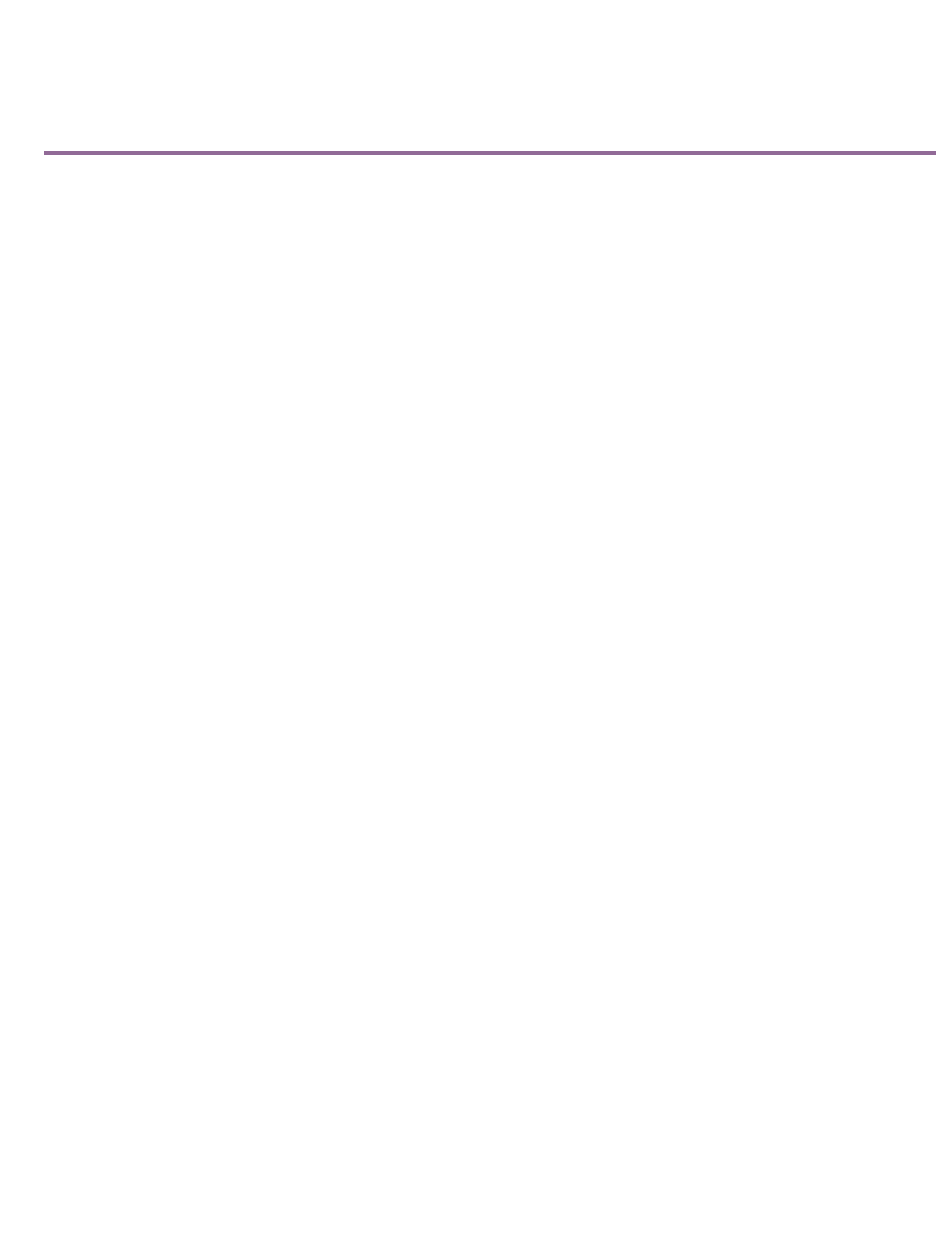
Basic workflow
The steps you take in editing video, from import or capture through final output, make up your workflow. The basic workflow describes the most
general steps you would take with most projects. Specific types of workflows, such as the P2 workflow or the cross-platform workflow, explain the
noteworthy settings, variations, or issues specific to each type.
Reviewing the entire workflow for a production before creating a project and first sequence can help you optimize Adobe Premiere Pro for the
needs of that production. It can also help you plan for the special needs your production has at any particular step. For example, if you learn,
before you begin, the parameters of your footage, you can select the best sequence presets for your production.
For resources relating to optimizing your computer system, your workflow, and Premiere Pro so that you can get the most done in the least time
Whether you use Adobe Premiere Pro to edit video for broadcast, DVD, or the web, you’re likely to follow a workflow like the one outlined below.
For Adobe recommended tutorials on basic workflow, scroll to the bottom of this page.
Before you begin editing
Before you begin editing in Premiere Pro, you will need footage to work with. You can either shoot your own footage, or work with footage that
other people have shot. You can also work with graphics, audio files, and more.
Many projects you work on do not need a script. However, sometimes you work from or write a script, especially for dramatic projects. You can
write your script and organize your production details with
.
While you shoot, organize your shots and take log notes. You can also adjust and monitor footage as you shoot, capturing directly to a drive.
It is important to note that using Adobe Story is not necessary for editing with Adobe Premiere Pro. Writing a script, and making notes on the set
are optional steps to help organize a project before you get started.
Get started editing
After you have acquired footage, follow the steps to get started editing with Premiere Pro.
1.Start or open a project
Open an existing project, or start a new one from the Premiere Pro Welcome screen.
If you are starting a new project, the New Project dialog launches. From the New Project dialog, you can specify the name and location of the
project file, the video capture format, and other settings for your project. (See Creating and changing projects.) After you have chosen settings in
the New Project dialog, click OK.
After you have exited the New Project dialog, the New Sequence dialog will appear. Choose the sequence preset in the dialog that matches the
settings of your footage. First, open the camera type folder, then the frame rate folder (if necessary), and then clicking a preset. Name the
sequence at the bottom of the dialog, and then click OK.
If you need help choosing a sequence preset, see this FAQ entry:
To open an existing project, click on a link under Open A Recent Item in the Premiere Pro Welcome screen. After clicking a link, the project will
launch.
2.Capture and import video and audio
For file-based assets, using the Media Browser you can import files from computer sources in any of the leading media formats. Each file you
capture or import automatically becomes a clip in the Project panel.
Alternatively, using the Capture panel, capture footage directly from a camcorder or VTR. With the proper hardware, you can digitize and capture
other formats, from VHS to HDTV.
120
