Trim with speech analysis – Adobe Premiere Pro CC v.7.xx User Manual
Page 263
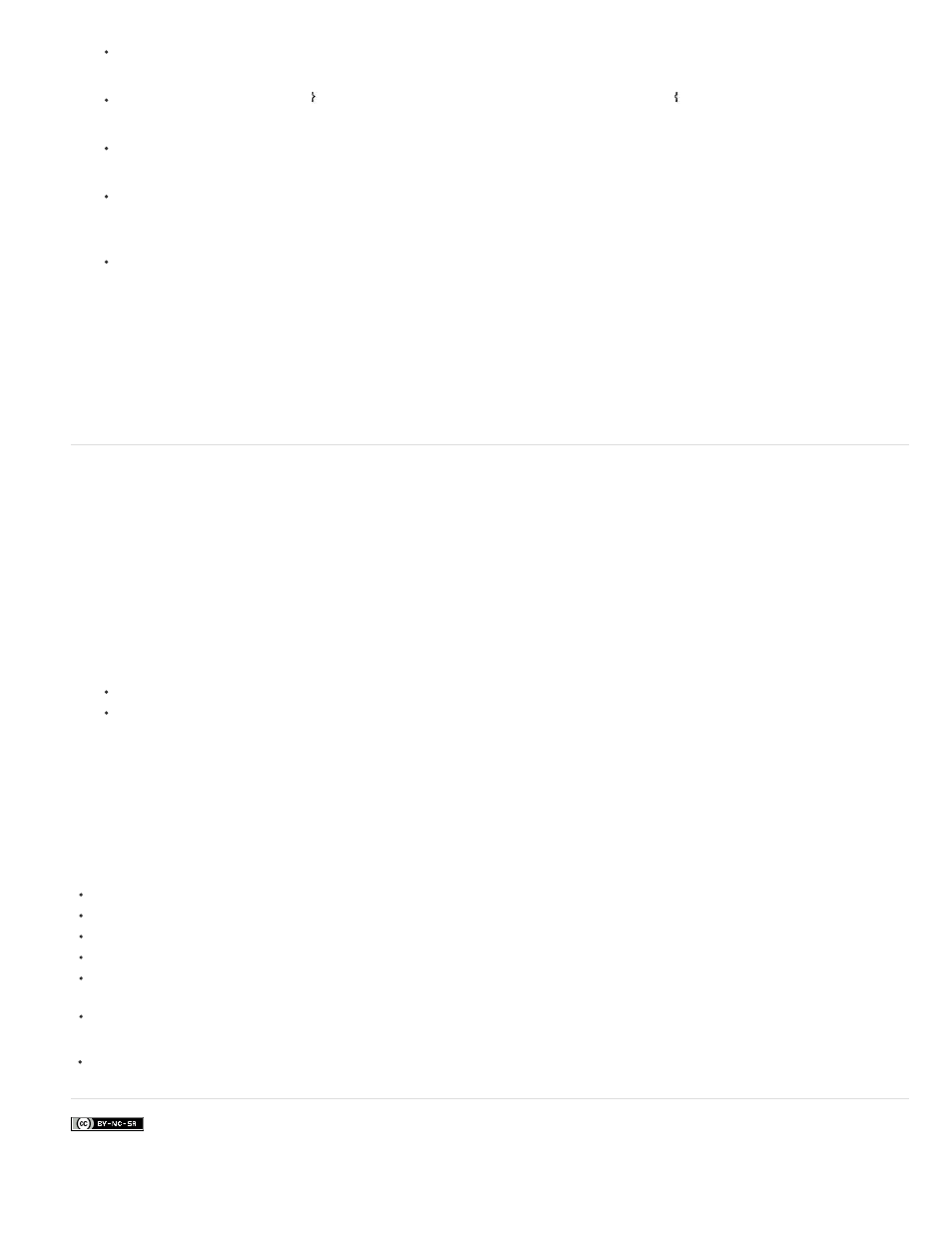
Facebook posts are not covered under the terms of Creative Commons.
Note:
Drag the left or right jog disk to trim the corresponding clip.
Drag the Outgoing Out Point icon in the left view’s time ruler, or drag the Incoming In Point icon in the right view’s time ruler.
Drag the Out Shift or In Shift timecode number left or right to ripple-edit the corresponding clip.
Click the left clip’s timecode display (for the left clip’s Out point) or the right clip’s timecode display (for the right clip’s In point), type a
valid timecode number to trim the corresponding clip to that frame, and press Enter (Windows) or Return (Mac OS).
Click the Out Shift display (for the left clip’s Out point) or the In Shift display (for the right clip’s In point), type a negative number (to trim
left) or a positive number (to trim right), and press Enter (Windows) or Return (Mac OS).
Franklin McMahon shows Ripple Edit, Rolling Edit, Slip, and Slide tools
.
The Trim Monitor is available in Window > Trim Monitor, but it does not work with selected edit points in the Timeline. The Trim Monitor is
still useful for audio waveform trimming, and provides a method for trimming and monitoring a single track. However, Premiere Pro Trim Mode is a
better environment to trim than using the Trim Monitor.
Trim with Speech Analysis
You can add In and Out points to speech analysis text to select a portion of a master clip. You can insert or overwrite the selected portion directly
from the Speech Analysis section of the Metadata panel.
1. In the Speech Analysis section of the Metadata panel, select a word.
2. Do one of the following:
To set the word as an In point, click Mark In.
To set the word as an Out point, click Mark Out.
Premiere Pro sets In points at the beginnings of words, and Out points at the ends of words. Premiere Pro highlights the range between the
In point and Out point in the Speech Analysis section of the Metadata panel.
Online resources for the Trim Monitor
the section with the shortcuts for the Trim Monitor panel.
See Andrew Devis' tutorial
the Creative COW website.
See Andrew Devis' tutorial
on the Creative COW website.
Karl Soule shows how to use the Trim Monitor in Adobe Premiere Pro
For more information about trimming clips in the Trim Monitor,
Editor's Guide to Premiere Pro by Richard Harrington,
Robbie Carman, and Jeff Greenberg.
Paul Joy shows some of the shortcuts for the Trim Monitor, as well as making it clear that it's what customers want to be taught
about.
266
