Adobe Premiere Pro CC v.7.xx User Manual
Page 211
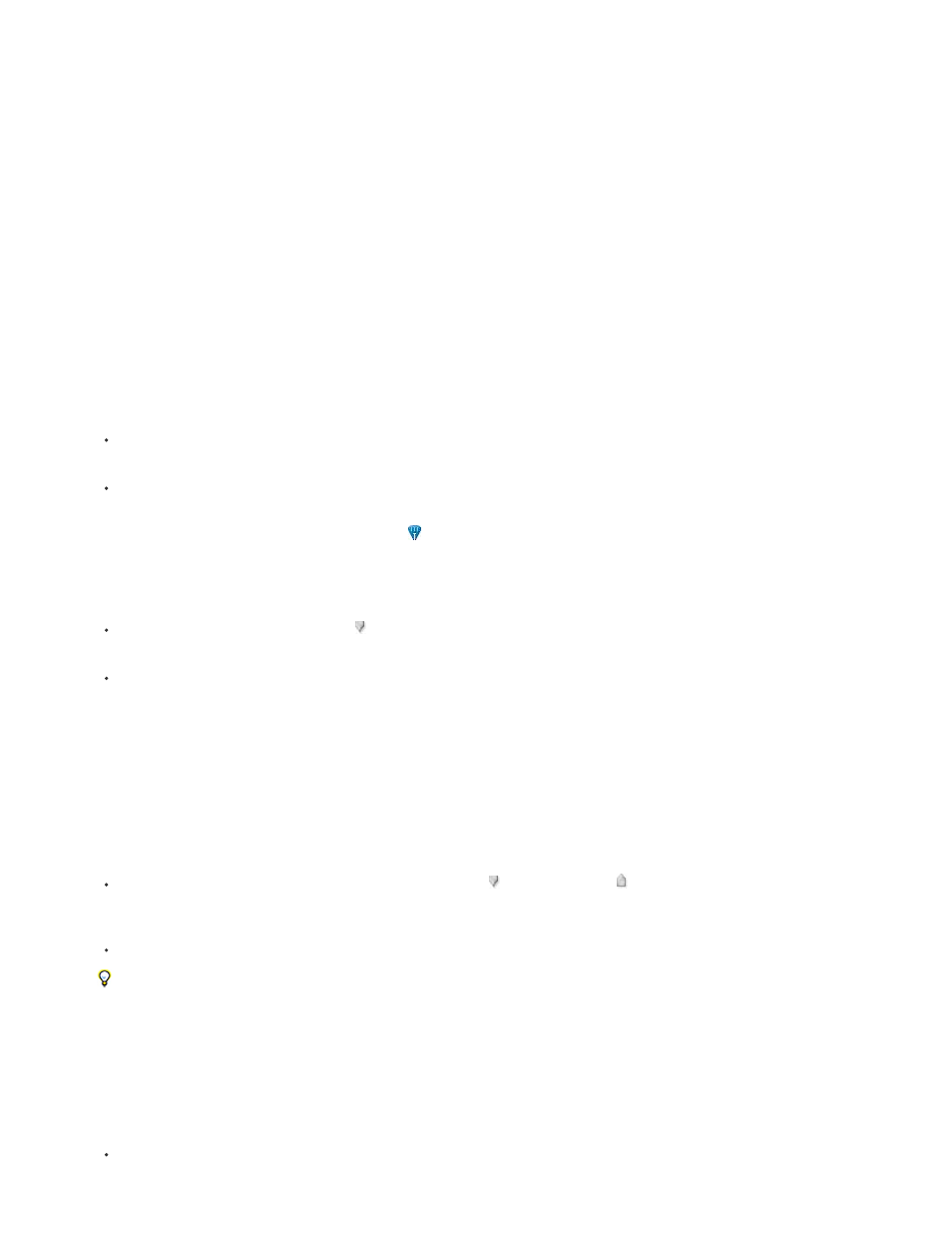
1. Open the clip in the Source Monitor from the Timeline or the Project panel.
2. Place the Playhead where you want to place the marker.
3. Choose Marker > Add Marker, or press M.
The marker is added to the clip.
To add a marker to a clip in the Timeline, do the following:
1. Set up a keyboard shortcut for "Add Clip Marker" in Edit > Keyboard Shortcuts (Windows), or Premiere Pro > Keyboard Shortcuts (Mac OS).
2. Select the clip.
3. Place the Playhead where you want to place the marker.
4. Press the keyboard shortcut you just created for "Add Clip Marker."
The marker is added to the clip.
You can inspect the marker dialog box by double-clicking the marker in the Source Monitor.
Add an unnumbered clip marker (CS5.5, and earlier versions)
1. Do one of the following:
To add a marker to a source clip, double-click the clip in the Project panel to open it in the Source Monitor.
To add a marker to a clip in a sequence, double-click the clip to open it in the Source Monitor.
2. In the Source Monitor, move the current-time indicator
to the location where you want to set the marker.
3. Do one of the following:
Click the Set Unnumbered Marker button .
Select Marker > Set Clip Marker > Unnumbered.
Add an unnumbered sequence marker (CS5.5, and earlier versions)
1. In a Timeline panel, move the current-time indicator to the location where you want the marker.
2. Do one of the following:
Click the Set Unnumbered Marker button in the Program Monitor or a Timeline panel . (Double-click the Set Unnumbered Marker
button to open the Marker dialog box as you set it.)
Select Marker > Set Sequence Marker > Unnumbered.
To insert unnumbered markers while a clip or sequence plays, press the asterisk key (*) on the numeric keypad whenever you want to
insert a marker.
Add a numbered marker (CS5.5, and earlier versions)
1. Do one of the following:
To set a clip marker, open a clip in the Source Monitor or select the clip in a Timeline panel.
214
