Find gaps in sequences and tracks, Copy and paste at the playhead – Adobe Premiere Pro CC v.7.xx User Manual
Page 292
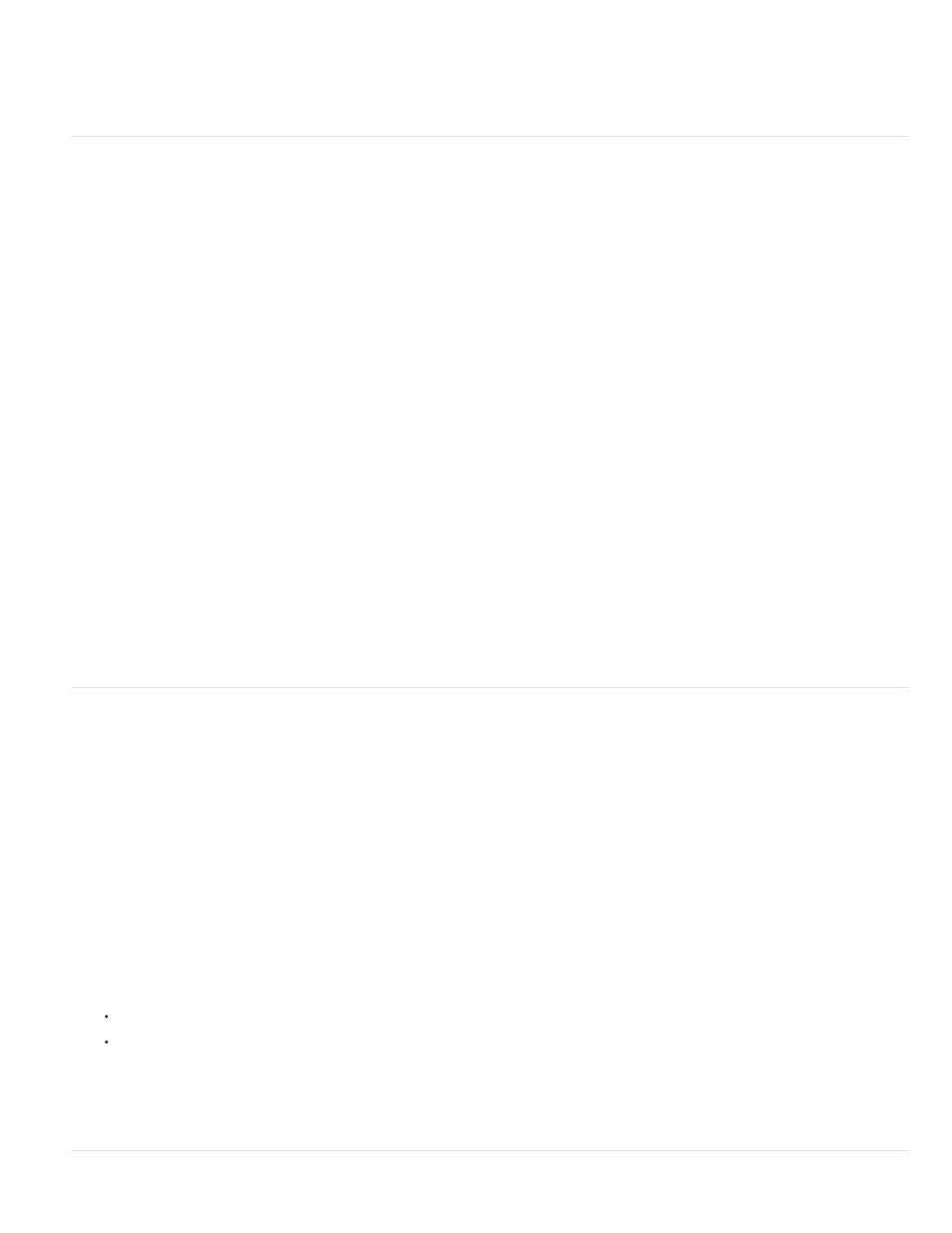
Next in Sequence
Previous in Sequence
Next in Track
Previous in Track
Note:
To delete gaps between multiple clips,
by Ann Bens.
Find gaps in sequences and tracks
You can find gaps of at least one frame in a sequence or a particular track of a sequence. Choose Sequence > Go To Gap and then choose one
of the following options:
Finds the next gap to the right of the CTI that spans all tracks.
Finds the next gap to the left of the CTI that spans all tracks.
When one or more tracks are targeted, you can also choose one of the following options:
Finds the next gap to the right of the CTI on the selected tracks.
Finds the next gap to the left of the CTI on the selected tracks.
The CTI moves to the position of the next or previous gap. The zoom level of the Timeline does not change, even if the gap is not visible at the
current magnification.
Once Premiere Pro finds the last gap, choosing Next In Sequence, or Next in Track does nothing. Similarly, once Premiere Pro finds the
first gap, choosing Previous In Sequence, or Previous in Track does nothing.
Franklin McMahon demonstrates a few features for preparing a movie for export and review, including the “go to gap” command
on
the Layers Magazine website.
Copy and paste at the playhead
You can copy and paste one or more clips at a time. The relative spacing (both horizontal spacing in time, and vertical spacing in tracks) of clips is
maintained. You paste and paste insert copies of clips into tracks you first target, at any new playhead locations.
1. Select one or more clips in the sequence, and choose Edit > Copy.
2. Click one or more tracks you want to target in the track header area of a Timeline panel.
3. In the Timeline panel, position the playhead at the point in the sequence where you want to paste a copy of the clips.
4. Do one of the following:
To overwrite the pasted clips, choose Edit > Paste.
To insert the pasted clips, choose Edit > Paste Insert.
The clip or clips are pasted into the sequence, and the playhead jumps to the end of the pasted clip or clips.
295
