Applying effects to audio – Adobe Premiere Pro CC v.7.xx User Manual
Page 518
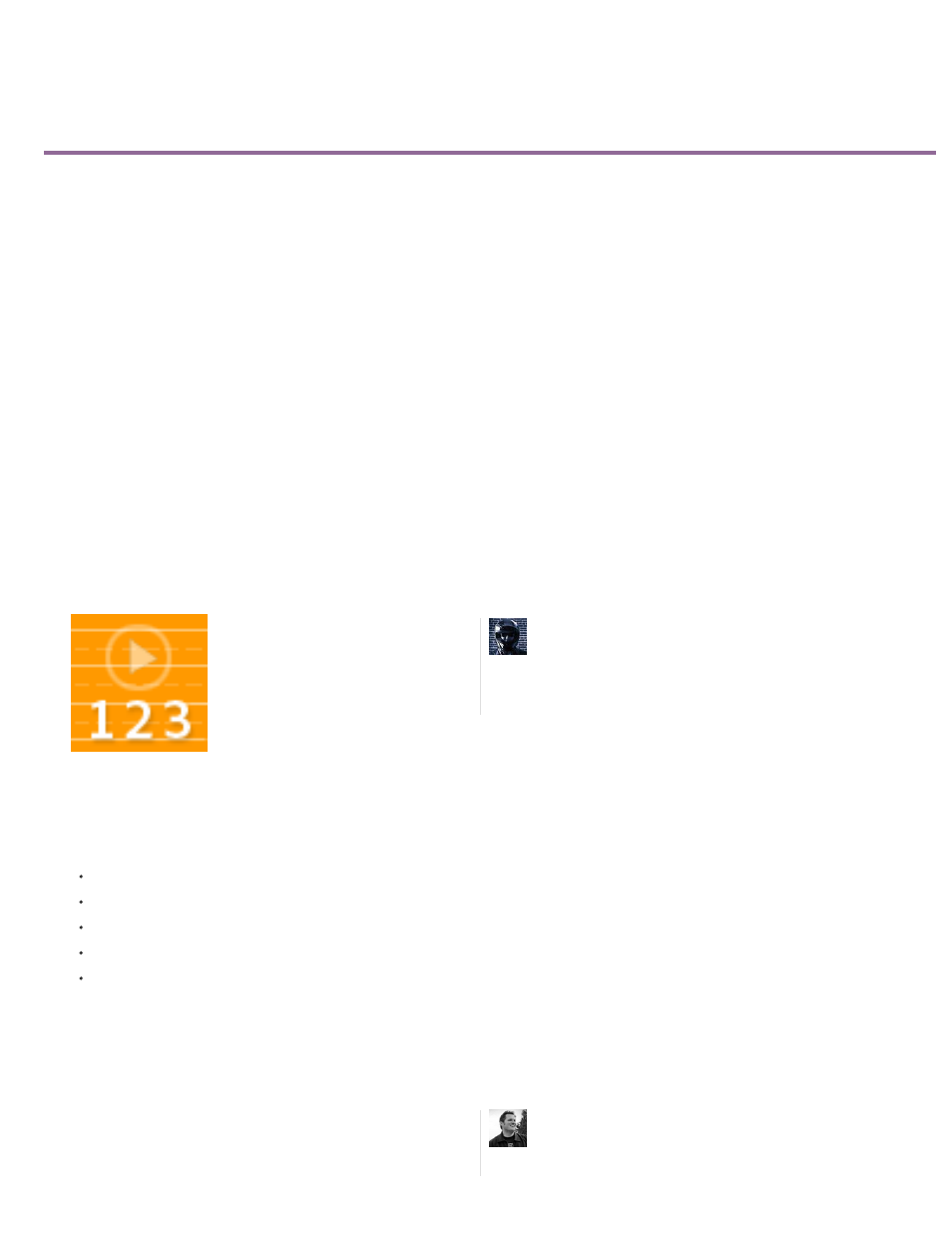
Applying effects to audio
Note:
Note:
Applying audio effects in the Audio Mixer
Apply a track effect in the Audio Mixer
Adjust audio track effects in a Timeline
Copy and paste track effects
Designate a track effect as pre-fader or post-fader
Remove or bypass a track effect in the Audio Mixer
Working with VST effects
Adjust a VST effect in a VST Editor panel
Select a preset for a VST effect
Premiere Pro includes VST (Virtual Studio Technology) audio plug-ins designed to alter or enhance the properties of audio clips. Most of these
effects are available for mono, stereo, and 5.1 clips, and can be applied to either clips or tracks, unless specified otherwise. If you have Adobe
Soundbooth installed, Premiere Pro automatically locates, recognizes, and uses the VST effects from that program as well.
Each audio effect includes a bypass option that allows you to turn the effect on or off as specified by the keyframes that you set.
Audio effects are combined into a single, unified effect and displayed in a flat list inside the Audio Effects folder. When you apply an audio effect,
Premiere Pro automatically applies the correct effect type (Mono, Stereo, or 5.1) to that clip. For a list and descriptions of the available audio
effects, see Audio effects.
Unified Audio Effects
Details, tutorials, and resources about changes regarding unified audio effects are found
.
Certain effects have restrictions, and can be used only on certain track types. (For example, the Balance effect can be applied to stereo tracks
only, not mono, or 5.1). The following effects have this restriction:
Balance (Stereo only)
Channel Volume (Stereo and 5.1 only)
Fill Left (Stereo only)
Fill Right (Stereo only)
Swap Channels (Stereo only)
Presets for unified audio effects can be created from single or multiple audio effects.
Improving Audio in Premiere Pro
Important information about unified audio
effects is included in this video by
Video2Brain....
by
Chad Perkins on the Movies & Computers
website explains several audio effects in this
video tutorial....
by
521
