Adobe Premiere Pro CC v.7.xx User Manual
Page 20
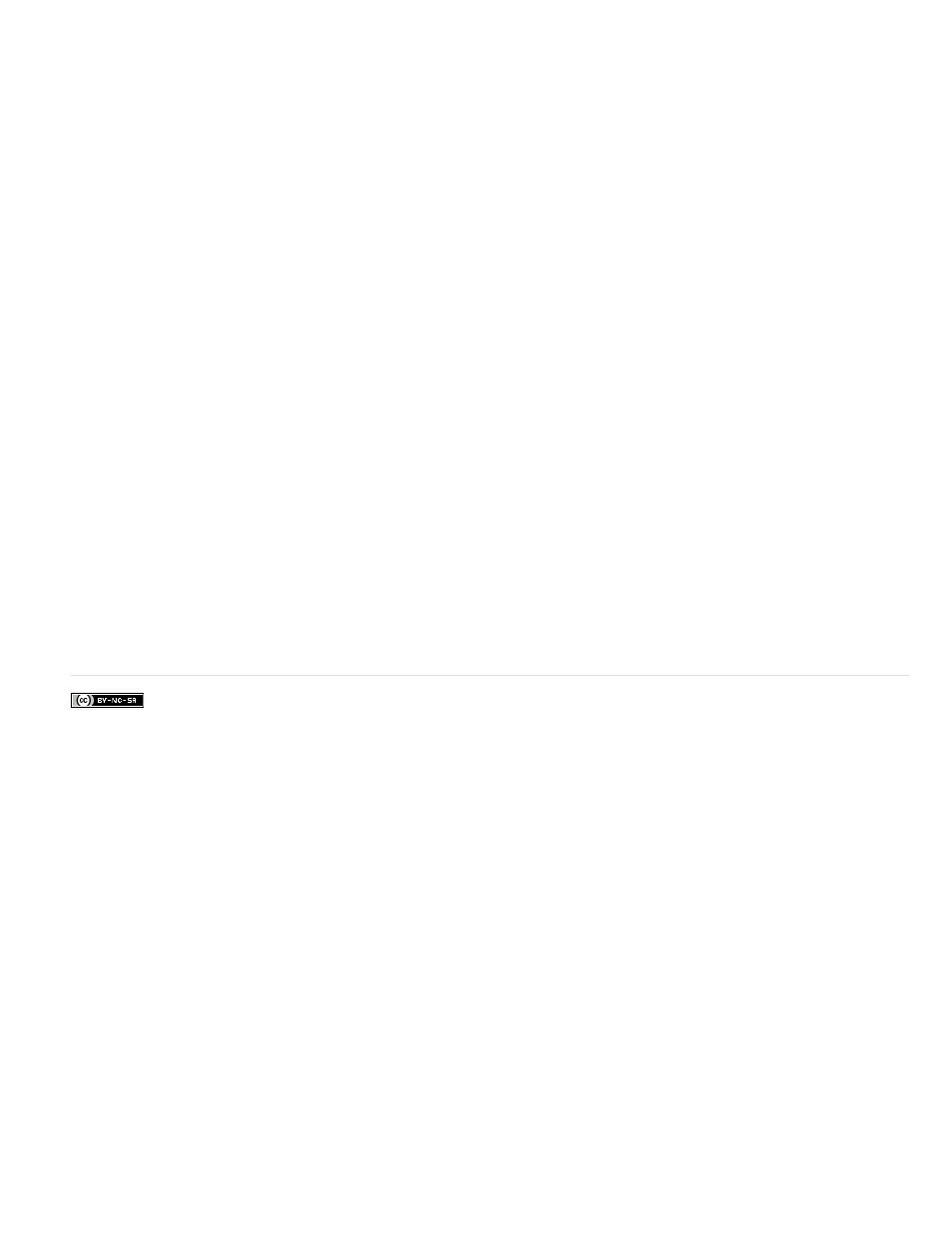
Facebook posts are not covered under the terms of Creative Commons.
Note:
Improved performance for MJPEG files
Premiere Pro shows improved performance while playing MJPEG (Motion JPEG) movie files from the Canon EOS 1DC camera.
Support for QuickTime Reference legacy file format
Premiere Pro can now import QuickTime reference movies in MPEG 422 file format.
Enhanced BlackMagic Cinema Camera support
You can import CinemaDNG footage from BlackMagic Cinema Cameras directly into Premiere Pro. Based on the footage metadata, Premiere Pro
applies a neutral color tone curve to the imported CinemaDNG footage by default. You can then apply a range of adjustments within Premiere Pro
to modify the color appearance.
Adobe After Effects and Adobe SpeedGrade import footage from BlackMagic Cinema Cameras differently than Premiere Pro. For example, when
you import CinemaDNG footage directly into SpeedGrade, no tone curve is applied. SpeedGrade preserves the unmodified raw pixel values of the
footage, letting you modify the exposure and apply color balance as required. When you import CinemaDNG footage directly into After Effects, a
default color tone curve is applied to optimize the raw color appearance of the CinemaDNG footage.
When you use the CinemaDNG footage in a cross-product workflow, the footage is handled identically to Premiere Pro. For example, when you
use the Direct Link between Premiere Pro and SpeedGrade, or open a Premiere Pro project in SpeedGrade, the neutral color tone that Premiere
Pro applies is preserved in SpeedGrade. Similarly, when you use the Dynamic Link between Premiere Pro and After Effects, Premiere Pro’s
neutral color tone is preserved in After Effects.
From either After Effects or Premiere Pro, when you copy and paste CinemaDNG footage to the other’s Project panel, the footage may
appear different in each application.
16
