Transitions and effects – Adobe Premiere Pro CC v.7.xx User Manual
Page 14
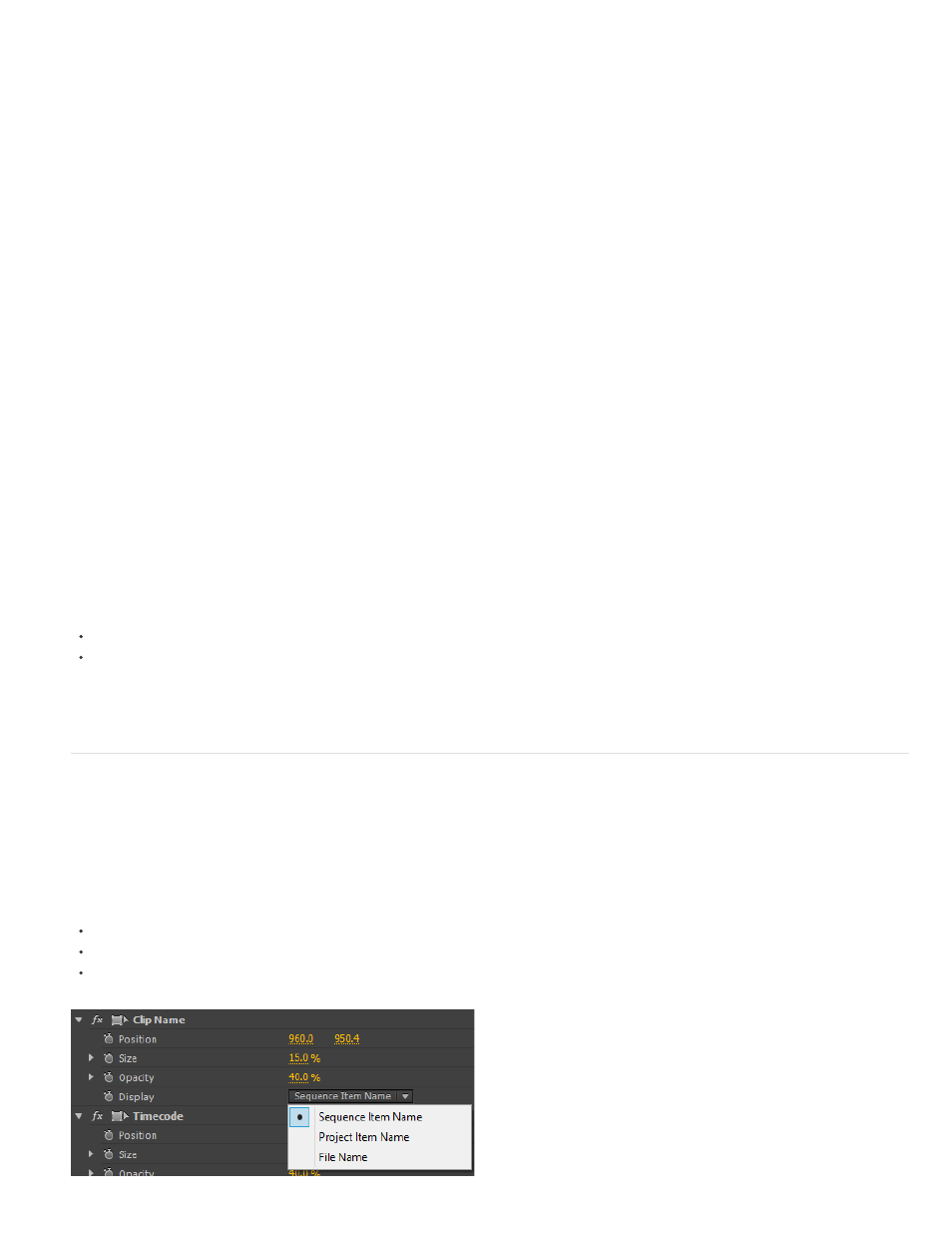
Note:
Note:
J, K, L playback keyboard shortcuts now provide faster speeds of 1x, 2x, 4x, 8x, 16x, and up to 32x.
Playback performance may vary depending on hardware, video frame resolutions, and video codecs.
Set negative speed values for reverse playback
To play clips backward, you can now enter negative speed values in the Clip Speed/Duration dialog.
1. In a Timeline panel or Project panel, select one or more clips.
2. Right-click (Windows) or Control-click (Mac OS) the clip, and select Speed/Duration.
3. In the Clip Speed/Duration dialog box, enter a negative speed value. For example "-50".
When you enter a negative speed value, the Reverse Speed checkbox gets selected automatically.
Channel layout selection during QuickTime export
While exporting QuickTime movies with sound media, Premiere Pro lets you select 5.1 or 8 audio channel layouts contained in the QuickTime
movies.
1. In the Export Settings dialog, select the Audio tab.
2. Under Channel Layout, the channel order metadata is displayed. You can select the channel layouts that you want to export.
To be able to select the channel layouts to export, ensure that you set Audio Codec to Uncompressed, and Audio Track Layout to 5.1 or 8
channels. Otherwise, the Channel Layout shows as "Unlabeled".
New metadata columns
Premiere Pro now lets you display two new columns of metadata in the Project panel:
Sound TimeCode
Sound Roll
To display these columns, open the Metadata Display dialog by selecting Metadata Display from the Project panel menu. Select the check boxes
next to Sound Roll and Sound TimeCode.
Transitions and effects
New options for Clip Name effect
The Clip Name effect now provides different options to label clips and display them on screen. You can display the sequence name, project name,
or filename by selecting from these options:
Sequence Item Name
Project Item Name
File Name
10
