Render and replace audio, Break a stereo track into mono tracks – Adobe Premiere Pro CC v.7.xx User Manual
Page 367
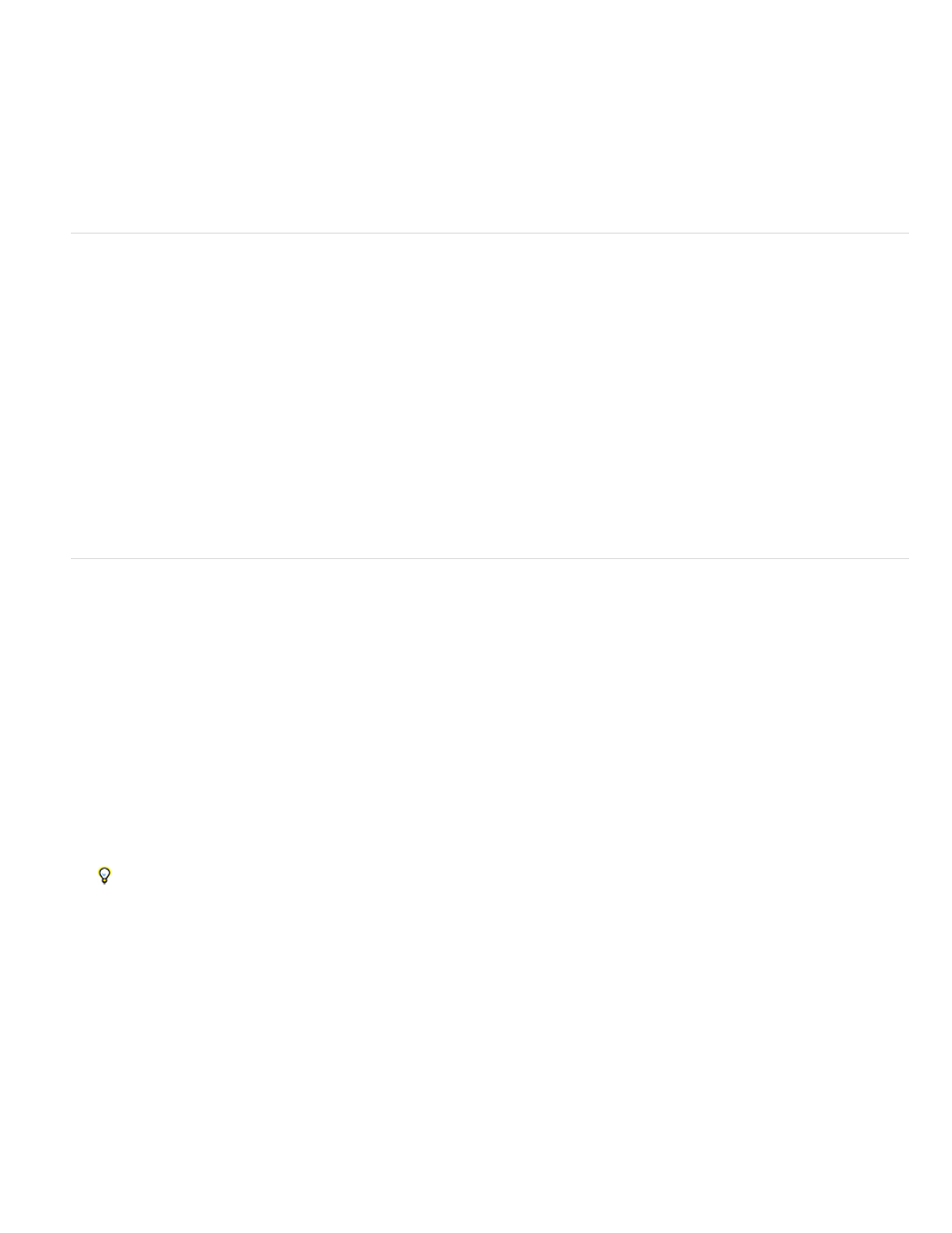
Note:
1. In the Project panel, select one or more clips containing audio.
2. Choose Clip > Audio Options > Extract Audio.
Premiere Pro generates new audio files containing the extracted audio, with the word “Extracted” added to the end of the filenames.
Render and replace audio
You can select an audio clip in a sequence and generate a new audio clip that replaces the one you selected. The new audio clip contains any
editing and effects you applied to the original sequence clip. If you trimmed the original sequence clip, the new clip contains only the trimmed
audio instead of the entire audio of the original master clip.
1. Select an audio clip in a sequence.
2. Choose Clip > Audio Options > Render And Replace.
A new audio clip is created and replaces the selected audio clip. The master clip (either audio clip or video clip containing audio) in the
Project panel is untouched.
Break a stereo track into mono tracks
The Breakout To Mono command creates mono audio master clips from a clip’s stereo or 5.1 surround audio channels. Breaking out a stereo clip
results in two mono audio master clips—one for each channel. Breaking out a 5.1 surround clip results in six mono audio master clips—again, one
for each channel. Premiere Pro preserves the original master clip. The Breakout To Mono command does not create new files, only new master
clips with appropriate source channel mapping.
1. In the Project panel, select a clip containing stereo or 5.1 surround audio.
2. Choose Clip > Audio Options > Breakout To Mono.
The resulting audio master clips are given filenames reflecting the name of the original clip, followed by the channel names. For example,
when Premiere Pro creates two audio master clips from a stereo audio clip named Zoom, it names them Zoom Left and Zoom Right.
The Breakout To Mono command does not create linked clips. To create mono clips that are linked, use the Source Channel Mappings
command.
The Breakout To Mono command works on items in the Project panel, not on clips in a sequence in the Timeline panel.
See Andrew Devis' tutorial
on the Creative COW website.
Break all stereo tracks into mono tracks
Premiere Pro can automatically break out individual stereo and surround channels to discrete monaural clips as each clip is captured or imported.
1. Choose Edit > Preferences > Audio (Windows) or Premiere Pro > Preferences > Audio (Mac OS).
370
