Applying, removing, finding, and organizingeffects – Adobe Premiere Pro CC v.7.xx User Manual
Page 514
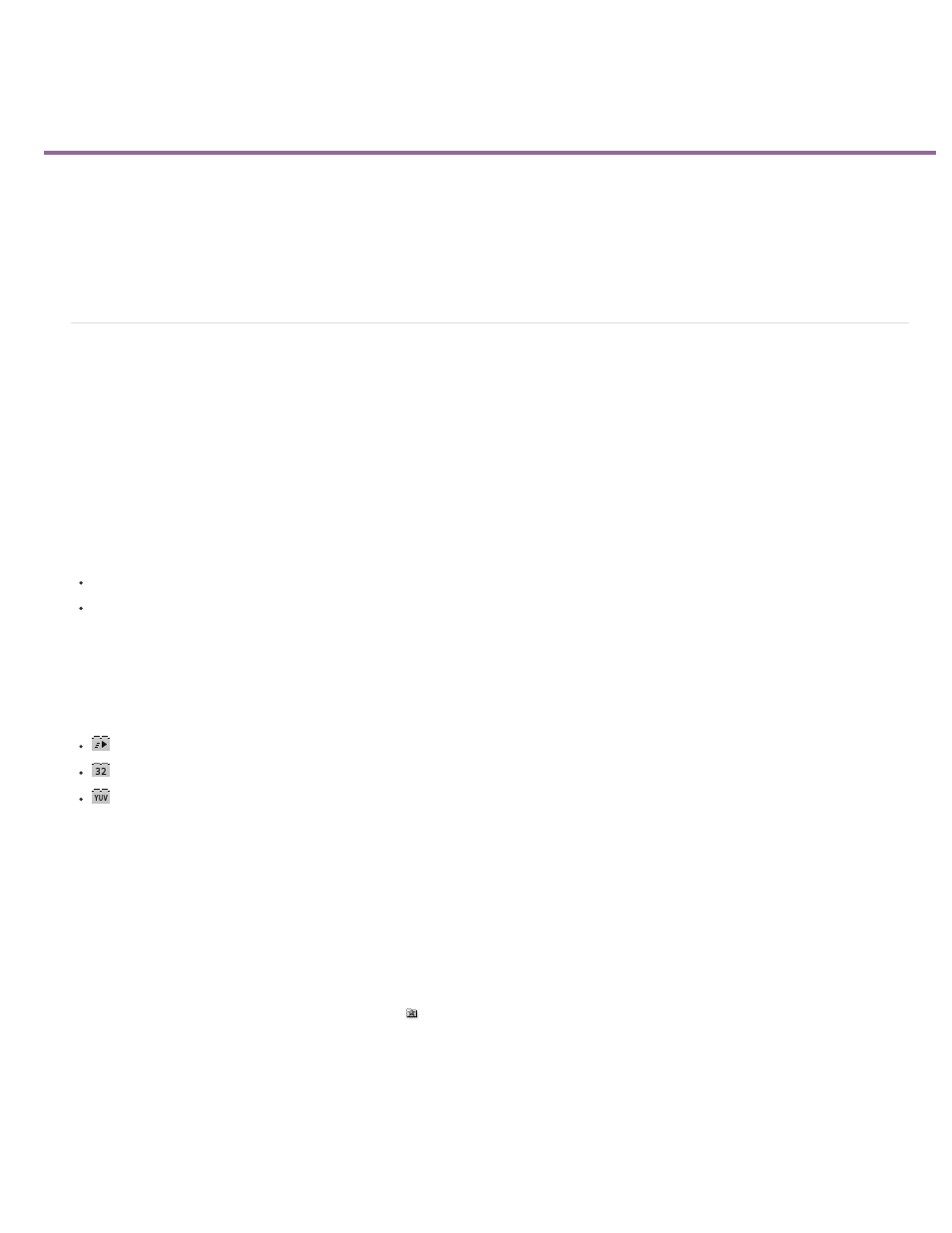
Applying, removing, finding, and organizingeffects
Note:
Find and group effects
Apply effects to clips
Copy and paste clip effects
Remove selected effects from a clip
Remove all effects from a clip
Disable or enable effects in a clip
Find and group effects
Standard effects are listed in the Effects panel and are organized into two main bins, Video Effects and Audio Effects. Within each bin, Premiere
Pro lists effects by type in nested bins. For example, the Blur and Sharpen bin contains effects that defocus an image, such as Gaussian Blur and
Directional Blur.
Find audio effects in bins named for the type of audio clips they support: mono, stereo, or 5.1.
You can also locate an effect by typing the effect name in the Contains box.
To open the Effects panel, choose Window > Effects, or click the Effects tab.
Karl Soule explains the meanings of the icons for 32-bit (32-bpc) and YUV effects in a pair of articles on the Adobe website:
Filter effects by type
Three buttons appear under the search field toward the upper left of the Effects panel. These buttons act as filters for three types of effects:
accelerated effects (See GPU-accelerated effects.)
32-bit Color effects (See High-bit-depth effects.)
YUV effects
When you toggle one of these buttons on, only effects and transitions of its type are shown in the list of effects below. You can toggle one or more
of these buttons to filter the list of effects for any combination of attributes.
Acceleration is available for an accelerated effect only when a supported video card is installed. If a supported video card is not installed,
the Accelerated Effects filter button still functions. The Accelerated Effects badge is shown in a disabled state to indicate that acceleration is not
available.
Create bins of favorite effects
1. In the Effects panel, click the New Custom Bin button
, or choose New Custom Bin from the Effects panel menu. A new Custom bin
appears in the Effects panel. You can rename it.
2. Drag effects to the Custom bin. A copy of the effect is listed in the Custom bin. You can create additional Custom bins, which are numbered.
3. To rename the custom bin, click the existing name to select the folder, click it again to select the name field, and type the new name.
517
