Create a widescreen sequence, Create an hdv or hd sequence – Adobe Premiere Pro CC v.7.xx User Manual
Page 311
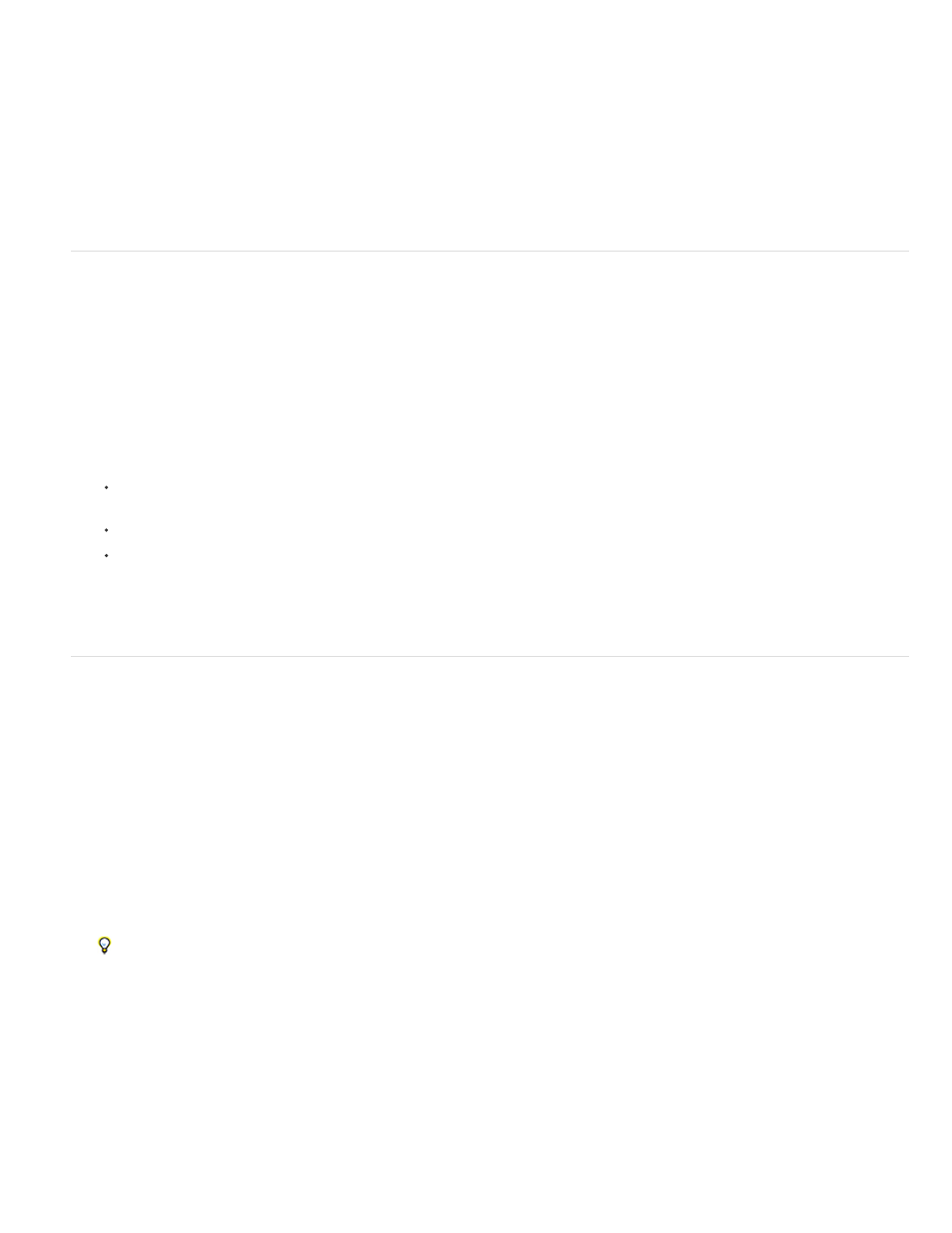
Note:
You can choose the video preview format and resolution in the Sequence Settings dialog box. Choose a resolution lower than the sequence frame
size to play back previews in real time that the computer cannot play back at full frame size. During editing, Premiere Pro renders all previews at
the specified preview size and scales them to the frame size of the sequence.
1. Select the sequence for which you want to change preview settings. Then, select Sequence > Sequence Settings.
2. In the Video Previews pane of the Sequence Settings dialog box, adjust the frame width and height values.
3. (Optional) To restore the frame size back to the original frame size for that sequence preset, click Reset.
Some sequence presets have only one file format and codec choice.
Create a widescreen sequence
You can edit widescreen footage shot in DV, HDV, or HD formats. To display and play back widescreen assets correctly, you must set your
sequence settings to accommodate widescreen assets.
1. Select File > New > Sequence.
2. Select a preset that matches your footage. Do one of the following:
For DV footage, select one of the DV-NTSC or DV-PAL presets with Widescreen in its name. These use horizontal pixels (with pixel
aspect ratios of 1.2 for NTSC and 1.422 for PAL).
For an HDV project, select an HDV preset using HD Anamorphic 1080 (pixel aspect ratio 1.333) or Square pixels (pixel aspect ratio 1.0).
For an HD project, select one of the presets provided with your HD capture card.
3. Enter a name in the Sequence Name field and click OK.
Create an HDV or HD sequence
You can edit HDV footage or HD footage in 720p, 1080p, or 1080i. When creating a new sequence for these formats, select or create the preset
that best matches the specifications of your source footage.
The DVCPROHD presets included with are for editing material recorded to MXF files with a Panasonic P2 camcorder. Premiere Pro has presets
also for AVCHD, XDCAM HD, and XDCAM EX. Additional HD sequence presets are usually installed into Premiere Pro when an HD capture card
that supports Premiere Pro is installed.
For HDV footage, create and save a custom preset with settings to match the settings of your footage. For more information about creating custom
sequence presets, see
Create a custom sequence preset
.
For best playback performance, it is sometimes helpful to render HD footage when you first place it into a sequence.
1. Select File > New > Sequence.
To edit DVCPROHD 720p footage shot at 25fps (e.g. 25pN native mode footage from PAL versions of the Panasonic HVX200 camera),
choose the DVCPROHD 720p 50p preset. Then, select the General tab. Then, from the Timebase drop-down menu, select
25.00frames/second.
The New Sequence dialog box opens with the Sequence Preset tab selected.
2. Select a preset that matches your footage.
3. (Optional) To set the number of channels in the Master audio track, select the Tracks tab. In the Master menu in the Audio pane, select one
of the following:
314
