Batch capturing and recapturing – Adobe Premiere Pro CC v.7.xx User Manual
Page 176
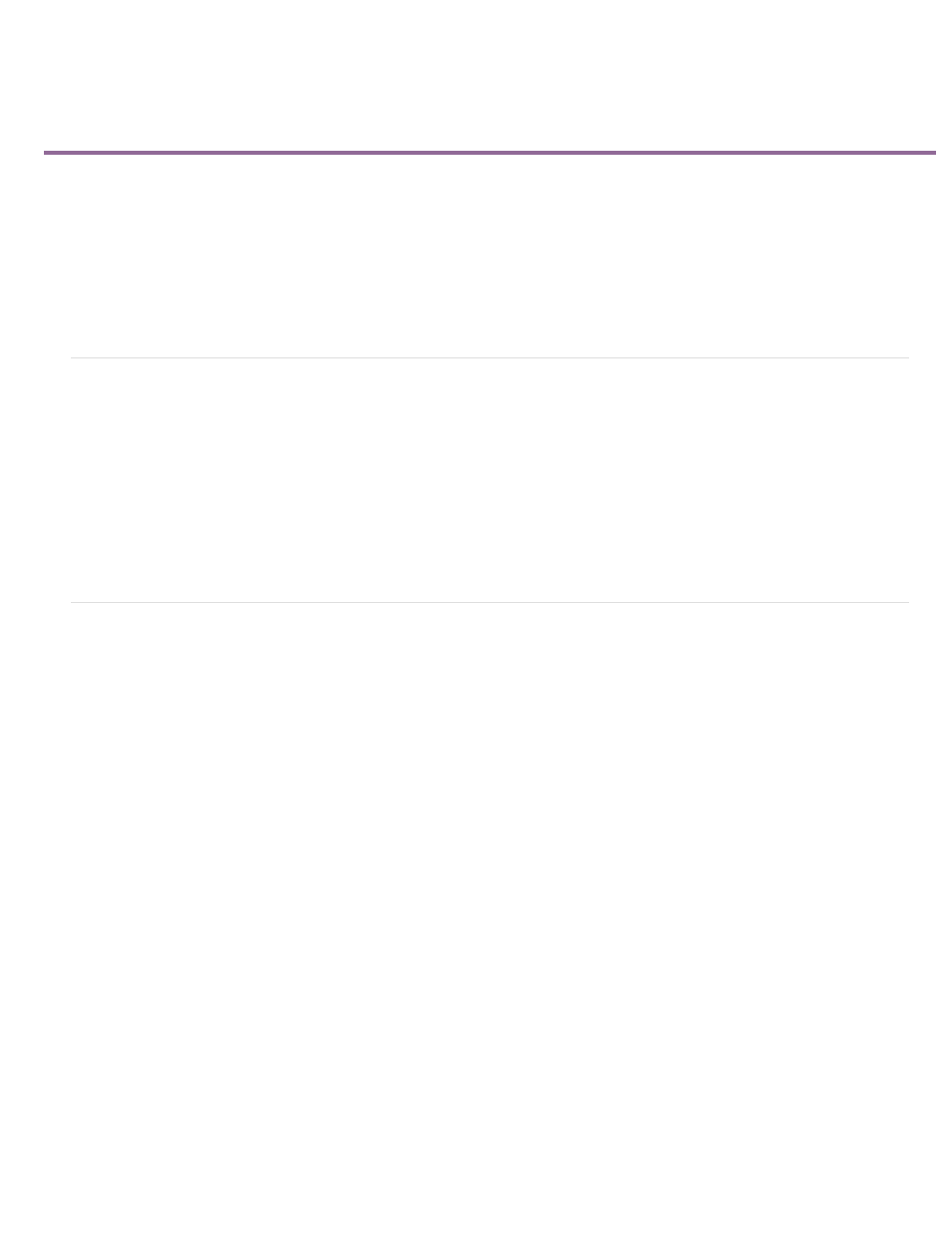
Batch capturing and recapturing
About logging clips
Log clips for batch capturing
About batch capturing
Choosing batch-capture settings
Batch capture clips
Troubleshooting batch capturing
Import and export batch lists
Recapture clips
About logging clips
You can specify which shots you want to use from source tapes by logging them as a set of offline clips for later capture. If you set device-control
options in the Preferences dialog box to remotely control your camera or deck, you can create offline clips by using the clip-logging controls in the
Capture panel, and then use the Batch Capture command to capture the logged clips automatically.
If you have a list of In and Out points, you can log them manually without a device online; simply enter each shot’s In and Out points and click the
Log Clip button. You can also log frame numbers using a separate logging or spreadsheet program and then import the spreadsheet into Premiere
Pro as a list of offline clips.
You can also log clips interactively: you can set In points and Out points while the source tape is playing.
Log clips for batch capturing
1. In the Capture panel, make sure that your device is online, as indicated above the preview.
2. Insert a tape into your device. Premiere Pro prompts you to name the tape. Be sure not to give any two tapes you log the same name.
3. Use the controls in the Capture panel to move to the first frame in your first shot, and click the Set In button. Then move to the last frame in
the shot and click the Set Out button.
4. In the Setup area of the Logging pane, choose your media type from the Capture menu.
5. If you want to capture some frames extending beyond the In and Out points of each clip, enter the number of frames for these handles in the
Handles setting of the Capture section.
6. Click the Log Clip button in the Timecode area of the Logging pane to log the clip you identified. Name the clip when prompted. Premiere
Pro logs the clip by placing an offline clip for it in the Project panel.
7. Repeat steps 2 through 6 to log each shot you want to batch capture.
179
