Working with offline clips – Adobe Premiere Pro CC v.7.xx User Manual
Page 294
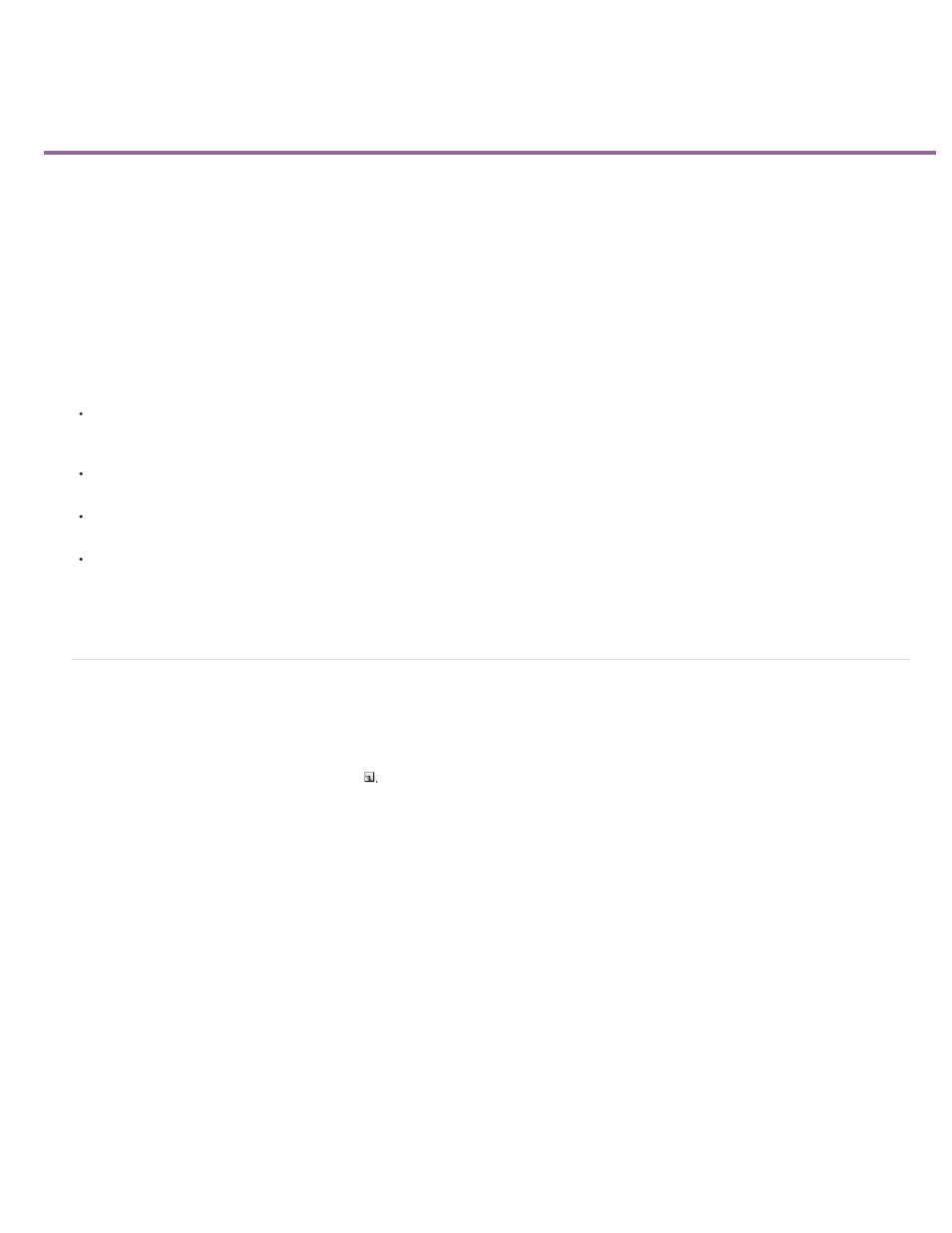
Working with offline clips
Note:
Create an offline clip
Edit an offline clip
Relink an offline clip
Convert an online clip to an offline clip
An offline clip is either a clip that has been unlinked from its source file, or a logged clip that you still have to capture. Offline clips contain
information about the source files they represent, and they give you flexibility when actual files are not available. If an offline clip appears in a
Timeline panel, “Media Offline” appears in the Program Monitor and in the track.
When you log clips from a tape, Premiere Pro automatically creates offline clips containing the exact information required to capture the clips later.
You can also create offline clips manually. Use offline clips in situations such as the following:
Clips are logged but not yet captured. Because offline clips behave like captured clips, you can organize the logged offline clips in the Project
panel. You can even lay out sequences with them in a Timeline panel before the offline clips are captured. When the offline clips are
captured (or located, if they are already captured but missing), they replace the corresponding offline clips.
You want to capture logged clips using device control or batch capturing. In Premiere Pro, a batch-capture list is a set of offline clips;
selecting specific offline clips sets them up for batch capturing.
You want to recapture clips used in the project. Recapturing clips requires making the online clips offline by using the Make Offline
command.
A source file is unavailable when you open a project, so that Premiere Pro can’t locate it automatically and you can’t locate it manually.
Premiere Pro provides Offline and Offline All buttons in this case.
Online and offline clips in Premiere Pro are not related to the concepts of online and offline editing.
Create an offline clip
You can create an offline clip, that is, a placeholder clip for footage you capture later.
1. In the Project panel, click the New Item button
at the bottom of the panel and choose Offline File from the menu.
The Offline File dialog box opens.
2. For Contains, select whether you want to capture Video, Audio, or Audio And Video from the source footage.
3. For Audio Format, select the format that matches the audio format of your source footage: Mono, Stereo, or 5.1.
4. For Tape Name, type the name of the tape containing the source video for the offline clip.
5. For File Name, type the name of the file as you want it to appear on disk when you capture it using Premiere Pro. If you’re creating an offline
clip for a source file that is captured but isn’t on your computer yet, type the name of that file.
6. Fill in Description, Scene, Shot/Take, and Log Note as needed.
7. Enter the timecode for the Media Start and Media End points. Set these points for the entire untrimmed clip, including any extra handle
frames you’ll need for editing and transitions.
297
