Adobe Premiere Pro CC v.7.xx User Manual
Page 216
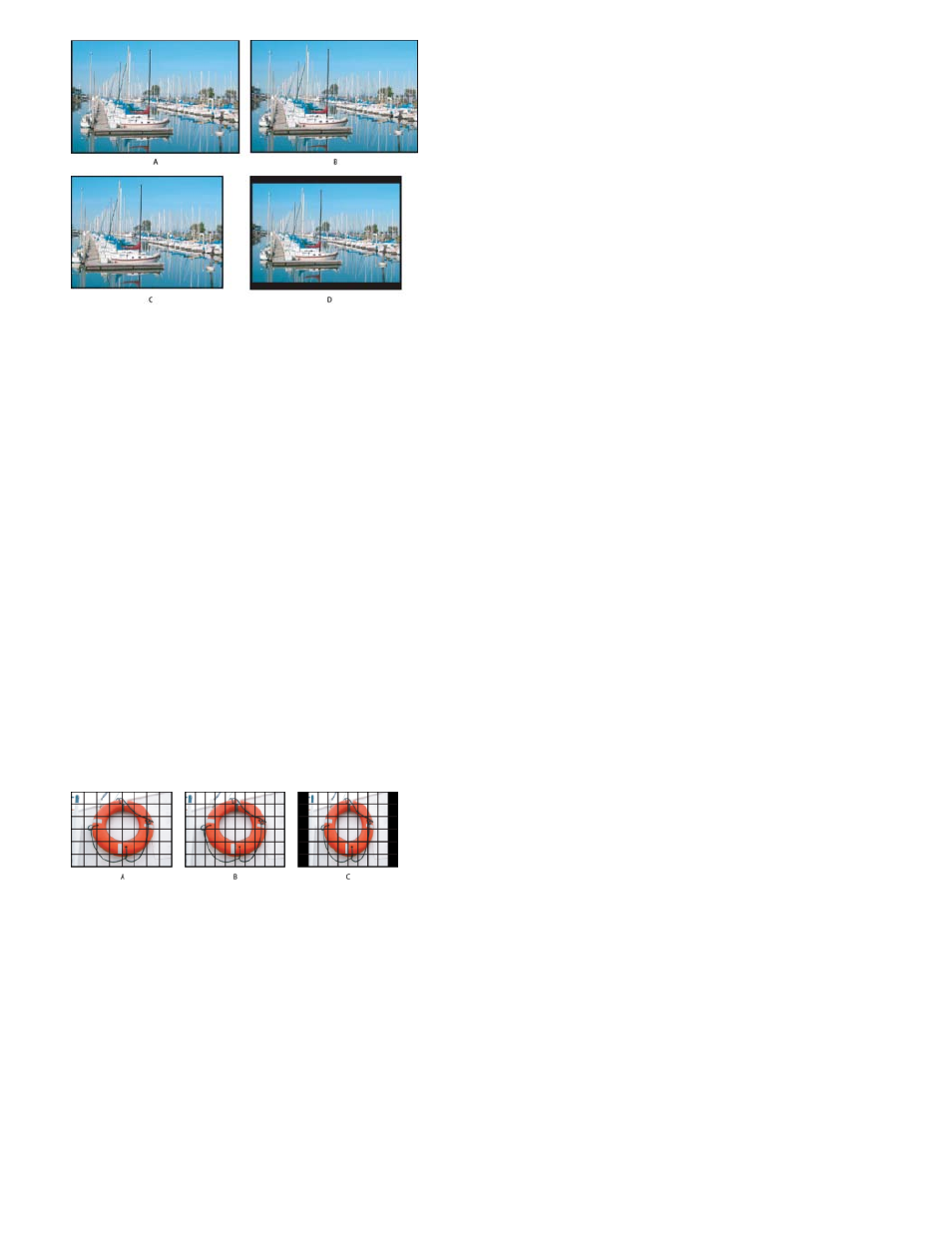
Note:
NTSC displays
A. 16:9 NTSC footage B. DVD player display using original widescreen format on widescreen TV screen C. 16:9 image on a 4:3 TV screen
cropped using automatic pan and scan D. 16:9 image on a 4:3 TV screen using automatic letterboxing to reduce overall frame size and display
entire image
Pixel aspect ratio
For a video that explains the basics of pixel aspect ratios, see the
Pixel aspect ratio describes the ratio of width to height of a single pixel in a frame. Pixel aspect ratios vary because different video systems make
various assumptions about the number of pixels required to fill a frame. For example, many computer video standards define a 4:3 aspect ratio
frame as 640 pixels wide by 480 pixels high, which results in square pixels. Video standards such as DV NTSC define a 4:3 aspect ratio frame as
720x480 pixels, which results in narrower, rectangular pixels because where more pixels lie within the same frame width. The computer video
pixels in this example have a pixel aspect ratio of 1:1 (square). The DV NTSC pixels have a pixel aspect ratio of 0.91 (nonsquare). DV pixels,
which are always rectangular, are vertically oriented in systems producing NTSC video and horizontally oriented in systems producing PAL video.
Premiere Pro displays clip pixel aspect ratio next to the clip image thumbnail in the Project panel.
If you display rectangular pixels on a square-pixel monitor without alteration, images appear distorted; for example, circles distort into ovals.
However, when displayed on a broadcast monitor, the images appear correctly proportioned because broadcast monitors use rectangular pixels.
Premiere Pro can display and output clips of various pixel aspect ratios without distortion. Premiere Pro attempts to automatically reconcile them
with the pixel aspect ratio of your project.
You could occasionally encounter a distorted clip if Premiere Pro interprets pixel aspect ratio incorrectly. You can correct the distortion of an
individual clip by manually specifying the source clip pixel aspect ratio in the Interpret Footage dialog box. You can correct similar
misinterpretations of groups of same-size files by editing the file Interpretation Rules.txt.
Pixel and frame aspect ratios
A. 4:3 square-pixel image displayed on 4:3 square-pixel (computer) monitor B. 4:3 square-pixel image interpreted correctly for display on 4:3 non-
square pixel (TV) monitor C. 4:3 square-pixel image interpreted incorrectly for display on 4:3 non-square pixel (TV) monitor
Premiere Pro CS3 and earlier used pixel aspect ratios for standard-definition video formats that ignore the concept of clean aperture. By not
accounting for the fact that clean aperture differs from production aperture in standard-definition video, the pixel aspect ratios used by After Effects
CS3 and earlier were slightly inaccurate. The incorrect pixel aspect ratios cause some images to appear subtly distorted.
The clean aperture is the portion of the image that is free from artifacts and distortions that appear at the edges of an image. The
production aperture is the entire image.
For details about the corrected pixel aspect ratios in Premiere Pro CS4 and later (as well as other applications), see the
219
