Transform objects in titles – Adobe Premiere Pro CC v.7.xx User Manual
Page 402
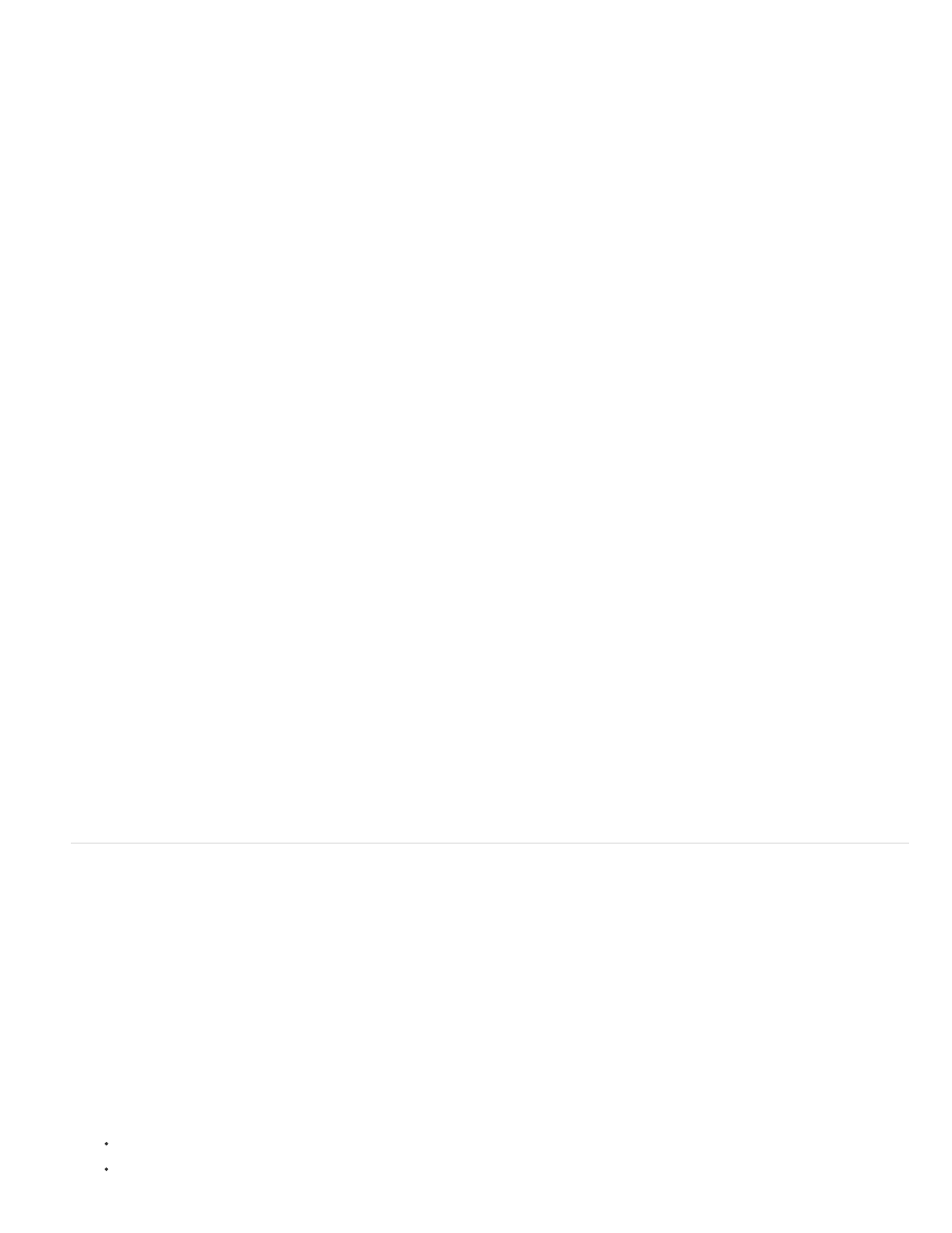
Note:
button F. Vertical distribution buttons
Center objects in titles
1. In the Titler, select one or more objects.
2. In the Title Actions panel, click the button for the type of centering you want.
You can center objects using the Title > Position command and selecting the option you want. Additionally, you can choose Title >
Position > Lower Third to position the selected object along the bottom edge of the title-safe margin. To center an object both horizontally
and vertically within the drawing area, click both centering buttons.
Align objects in titles
An alignment option aligns selected objects to the object that most closely represents the new alignment. For example, for right alignment, all
selected objects align to the selected object that is farthest to the right.
1. In the Titler, select two or more objects.
2. In the Title Actions panel, click the button for the type of alignment you want.
Distribute objects in titles
A distribution option evenly spaces selected objects between the two most extreme objects. For example, for a vertical distribution option, the
selected objects are distributed between the highest and lowest selected objects.
When you distribute objects of different sizes, the spaces between objects vary. For example, distributing objects by their centers creates equal
space between the centers—but different-sized objects extend by different amounts into the space between objects. To create uniform spacing
between selected objects, use the Horizontal Even Spacing or Vertical Even Spacing option.
1. In the Titler, select three or more objects.
2. In the Title Actions panel, click the button for the type of distribution you want.
Transform objects in titles
You can adjust an object’s position, rotation, scale, and opacity—attributes collectively referred to as transform properties. To transform an object,
drag it to the drawing area, choose a command from the Title menu, or use controls in the Title Properties panel.
Adjust an object’s opacity
1. Select an object or group of objects.
2. Do one of the following:
In the Transform section of the Title Properties panel, adjust the Opacity value.
Choose Title > Transform > Opacity, type a new Opacity value, and click OK.
405
