Import files with the import commands, Import files using adobe bridge – Adobe Premiere Pro CC v.7.xx User Manual
Page 135
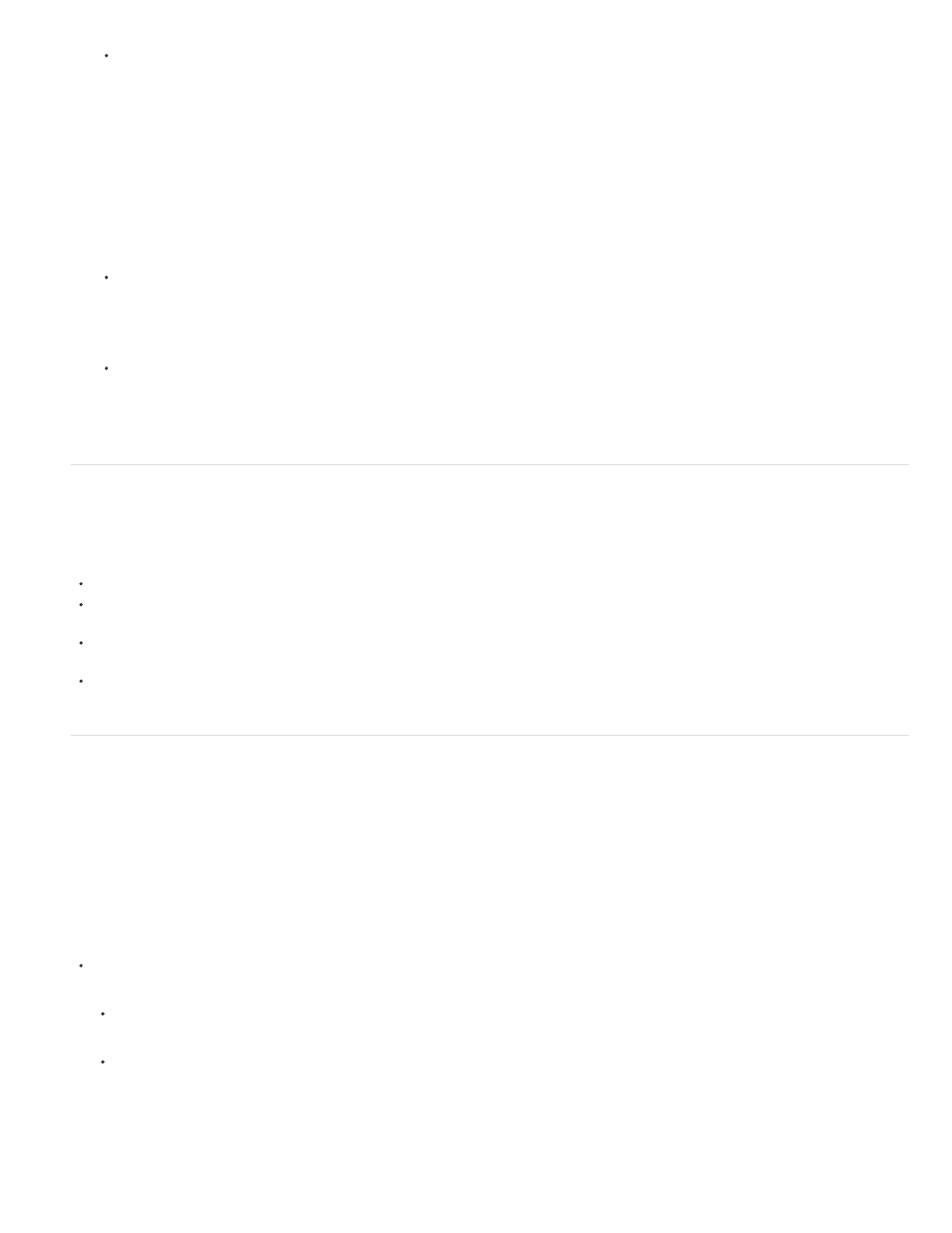
Note:
In the list of hard drives and folders in the Media Browser, click the triangles next to folder names to open them.
3. To view only files of certain types, click the triangle in the Files Of Type menu, and select a file type. To select an additional type, open the
menu again and make another selection. Repeat until all desired types have been selected.
4. Select one or more files from the list of files. To select more than one non-contiguous file, Ctrl-click (Windows) or Command-click (Mac OS)
the filenames. To select more than one contiguous file, Shift-click the filenames.
5. Do one of the following:
Select File > Import From Browser, or right-click the file in the Media Browser and select Import. Alternatively, you can drag the file from
the Media Browser into the Project panel, or drag the file from the Media Browser into a Timeline.
The Media Browser imports the file into the Project panel.
Right-click the file in the Media Browser and select Open In Source Monitor. Alternatively, double-click the file in the Media Browser to
open it in the Source Monitor.
The Media Browser opens the file in the Source Monitor.
Import files with the Import commands
While you can import clips directly from file-based media connected to your computer, it is best to first transfer clips from these media to a
hard disk. Then, import them from the hard disk. For more information about transferring files, see
Choose File > Import. You can select multiple files.
To import a recently imported file, choose File > Import Recent File > [filename]. (The filename doesn’t appear if Premiere Pro preferences
have been reset.)
To import a folder of files, choose File > Import. Locate and select the folder, and then click Import Folder. The folder, with its contents, is
added as a new bin in the Project panel.
For instructions on importing a numbered still-image sequence as a clip, see Importing numbered still-image sequences as one clip.
Import files using Adobe Bridge
You can import files into Premiere Pro from Adobe Bridge.
Start Adobe Bridge from Adobe Premiere Pro
For a video on using Adobe Bridge, see
Do one of the following:
Choose File > Browse In Adobe Bridge.
Select a file in the Project panel, then choose File > Reveal in Adobe Bridge.
Import files from Adobe Bridge
138
