Adobe Premiere Pro CC v.7.xx User Manual
Page 276
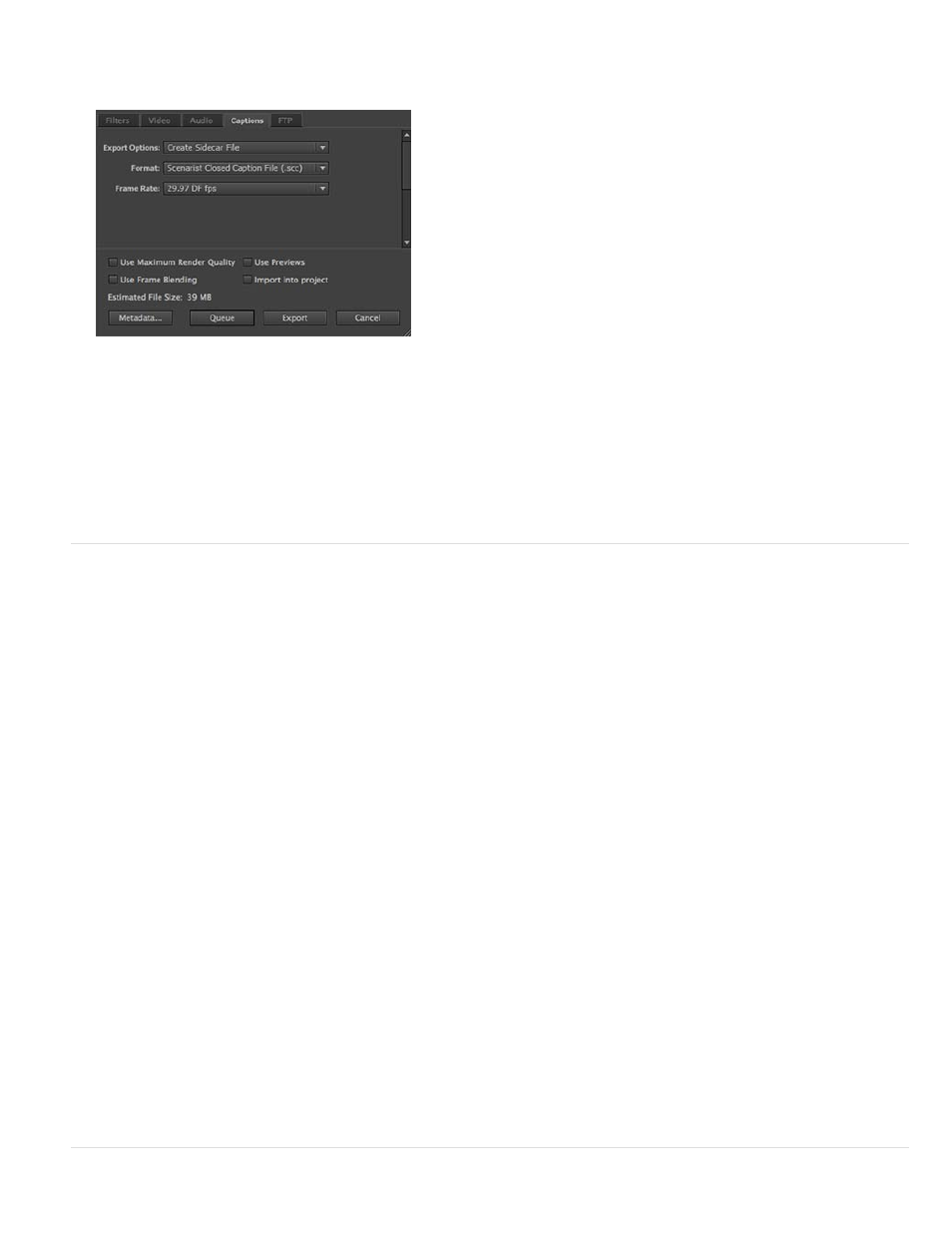
is chosen based on the known frame rate of the sequence that you are exporting.
Click Export to export the closed caption file.
Export Setting for Closed Captions
Alternatively, you can also click Queue to send the sequence into the Adobe Media Encoder queue.
With QuickTime exports, you have the option of embedding captions in the video file or exporting them to a sidecar file. With all other export
formats, you can export captions only as a separate sidecar file.
For more information, see Exporting Closed Caption files through Adobe Media Encoder.
Closed Captioning workflow using third-party applications
If you are using any third-party captioning applications to create closed captions, here is a typical workflow you can follow:
Step 1: Export the sequence to a third-party captioning application
After you complete the video and audio editing in Premiere Pro, you export the sequence as a reference movie to a third-party Captioning
application.
This movie can be sent to a Captioning service bureau or a Captioning specialist, where the movie is used as a reference to create a closed
caption track from scratch. A third-party captioning application, like MacCaption from CPC, lets you create the closed caption track from scratch,
and then encodes the closed captioning data in the necessary format.
Step 2: Import Closed Caption files into Premiere Pro
Once you receive the Closed Caption file from a third-party Captioning application, you can import the file into your project in Premiere Pro.
Premiere Pro supports importing Closed Captioning files in .mcc, .scc, .xml, or .stl filename formats.
When you import a Closed Caption sidecar file into your project, a video-only clip is created containing the Closed Caption text blocks. You can
make any further adjustments to the text blocks to keep it in sync with your media, as required.
A Closed Caption sidecar file contains multiple caption streams, for example, CC1, CC2. When such a clip containing multiple caption streams is
added to a sequence, the Timeline shows separate track items for each stream. To switch among different caption streams, in the Captions tab,
select a stream from the Caption Stream pop-up menu.
Step 3: Export the edited video
Once the closed captions are in sync with the media, you can export the edited video along with the Closed Caption file. You can export closed
caption sidecar files and embedded QuickTime movies (QuickTime 608 captions) through Premiere Pro, as well as through Adobe Media Encoder.
279
