View source timecode in the program monitor, View timecode in the timecode panel – Adobe Premiere Pro CC v.7.xx User Manual
Page 148
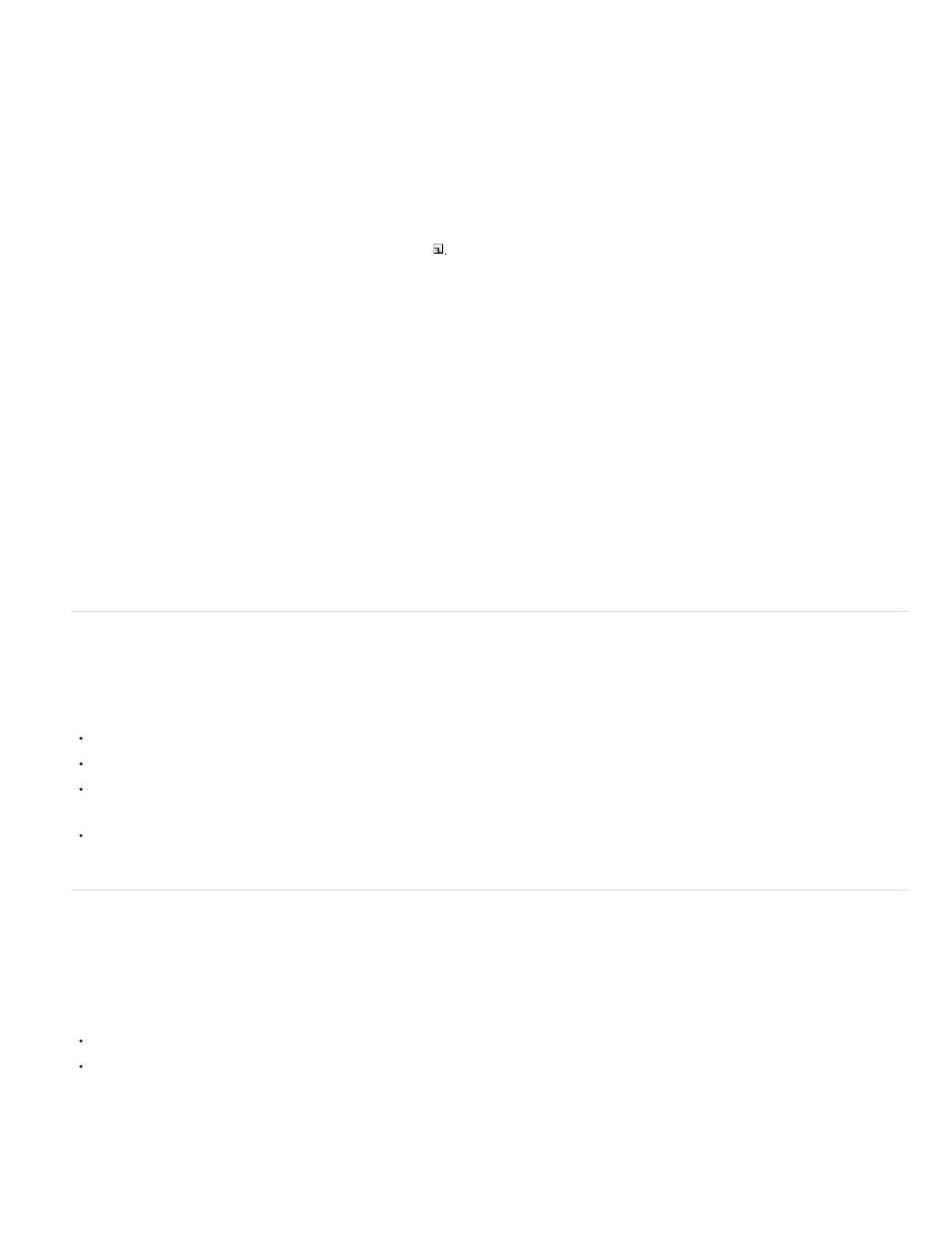
Note:
3. Click the Effect Controls panel to make the panel active.
4. Click the triangle next to Timecode to expose the options for this effect.
5. Adjust the options as needed.
View sequence timecode as a burn-in
1. At the bottom of the Project panel, click the New Item icon
. Select Transparent Video.
You can use an adjustment layer instead of transparent video to carry the timecode effect.
2. Drag the transparent video clip to an empty track in the sequence higher than all other video tracks.
3. In the Effects panel, click the triangle next to the Video Effects bin to open it. Then, click the triangle next to the Video bin to open it.
4. Drag the Timecode effect and drop it onto the transparent video clip.
5. Click the Effect Controls panel to make the panel active.
6. Click the triangle next to Timecode to expose the options for this effect.
7. Adjust the options as needed.
View source timecode in the Program Monitor
You can display the source timecode in the Program Monitor preview for clips in a sequence as you edit:
If you trim a clip, the clip’s source timecode is displayed.
If you perform a slide edit, the new source media In and Out points for the adjacent clips are displayed.
If you perform a slip edit, the clip’s new source media In and Out points are displayed.
Choose Timecode Overlay During Edit from the Program Monitor panel menu. A check mark indicates that the command is selected.
View timecode in the Timecode panel
You can view timecode in the Timecode panel. To view the Timecode panel, choose Window > Timecode.
You can view the following in the Timecode panel:
If you have the Source panel selected, the Timecode panel will display source timecode.
If you have the Timeline panel, or the Program panel selected, you can choose to display sequence timecode, or source timecode from the
panel menu. You can choose which audio or video track’s timecode to display from the panel menu, as well.
To increase the size of the Timecode panel, drag the lower right corner of the window outward.
Adobe also recommends
151
